WaveWare CommTech MaxPage User Manual
Page 43
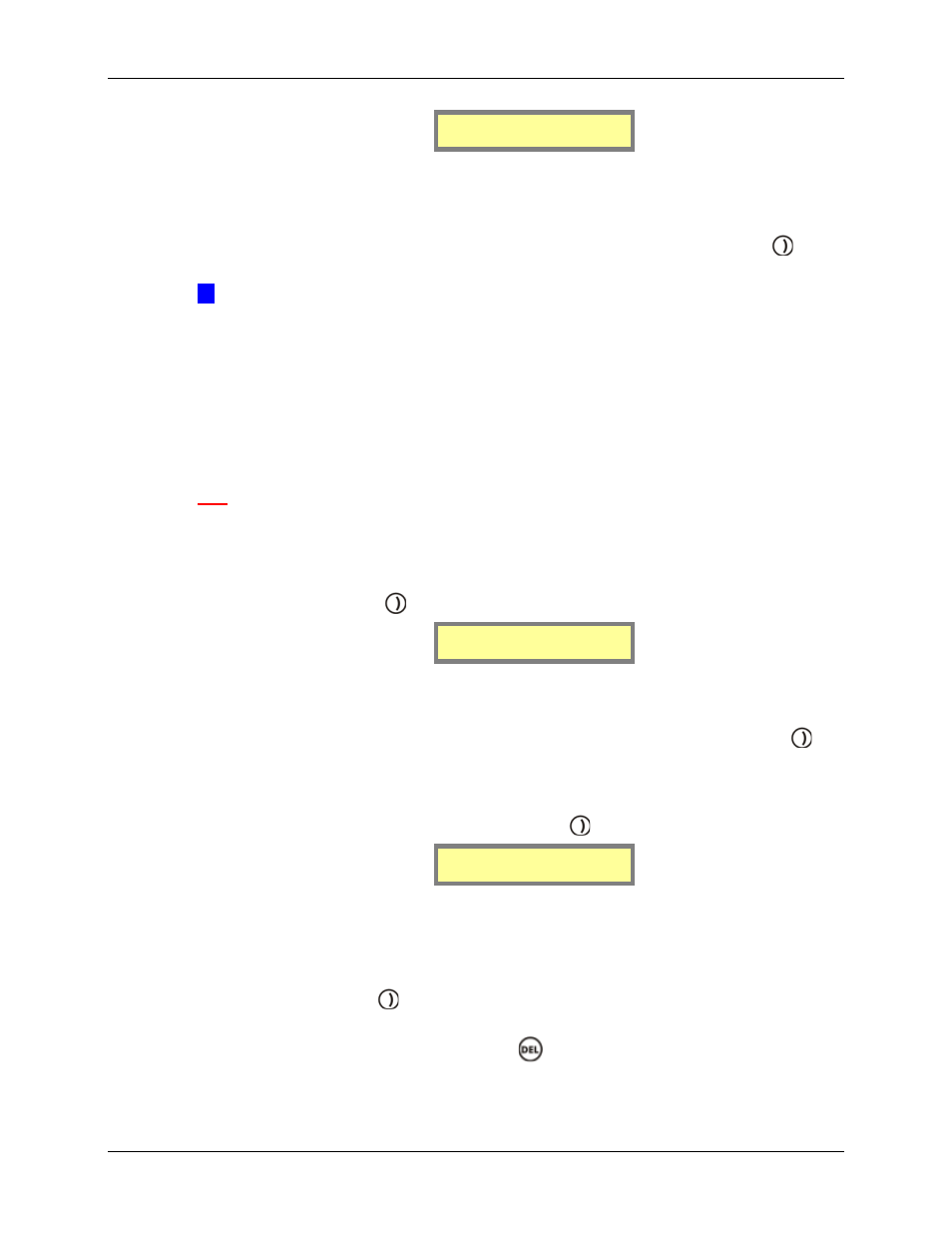
Manual
MAXPage
© Commtech
Wireless
Page
43
Protocol [ ]
Lookup ID? [N]
3.
This next field is Lookup ID?. Press any key on the keypad to toggle between Y or N
(Yes or No) here. Setting to Y means that the TAP message contains a Pager ID.
MAXPage will lookup the Pager ID within its internal database and send the message
to the appropriate recipient. Setting to N means that the TAP message contains a cap
code. MAXPage will send the message to the cap code specified. Press the
key to
move along to the next screen when ready.
Æ
IMPORTANT: When serial input from a COMP2 or TAP third party paging system
is being utilized and the Lookup ID? field is set to N, a raw cap code is being supplied
within the protocol data rather than a Pager ID. Therefore there is no way MAXPage
can determine how to encode the message. This default encoding method is set in the
Encoding field described in the Transmitter section.
4.
The next screen that will be displayed is dynamic, depending on which protocol is
chosen in the Protocol field above. This is described in more detail below.
TAP
1.
If TAP is selected, there are several options that can be configured. This is referred to
as the TAP Menu and is shown below. The first field that can be edited is Ignore
Chksum. Press any key on the keypad to choose between Y or N (Yes or No). Selecting
Y will ignore a message with an incorrect checksum and process the message
regardless. Press the
key to move along to the next field.
Ignore Chksum[Y]
Accpt invalid[N]
2.
The next field along is Accpt invalid. Press any key on the keypad to choose between Y
or N (Yes or No). Selecting Y will force MAXPage to accept messages it deems
invalid and attempt to process them. This means that MAXPage will be less strict with
TAP protocol standards, as some devices use a very simple version. Press the
key
to move along to the next screen when ready.
3.
The first field of the next screen is Stay connectd. Press any key on the keypad to
choose between Y or N (Yes or No). Selecting Y will force MAXPage to stay
connected to the device attached to it. Press the
key to move along to the next field.
Stay connectd[Y]
Send ‘ID=’ [Y]
4.
The next field is Send ‘ID=’. Press any key on the keypad to choose between Y or N
(Yes or No). Some paging systems require MAXPage to indicate its readiness to
receive messages, by outputting a prompt ‘ID=’ every 2 seconds. Consult the
documentation that came with the TAP device you are attaching to MAXPage for more
information. By selecting Y, MAXPage will send ‘ID=’ every 2 seconds, otherwise
select N. Press the
key to move along to the next field and to save changes. You
will be taken back to the first screen of the TAP Menu.
5.
To return to Normal Mode, press the
key four times to exit out of all menus.
MAXPage will then restart ready for use.