WaveWare CommTech MaxPage User Manual
Page 60
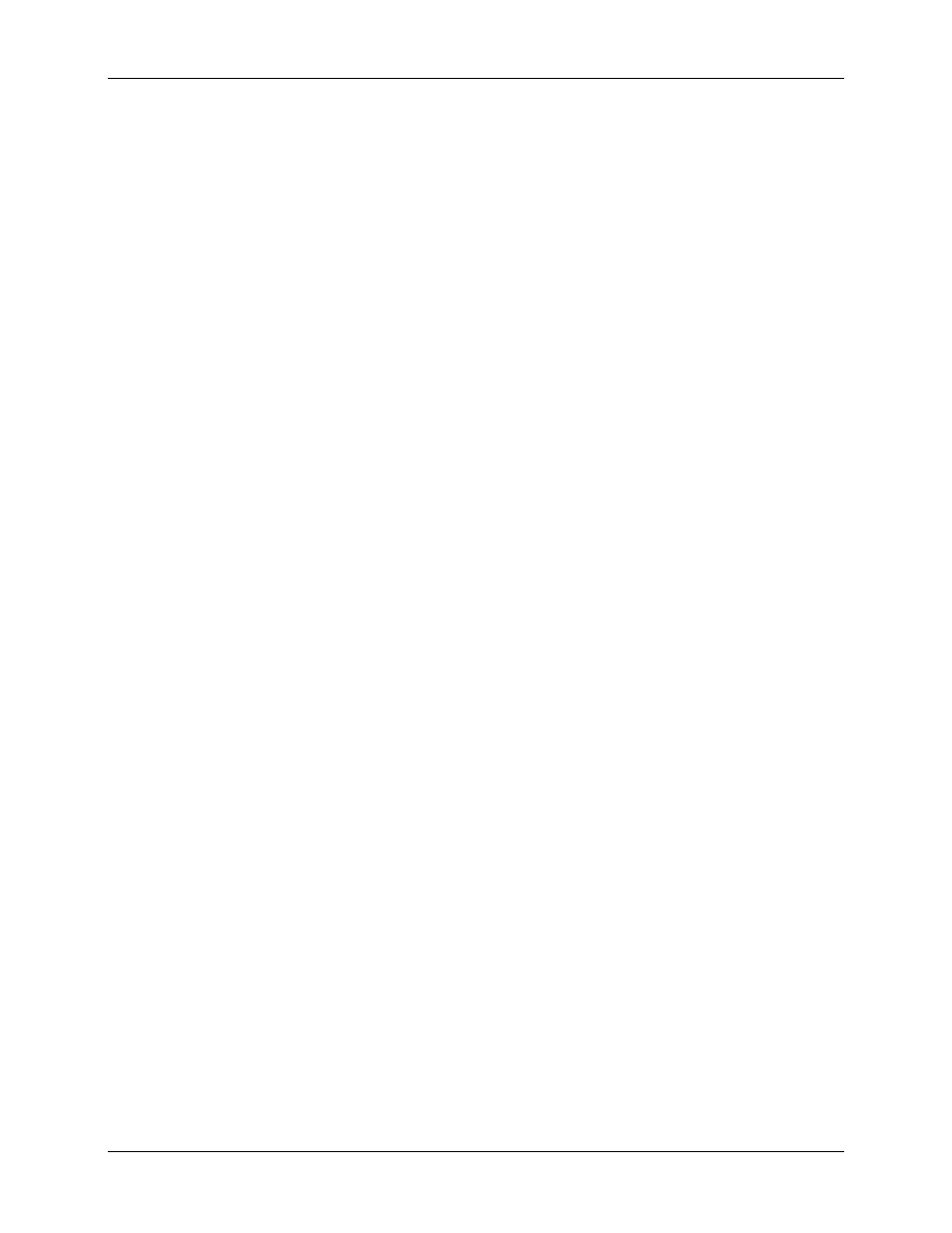
MAXPage
Manual
Page
60
© Commtech
Wireless
6.2.5 Saving current database in software to PC
Once a new database has been created, edited or uploaded from the MAXPage unit, it can be
saved to the hard drive as a file for backup purposes. It will save the current configuration as
shown in the software. The database includes all settings including pagers, groups, alarms,
passwords, reminders, common messages and settings. To save the database, follow these
directions.
• Click File -> Save to save the database to the currently open database filename. You
will not be prompted for a filename to save to, if a database file is already open.
or
• Click File -> Save As to save the database as a new file. You will be prompted for a
filename to save the file to.
6.2.6 Updating Telephone (PBX) voice prompts on MAXPage unit
These voice prompt files are played when a user connects to MAXPage via the Telephone
(PBX) port such as “Enter pager number”. To send new .wav sound files to the unit follow
the directions below. This is useful for uploading sound files in a different language. These
files are normally supplied by your place of purchase.
1. Click File -> Update Voice Prompts.
2. You will be prompted to choose a language. The sound files should be in the same
directory as the maxpage.exe file. (default c:\program files\commtech
wireless\maxpage3)
3. Select OK when ready and the files will begin transferring.
6.2.7 Logging out of software
To log out of the software simply select File -> Logout. Most of the software functions will
then become disabled until a user logs in again.
6.2.8 Disconnecting the MAXPage 3 connection
To close the serial connection between the PC and the MAXPage unit select File ->
Disconnect from MAXPage.
A connection is not required between the PC and MAXPage unit if you are editing and saving
changes to a local database file on the PC.