WaveWare CommTech MaxPage User Manual
Page 79
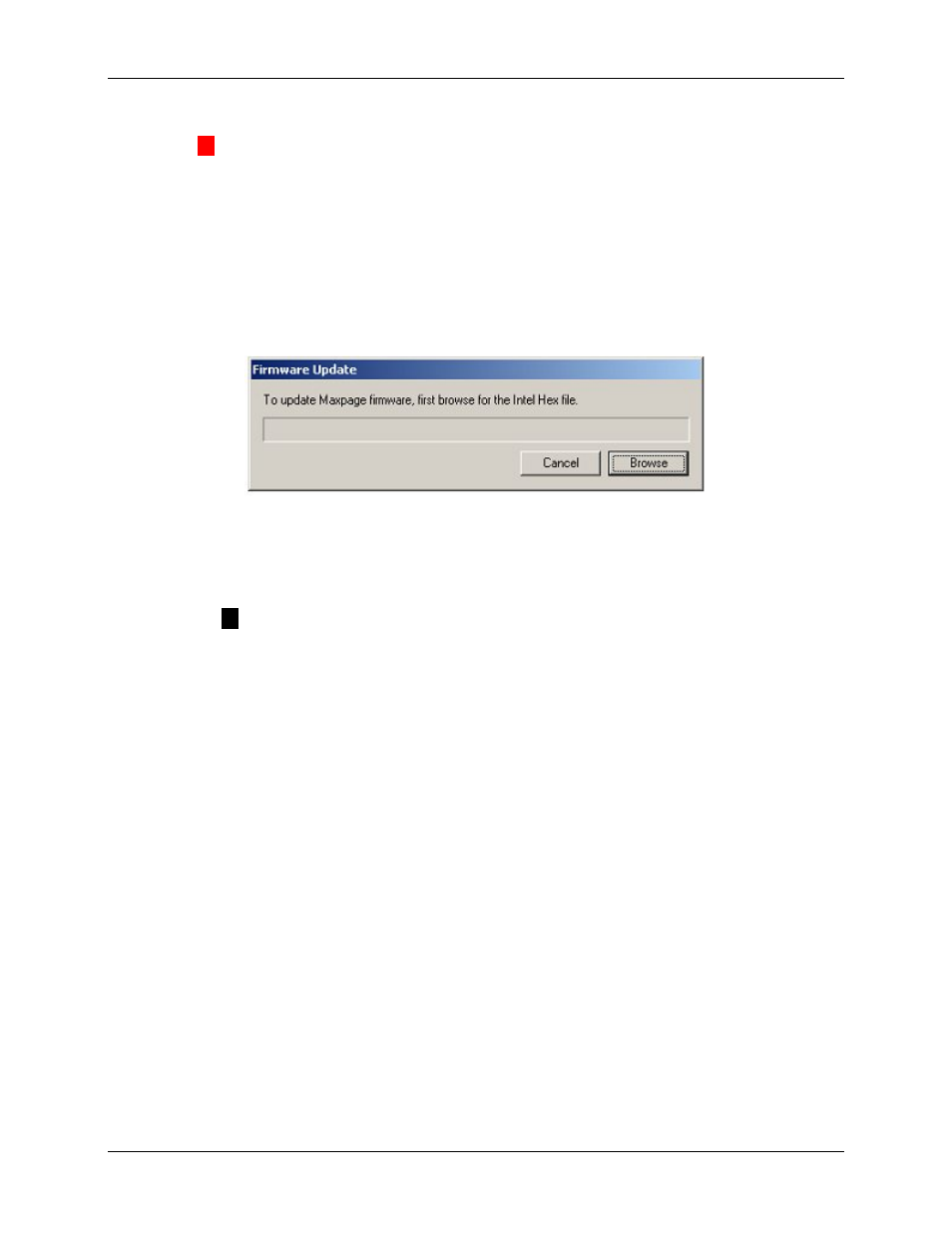
Manual
MAXPage
© Commtech
Wireless
Page
79
6.7
Updating the MAXPage Firmware
▲
WARNING: Updating the firmware may erase the pagers database and other
settings. It is important that you back up MAXPage prior to the update. See the Saving
current database in software to PC section above.
Firmware updates have a .hex file extension. Only install firmware files from an authorized
distributor or dealer if required. Follow the directions below:
1. Select File -> Login to login to the MAXPage software using the Maint password,
but do not Connect to MAXPage.
2. Select File -> Update MAXPage to send the new firmware to the MAXPage unit. The
window shown below will be displayed.
3. Click Browse to go to the location of the new .hex firmware file.
4. You will then be asked to turn the MAXPage unit off. There is a switch at the back of
the case to power the unit off.
5. Once the unit is turned off, click the Start button. You will then be asked to apply
power to the unit again. Use the switch on the back of the case to turn the power on.
The firmware will then automatically begin transferring.
NOTE: The only Connection Setting that needs to match that of the MAXPage
unit is the com Port field. The speed, bits and parity are ignored when updating the
firmware.
6. The MAXPage unit will restart in Normal Mode when the transfer is complete, ready
for use.
7. Restore the database from a backup if required.