WaveWare CommTech MaxPage User Manual
Page 41
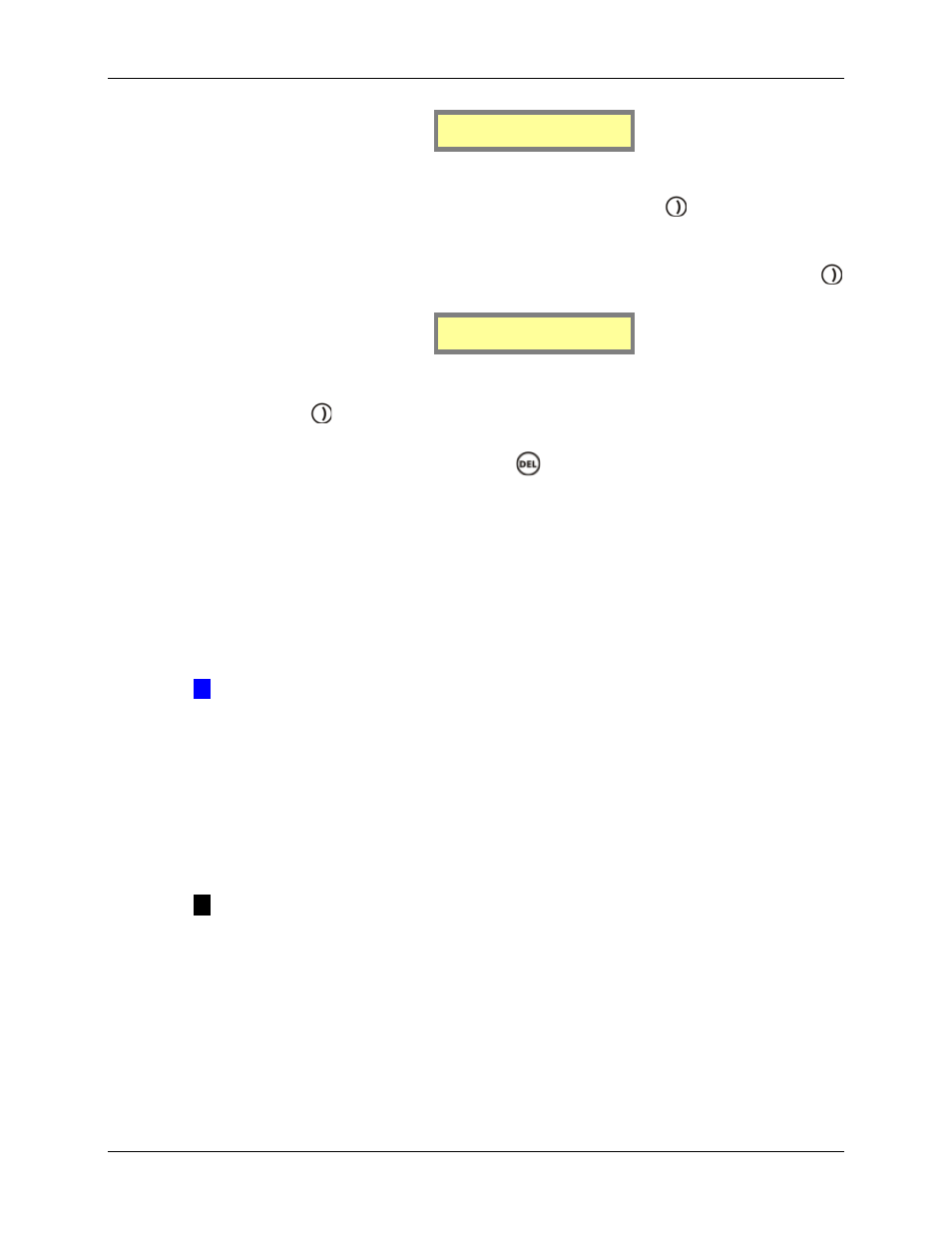
Manual
MAXPage
© Commtech
Wireless
Page
41
Delay prompt [0]
Call Timeout [3]
4.
The first field on this next screen is Delay Prompt. Press a key between 0 and 9 on the
keypad. This field refers to the time delay (in seconds) before the voice prompt is heard
once the MAXPage Telephone interface is dialed. Press the
key to move along to
the next field.
5.
The next field is Call Timeout. This refers to the timeout of an active call if no input is
made (in seconds). Press a key between 0 and 9 on the keypad to set this. Press the
key to move along to the next screen.
2ToneTimeout[30]
6.
The first field on this next screen is 2ToneTimeout. This is the length that a two-tone
voice page is limited to over the Telephone interface (in seconds). Default 30 seconds.
7.
Press the
key to move along to the next screen saving changes when ready. You
will be taken back to the first screen of the PBX Menu.
8.
To return to Normal Mode, press the
key three times to exit out of all menus.
MAXPage will then restart ready for use.
4.5.4 Using the Telephone (PBX) interface
To use MAXPage’s Telephone interface follow the directions below.
7. Pick up the phone and dial the extension that the MAXPage is connected to.
8. After a short pause, you will hear “Enter pager number”
9. Type the Pager ID of the pager or group you wish to contact.
Æ
IMPORTANT: If the Pager ID has less characters than the PBX Digits field above,
the Pager ID will have to be typed in with leading zeros. Alternatively, the # key is a
termination key which will enter the Pager ID.
Example if PBX digits is set to 4 and you want to send a message to Pager ID ‘1’ you can
type 0004 or 1 followed by the # key.
10. After the Pager ID has been entered, you will hear “Enter Message”. Using the numeric
keypad on the phone type the message you wish to send.
11. If you want to insert a canned message during a Telephone call, simply press the * key
followed by the number assigned to the canned msg, followed by the # key to end the
message.
NOTE: You can combine canned messages with other numbers. For example you
could have canned message #1 set to “call extension”. When prompted to “Enter
Message” you would type *134#. This would send the message “call extension34”.
Canned msg’s are explained in more detail below in the Canned Msgs section.
12. The message will then be sent.
RS232
This menu is used to configure options specific to the RS232 interface. The settings within
the following menus must match that of the device connected to the MAXPage unit.