WaveWare CommTech MaxPage User Manual
Page 61
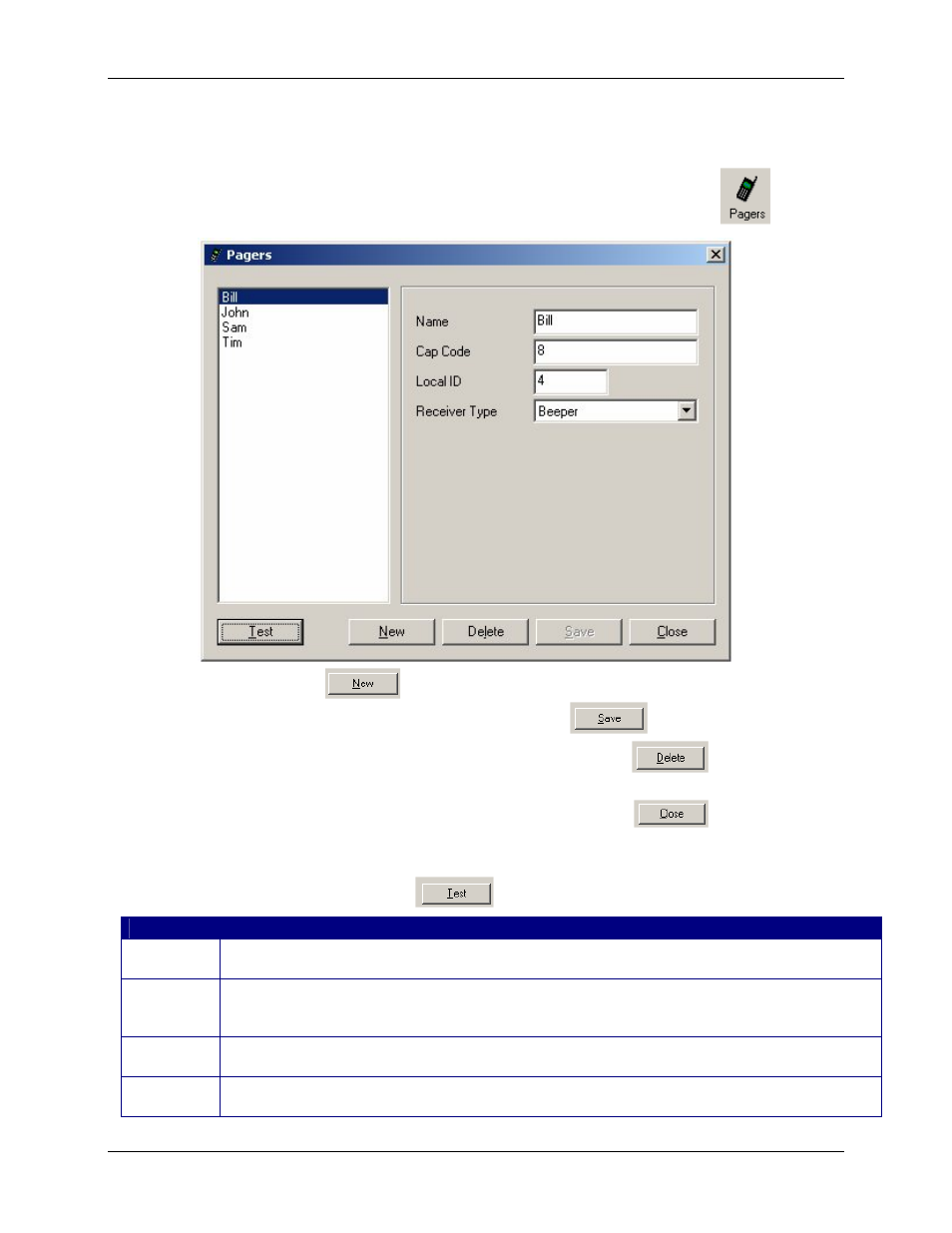
Manual
MAXPage
© Commtech
Wireless
Page
61
6.3
Configuration of Database
6.3.1 Configuring Pagers
The Pagers button is used to add, edit and delete pagers within a database.
The following window will be shown, known as the Pagers screen.
• Press the
button to create a new pager entry in the database. Once all
fields have been filled out correctly, press the
button to save changes.
• Select a user in the left window and then press the
button to delete a
pager.
• When you have finished with the Pagers screen, the
button to return to
the Main screen.
• To test a pager by sending a test message to it, select the recipients name on the left
hand side and click the
button.
Field
Details
Name
This is a reference name that identifies the Local ID in the database. Assign a useful name to the pager entry such
as “John” or “Kitchen”.
Cap code
The seven digit number is like a seven digit phone number for a pager, except a pager can have as many as six
cap codes. The cap codes will usually be supplied or written on the pager at time of purchase. The valid cap code
range is 0000008 – 2097151. If the pager is a voice pager, the cap code is the three digit code assigned to it.
Local ID
A Local ID is a reference number that identifies a pager or group in the database. This field is automatically
selected by the software.
Receiver Type Select the correct device type here (Alphanumeric, Numeric, Tone only, Coaster, Two Tone Pager, Group Tone
Pager)