WaveWare CommTech MaxPage User Manual
Page 28
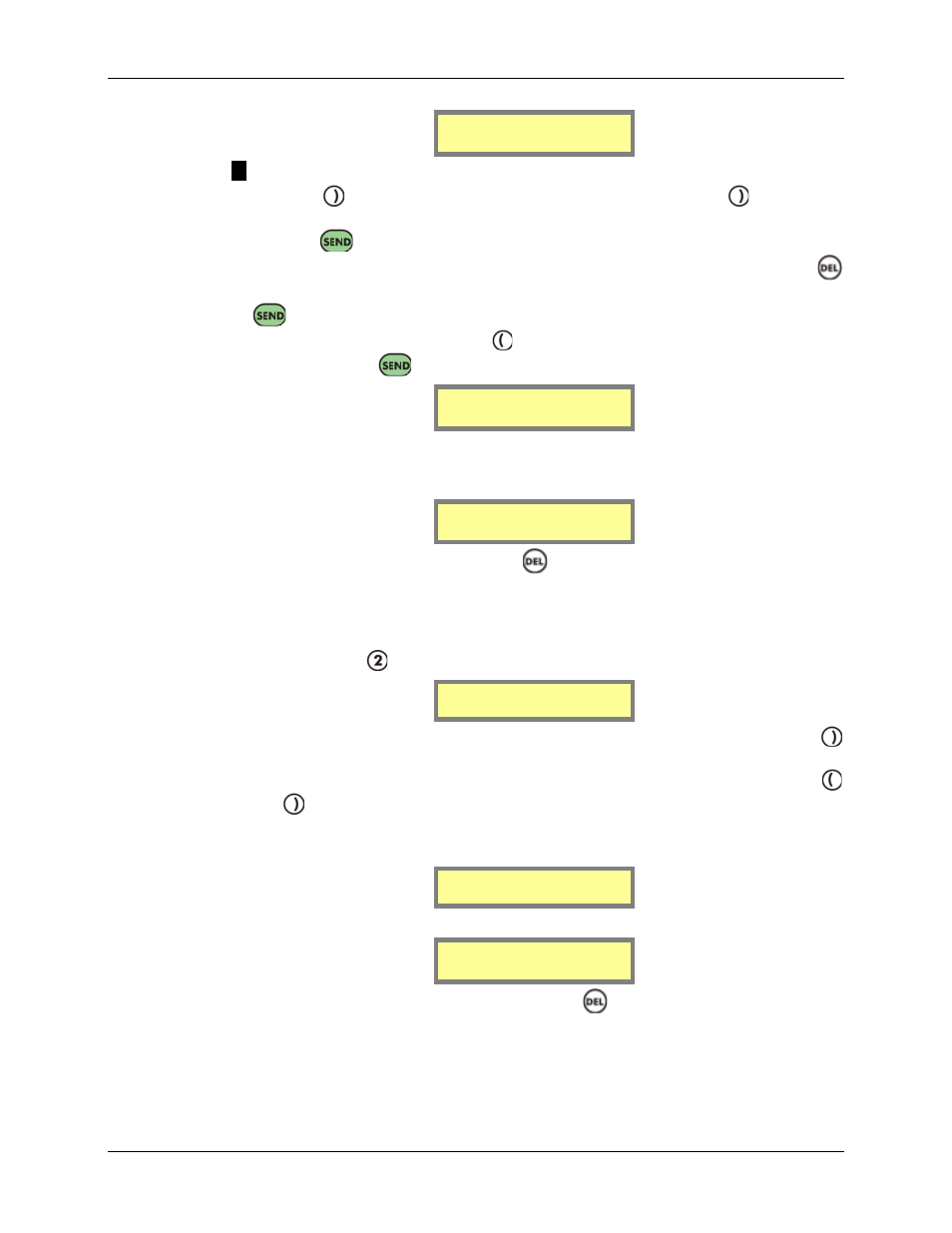
MAXPage
Manual
Page
28
© Commtech
Wireless
Add[ ]Tot[ ]
Del[ ]
NOTE: The Tot field refers to the total number of ID’s within the current group.
6. Press the
key to move along to the Del field. By pressing the
key you can
scroll through the Pager ID’s of pagers in the group. If you wish to save the group,
press the
key and the screen will show Group saved. If you wish to remove a
Pager ID from the group, scroll through until the Pager ID is found then press the
key. The screen below will be shown. To confirm deletion you will need to press the
key again. The screen will show Member removed. Press any numeric key to
cancel deletion. Otherwise use the
key to go back to the Add field and add another
pager or press the
key to save the group to the database.
ID[1 ] remove
from group?
7. The screen will briefly display the words Group saved once all fields have been
correctly filled. You will then be returned to the Group Menu screen where you can
choose to add or edit another group.
Group saved
8. To return to Normal Mode, press the
key three times to exit out of all menus.
MAXPage will then restart ready for use.
Deleting a Group
To delete a group, press
to select Delete Group from the Group Menu.
1.Add/Edit Group
2.Delete Group
1. Enter the Group ID of the group you wish to delete in the ID field followed by the
key. If the group exists in the database the details will be displayed on the screen.
You can scroll through the stored ID’s within the group before deletion, use the
and
keys.
2. If the Group ID does not exist in the database, this warning message will be
displayed.
<ID not found>
3. If the ID is used by a pager and not a group, the following message will be displayed.
ID used by pager
4. If this is the entry you wish to delete, press the
key. A new screen will be shown
prompting to confirm deletion of this ID as shown below: