Start bestcomsplus® and activate be1-11 plugin, Basler electric – Basler Electric BE1-11g User Manual
Page 26
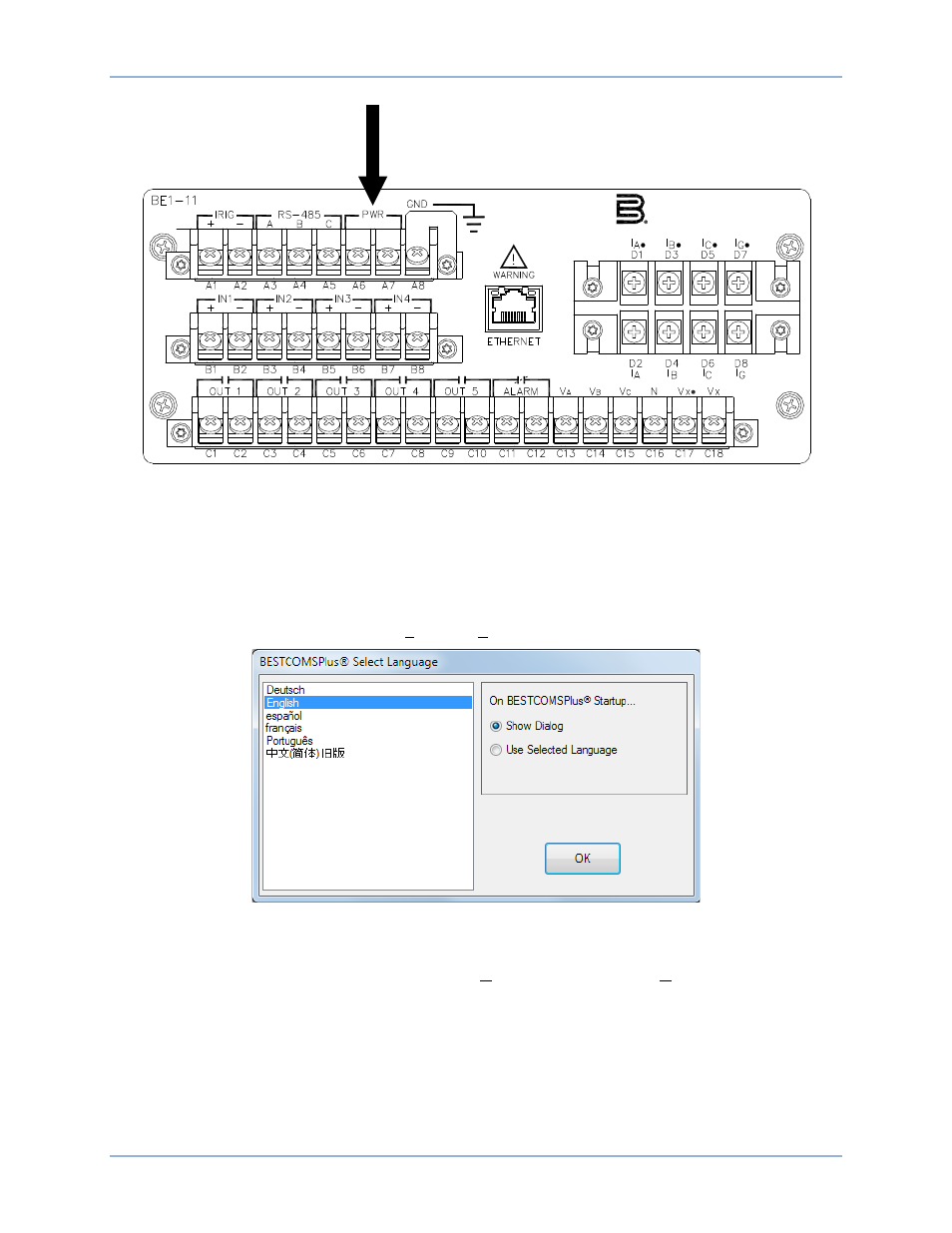
14
9424200994 Rev N
Figure 4. PWR Rear Terminals (H or P Type Case)
Start BESTCOMSPlus
® and Activate BE1-11 Plugin
To start BESTCOMSPlus, click the Start button, point to Programs, Basler Electric, and then click the
BESTCOMSPlus icon. During initial startup, the BESTCOMSPlus Select Language screen is displayed
(Figure 5). You can choose to have this screen displayed each time BESTCOMSPlus is started, or you
can select a preferred language and this screen will be bypassed in the future. Click OK to continue. This
screen can be accessed later by selecting Tools and Select Language from the menu bar.
Figure 5. BESTCOMSPlus Select Language Screen
The BESTCOMSPlus splash screen is shown for a brief time. See Figure 6.
The BESTCOMSPlus platform window opens. Select New Connection from the Communication pull-down
menu and select BE1-11. See Figure 7. The BE1-11 plugin is activated automatically after connecting to a
BE1-11g.
The BE1-11 Connection screen shown in Figure 8 appears. Select USB Connection and then click the
Connect button.
P0069-28
Basler Electric
Highland, Illinois USA (618) 654-2341
Quick Start
BE1-11g