KIP PrintPro.Net User Manual
Page 15
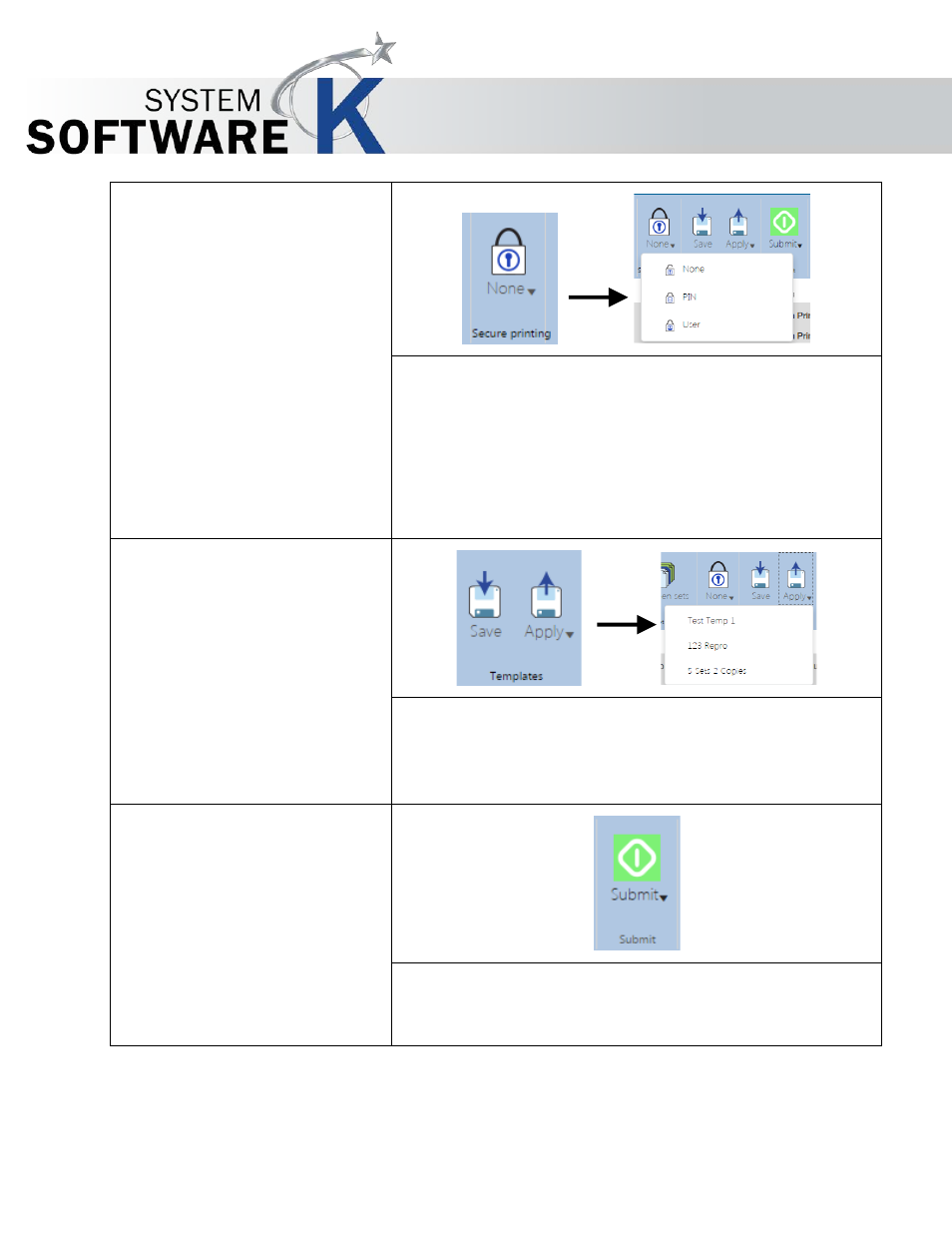
KIP PrintPro.Net User Guide
No part of this publication may be copied, reproduced or distributed in any form without express written permission
from KIP. 2015 KIP. v1
- 15 -
5. Secure Printing
Secure printing has three available options:
•
None – This is the default setting.
•
PIN – User can enter a PIN that will be required to
release the job to be printed.
•
User - User can enter a user name that will be
required to release the job to be printed.
6. Templates
Allows for the creation of a Template that can be used
anytime and applied to any job. Once a template is
created and saved, select the Apply icon to view a list of
available templates.
7. Submit
Select the Submit Icon to send the job currently in the job
matrix with all of the desired settings to the KIP Printer for
printing.