2j machine notification – KIP PrintPro.Net User Manual
Page 91
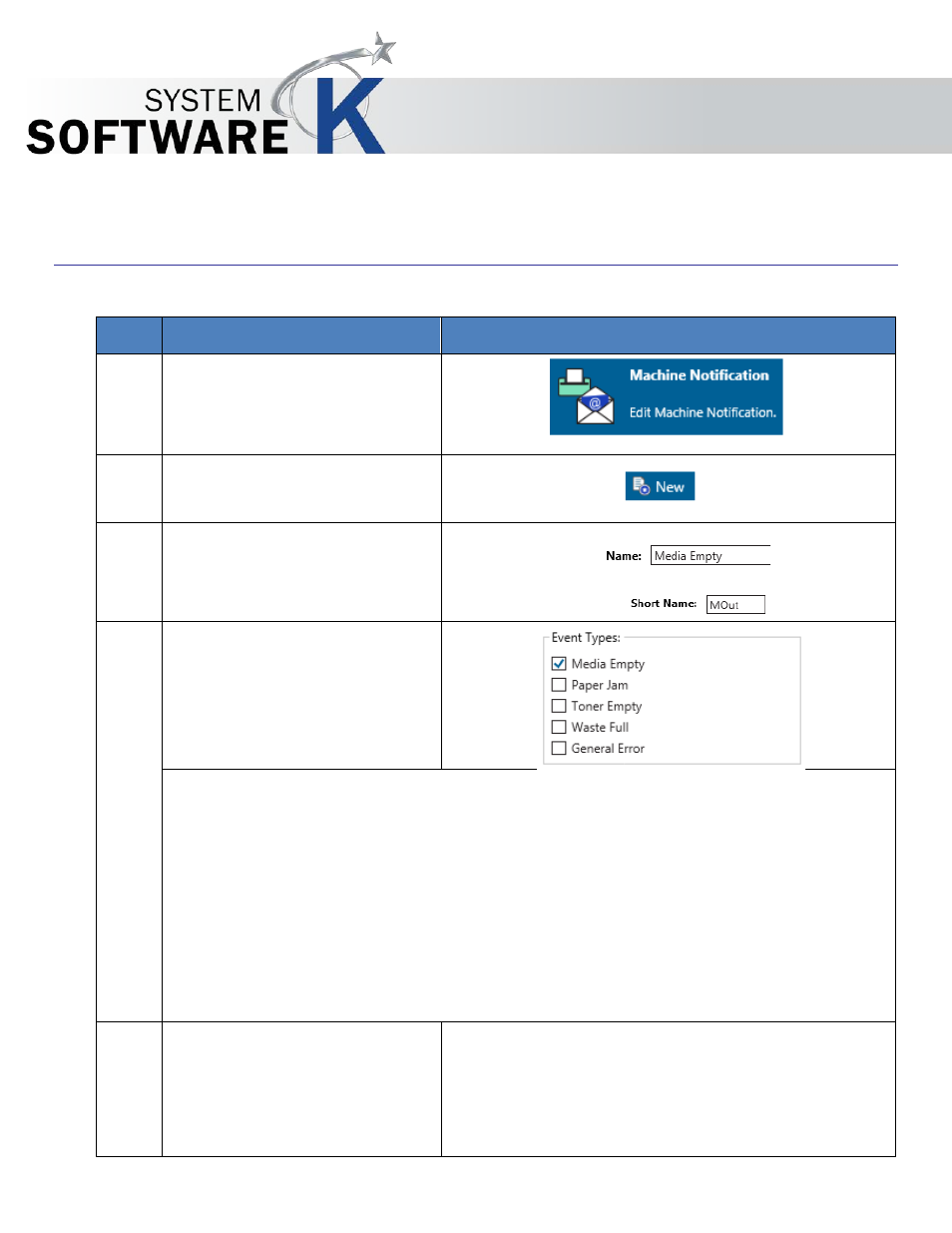
KIP PrintPro.Net User Guide
No part of this publication may be copied, reproduced or distributed in any form without express written permission
from KIP. 2015 KIP. v1
- 91 -
7.2j Machine Notification
Step
Action
Illustration
1. Select the Machine Notification
Presets button from the Printer
Information page.
2. Select the New Button
3. Name and Short Name – This is
the name that will be displayed
in the Preset list of names.
4. Event Types – Select from the
available event types that will
trigger a notification to be sent
to a recipient.
Media Empty - This will send a notification when a media runs out on the KIP Printer.
Paper Jam - This will send a notification when there is a paper jam on the KIP Printer.
Toner Empty - This will send a notification when Toner runs out on the KIP Printer.
Waste Full - This will send a notification when the waste toner box on the KIP Printer is full (7800
Only).
General Error - This will send a notification when a media runs out on the KIP Printer.
5. Recipients – Enter the
Recipient(s) e-mail address
that will be notified when this
error occurs.