KIP PrintPro.Net User Manual
Page 80
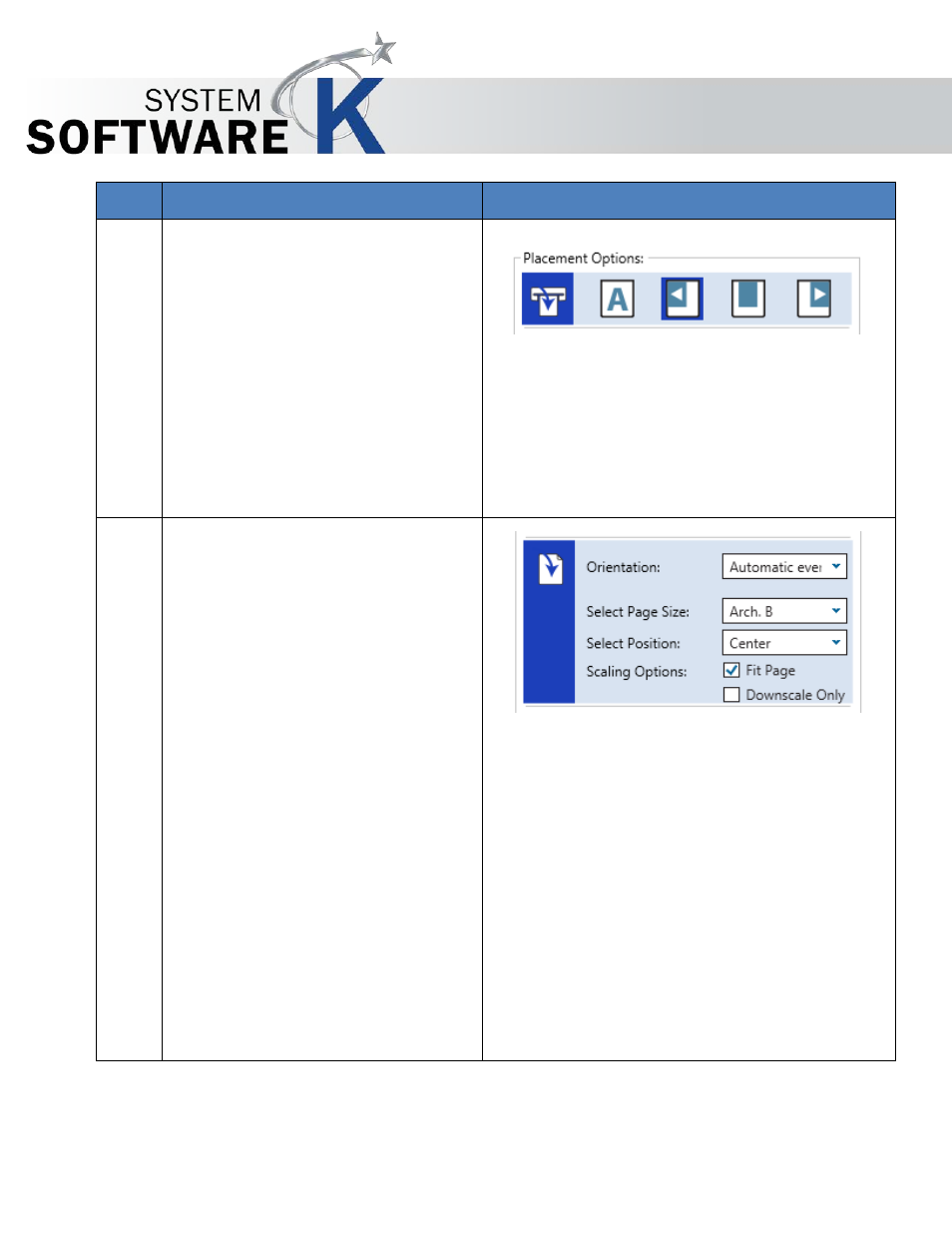
KIP PrintPro.Net User Guide
No part of this publication may be copied, reproduced or distributed in any form without express written permission
from KIP. 2015 KIP. v1
- 80 -
Step Action
Illustration
5. Placement Options
On Printer
Automatic – Auto placement
based on page size.
Align Left – Aligns output left
based on page size.
Align Center - Aligns output
Center based on page size.
Align Right - Aligns output
Right based on page size.
6. On Page
Orientation – Select from the
following:
Automatic Even – Places the image
on the paper based on Short edge
Automatic Odd– Places the image
on the paper based on Long edge
Select Page – Select the desired
page size from the list.
Select Position – Select the position
to placer the image from the
available list.
Scaling Options
Fit Page – Fits the selected
image to the page size
selected.
Downscale Only – Does not scale
images originally smaller than
selected settings.