KIP PrintPro.Net User Manual
Page 66
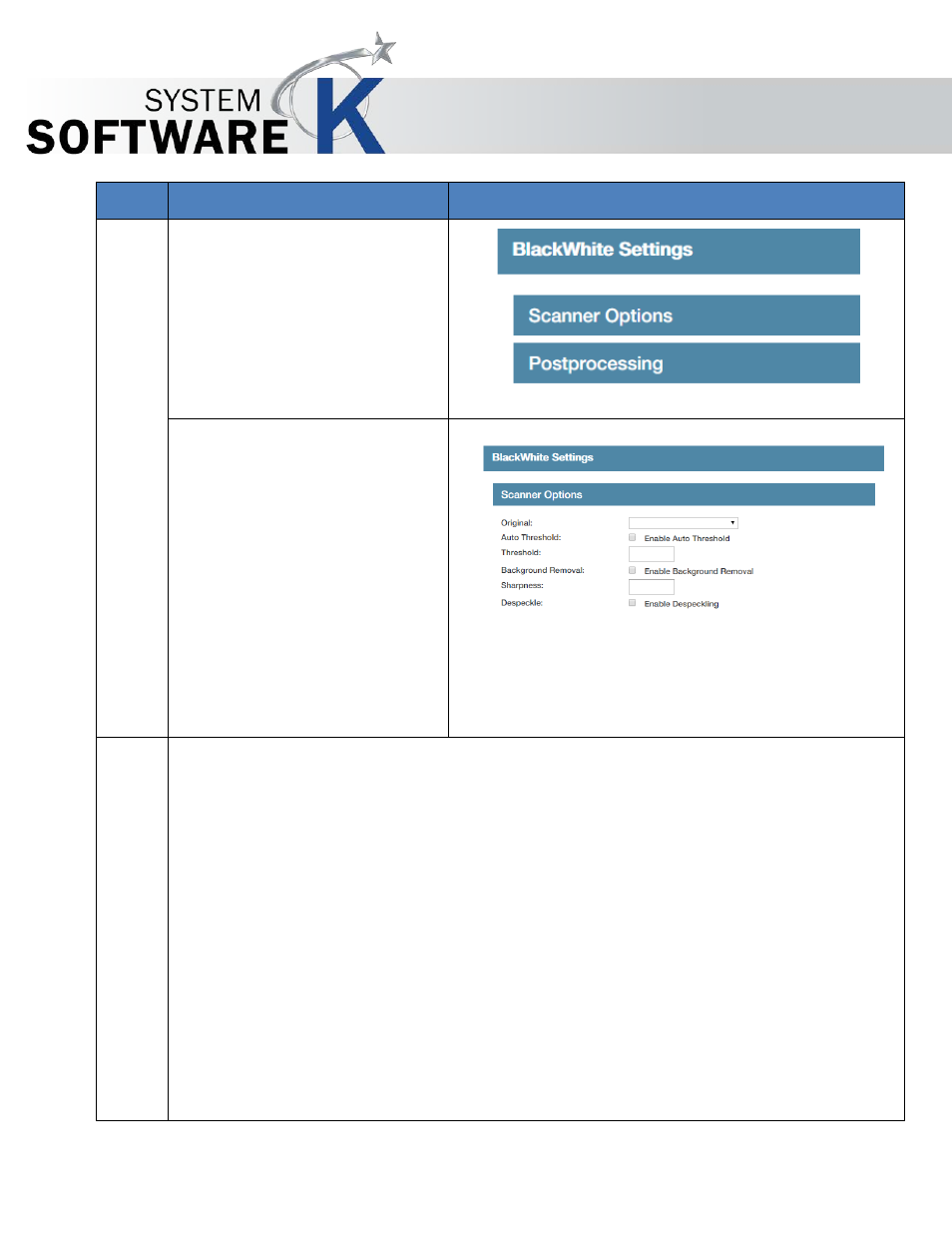
KIP PrintPro.Net User Guide
No part of this publication may be copied, reproduced or distributed in any form without express written permission
from KIP. 2015 KIP. v1
- 66 -
Step
Action
Illustration
7. Black/White Settings –
Black/White settings consist of:
•
Scanner Options
•
Postprocessing
Scanner Options
Note: The Scanner options in
black and white mode are
scanner dependent. All settings
in this filter are transmitted to
the scanner, where they are
processed. The software is just
the front end. Therefore, some
settings may be not described;
some settings may not be
available.
Original – Choose from Line, Line/Photo or Name
Auto Threshold - When this option is activated, the scanner reads gray tones as
follows: gray tones under the threshold turn to 0 (black), while all other gray
tones turn to 1 (white). This mode suits lineart best. It should not be applied to
photographs.
We recommend an ink limit of 100% in this mode
Background Removal - Used to tune background contrast (e.g. in order to
further fine-tune text visibility) you may additionally reduce or improve the white
to grey-values. The higher the clipping value, the brighter and whiter the
image’s most white elements will become.
Sharpness – Used to sharpen the edge and enhance outlines. Use values from 0
to 4 with 4 being the most sharp.
Despeckle – Removes dots based on scanner hardware settings.