2i hpgl presets – KIP PrintPro.Net User Manual
Page 88
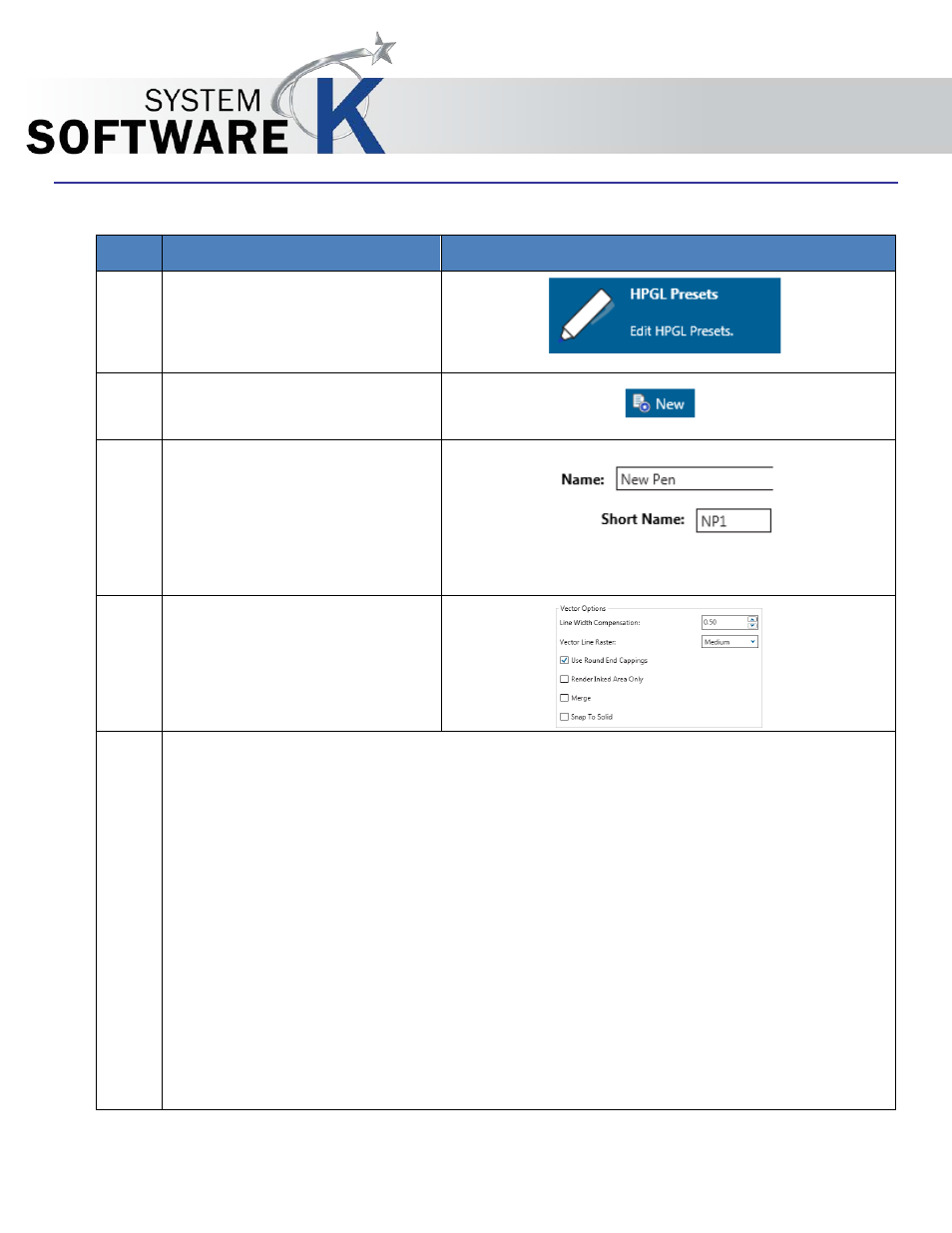
KIP PrintPro.Net User Guide
No part of this publication may be copied, reproduced or distributed in any form without express written permission
from KIP. 2015 KIP. v1
- 88 -
7.2i HPGL Presets
Step Action
Illustration
19. Select the HPGL Presets button
from the Printer Information
page.
20. Select the New Button
21. Name and Short Name – This is
the name that will be displayed
in the Preset list of names. The
Short name is what will be
displayed next to the HPGL
button.
22. Vector Options – Select from
the available selections:
Line Width Compensation - Allows addition and subtraction of pixels from the overall width of
all vector lines. Users have the choice of selecting negative values (to compensate for thick
lines) to positive values (to compensate for thin lines)
Vector Line Raster - Users have 3 choices of dither output patterns. There is no ‘correct’ setting.
Set according to user preference.
Use Round End Capping – Forces end capping on lines in vector files to round ends.
Render Inked Area Only
– Crops the file data to the start of image data.
Merge - This enables the user to merge lines of different shades. When not applied, the layers
within the plot file determine how lines merge on each other.
Snap to Solid –
Used to create full tone colors for lines only.