KIP PrintPro.Net User Manual
Page 65
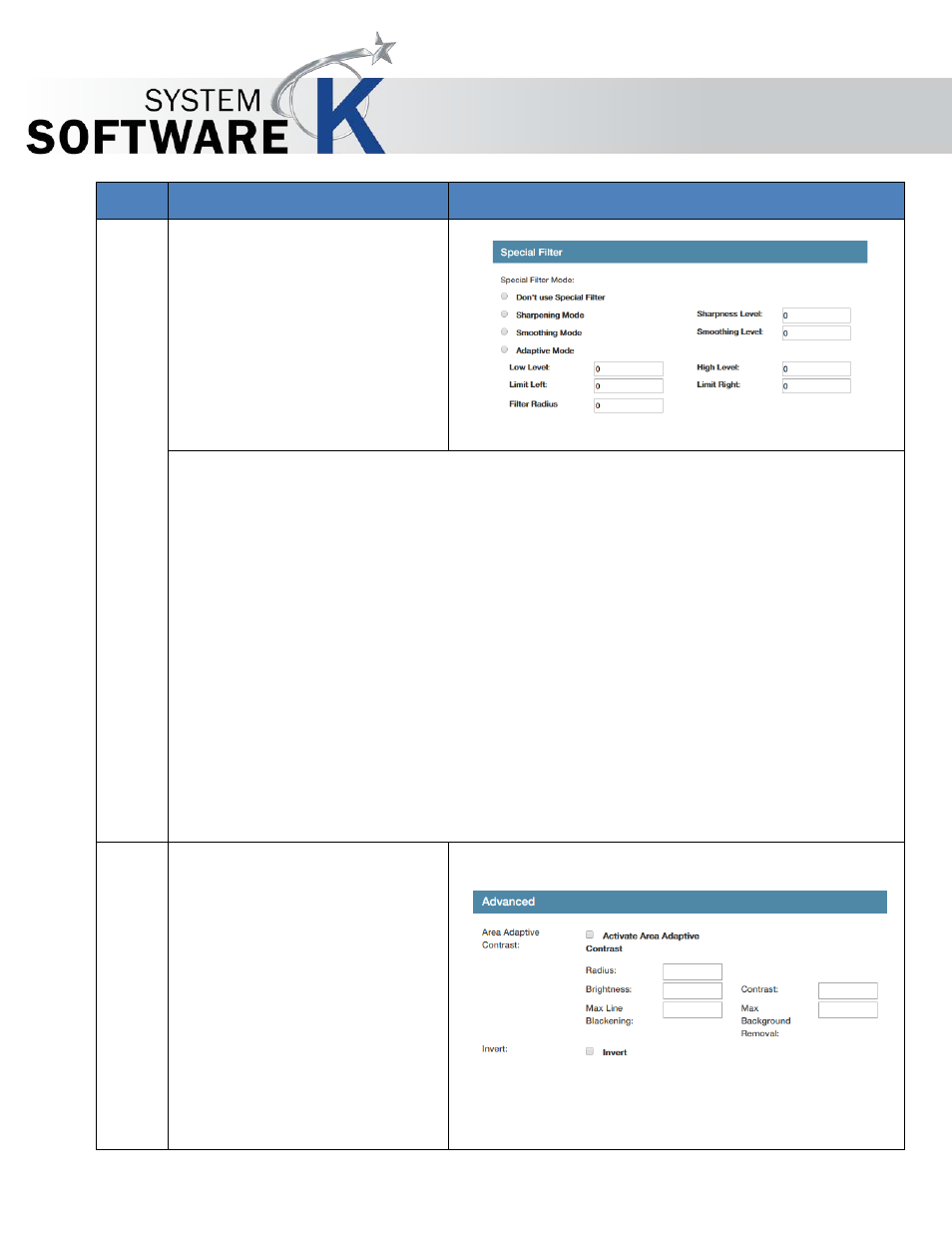
KIP PrintPro.Net User Guide
No part of this publication may be copied, reproduced or distributed in any form without express written permission
from KIP. 2015 KIP. v1
- 65 -
Step
Action
Illustration
Special Filter
Don’t Use Special Filter – Special Filter is not used when this is selected
Sharpening Mode – Used to make fuzzy picture clear. As outlines are enhanced,
pictures become clearer. This setting increases the contrast between light and dark
pixels and enhances the edge sharpness of text and lines drastically. 0 no
sharpening 100 max sharpening. Default is 50.
Smoothing Mode - To reduce image noise and distortions, and affects the whole
picture contrast.
Adaptive Mode - Is made of two unique filters, both possessing the features of
S
HARP
and
S
MOOTH
, whose intensity can be adjusted in the entry fields under
L
EVEL
.
The upper entry field controls foreground objects that should be enhanced, such as
text, whereas the lower field is for image backgrounds needing smoothing. With
both filters, you will reach a maximum smoothing effect at 0 and a maximum
sharpening effect at 100.
Advanced
Area Adaptive Contrast –
Allows for the control of:
Radius
Brightness
Max Line Blackening
Max Background
Removal
Invert – Changes light to
bark and dark to light.