Save folder/files to pc, Figure 4: indicator panel – NavCom SF-3040 Rev.F User Manual
Page 30
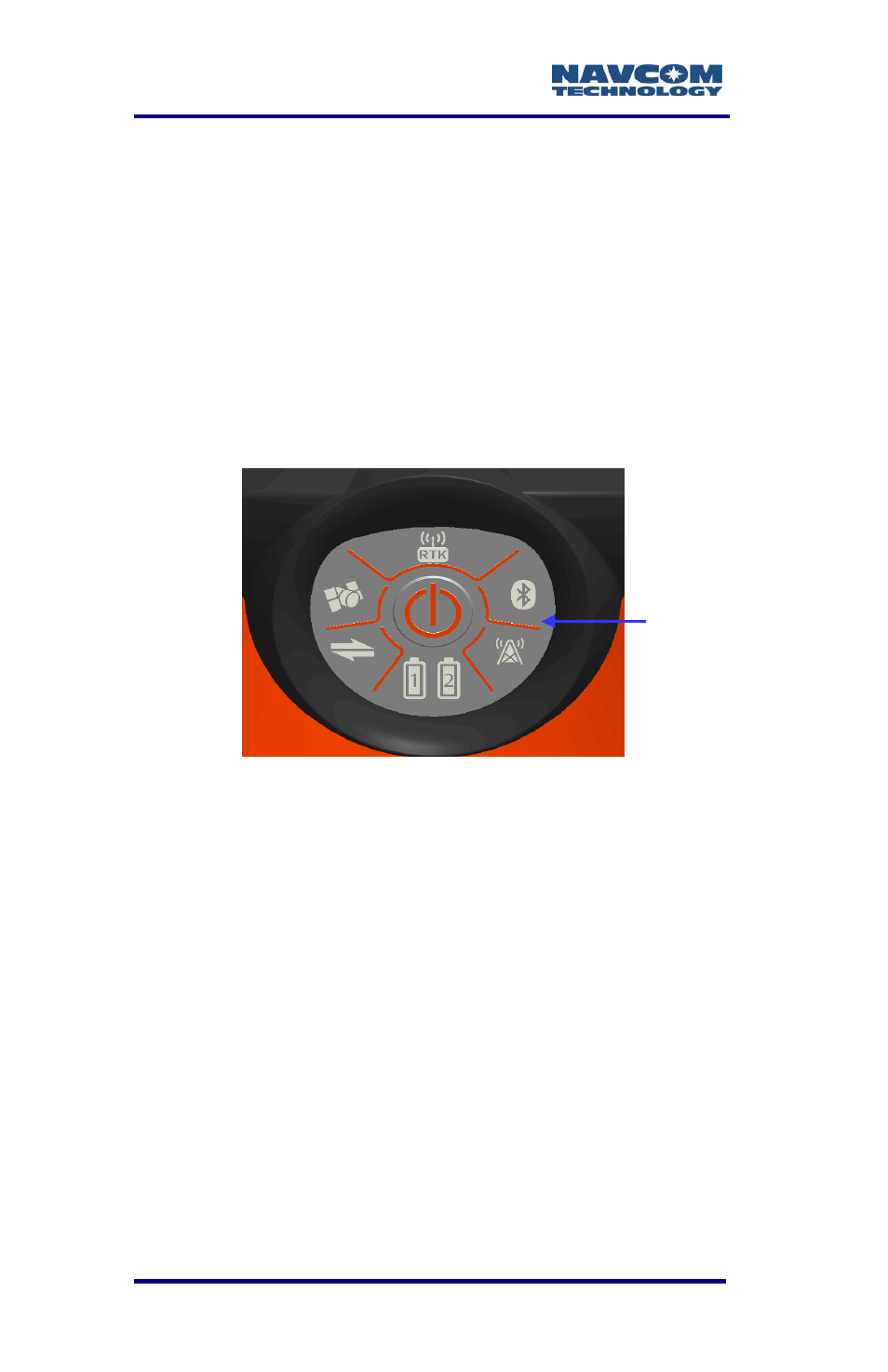
SF-3040 Product User Guide
– Rev. F
1-28
The purchase of a separate appliance cable
may be necessary if the VAC plug
configuration needed is not the standard 2-
prong American connector.
4. Press the front panel On/Off switch to turn on the
SF-3040. All front panel LEDs illuminate for a
period of 3 to 5 seconds during power-up. The
Power/GNSS Status LEDs change from
red
(starting up) to
green
(power is on). (Refer to
Figure 4).
Figure 4: Indicator Panel
Save Folder/Files to PC
The SF-3040 Product Configuration
USB flash drive includes the following:
Root Directory: Software Options File
and StarFire License (if purchased)
NavCom Folder: Includes these sub-
folders: Firmware, Marketing Materials,
Utilities, User Guides, and User Profiles
1. Plug the SF-3040 Product Configuration USB
flash drive into the PC.
All indicator
panel LEDs
change from
red
to
green
when power is
ON.