Upload software options via the input terminal, Upload the starfire license – NavCom SF-3040 Rev.F User Manual
Page 45
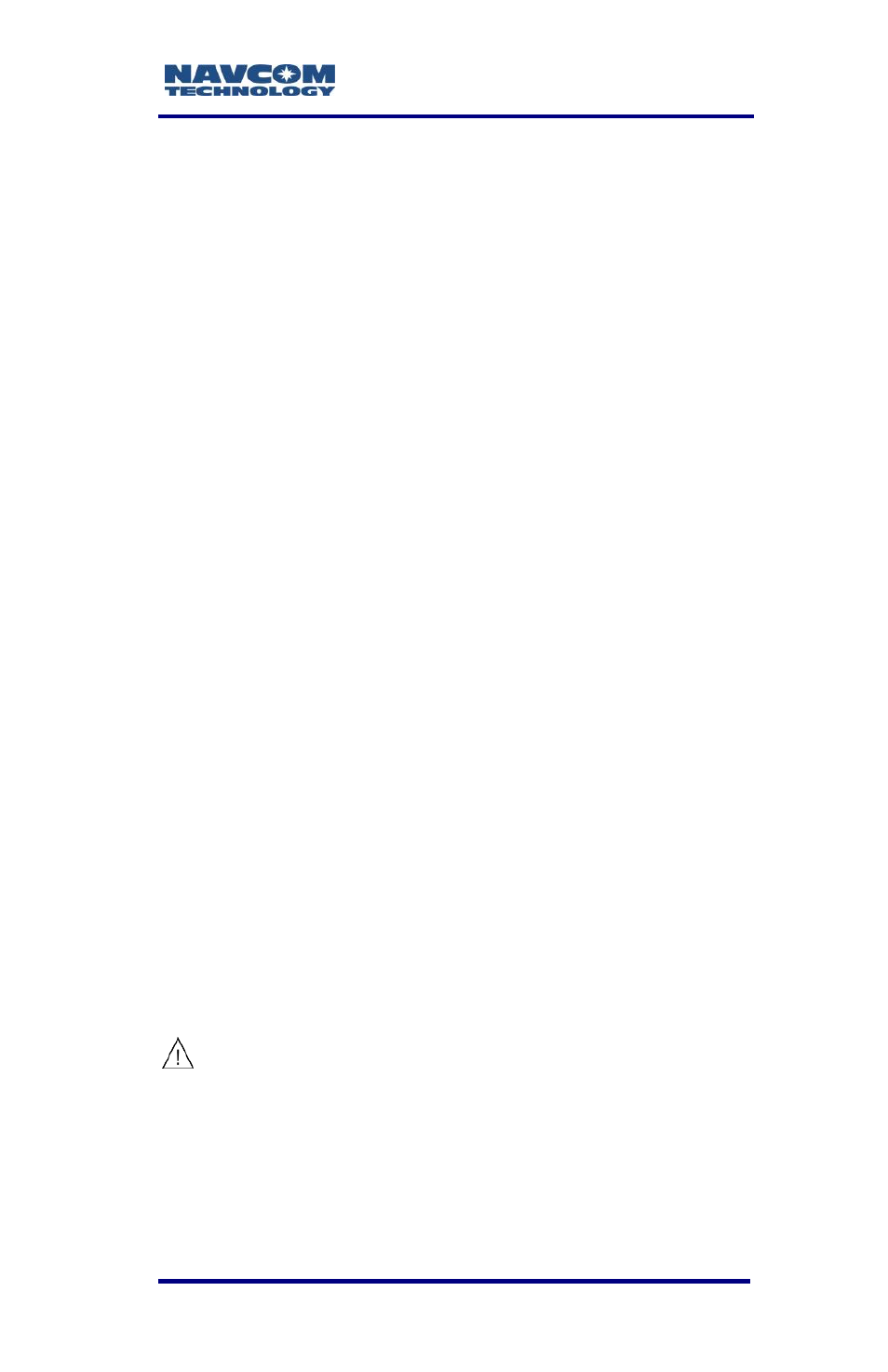
SF-3040 Product User Guide
– Rev. F
1-43
Upload Software Options via the Input Terminal
Perform steps 1 through 5 under Upload Software
Options
Open the software option file in any text editing
program (e.g., Microsoft Notepad).
1. Locate the option code at the bottom of the file
(e.g., 74C91E91 789FA173 8E70296A
3259B2E6).
2. Highlight and copy the option code.
3. Enter the command [INPUTSWOPTION] on the
Input Terminal window and then paste the option
code: 74C91E91 789FA173 8E70296A
3259B2E6.
4. Click Send on the Input Terminal window. If the
software options loaded successfully, the Input
Terminal window displays a confirmation
message (refer to Figure 21).
Upload the StarFire License
For the initial configuration, the StarFire
license must be installed via data cable.
Subsequent renewals of the license are
typically transmitted to the receiver via
radio broadcast. Refer to Chapter 5 for
details.
The receiver must be Tracking GPS
satellites and providing a valid position
solution at the time of the StarFire
license upload to accept the license.
1. To confirm a valid position solution on the PVT
tab/Navigation Status window, click Position,