Rack install, Rack install -3 – Quintum Technologies Tenor AX User Manual
Page 38
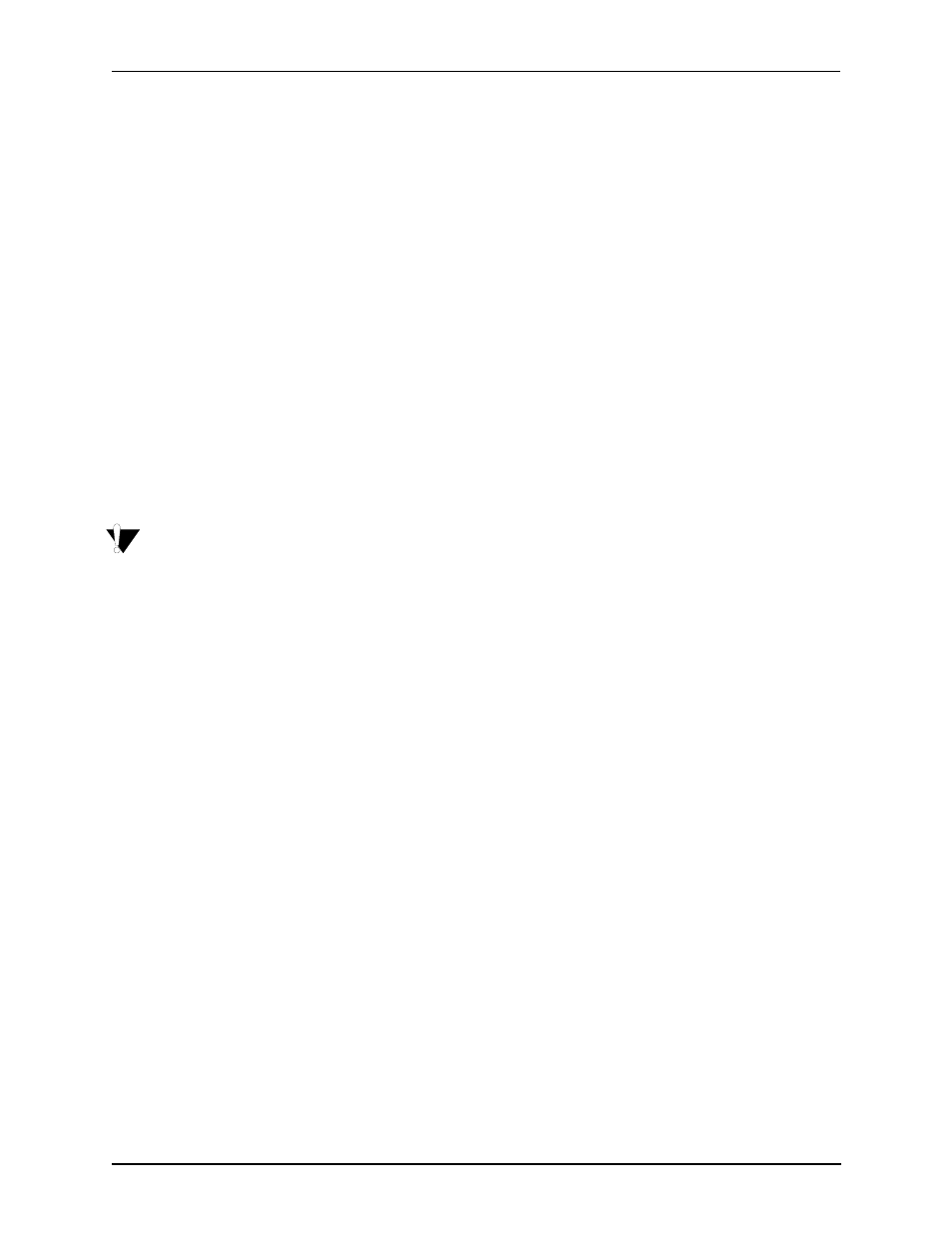
P/N 480-0062-00-10
3-3
Chapter 3: Installation/Basic Troubleshooting
Rack Install
Locate the Tenor AX unit within the same area as your PBX, Ethernet hub, switch, router, and/or
PSTN patch panel. The unit is intended to be installed in a 19” rack.
Mounting brackets are attached to the chassis; the rack is not included with your system. Included
with the unit are the screws below. The sizes should allow installation in most racks. If your rack
does not use the same size screws listed in the table, please consult the instructions you received
with the rack.
Required Materials
•
19” rack (not included with system)
•
#8 - 32 x 3/8 screws (qty: 2) (included with system)
•
screws as required by your rack manufacturer
Install the unit in a rack as follows:
1. Choose a position for the unit within the rack.
WARNING:
If the unit is the only equipment installed in the rack, ensure it is level with the rack to avoid
the rack from becoming unbalanced. Mount as low as possible to avoid a high center of grav-
ity.
2. Align the unit’s mounting brackets flush with the rack’s mounting holes and follow the vendor specific
instructions for rack installation. The screws provided require a Phillips #2 screwdriver.
3. Ensure the unit is secured firmly to the rack.
Wall Mount
There are two mounting brackets available to mount the unit to the wall.
Pre-installation Guidelines
•
Ensure the wall is level and stable.
•
Do not attach the unit to a temporary wall.
•
Ensure the wall mounting area is within cord distance of the power outlet.
Required Materials
•
2 wall mounting brackets (including 2 screws)
•
Drill
•
3/16 drill bit
•
Measuring tape or ruler
•
Hammer
•
Phillips head screwdriver