Setup cdr server and assign password, Setup cdr server and assign password -4 – Quintum Technologies Tenor AX User Manual
Page 59
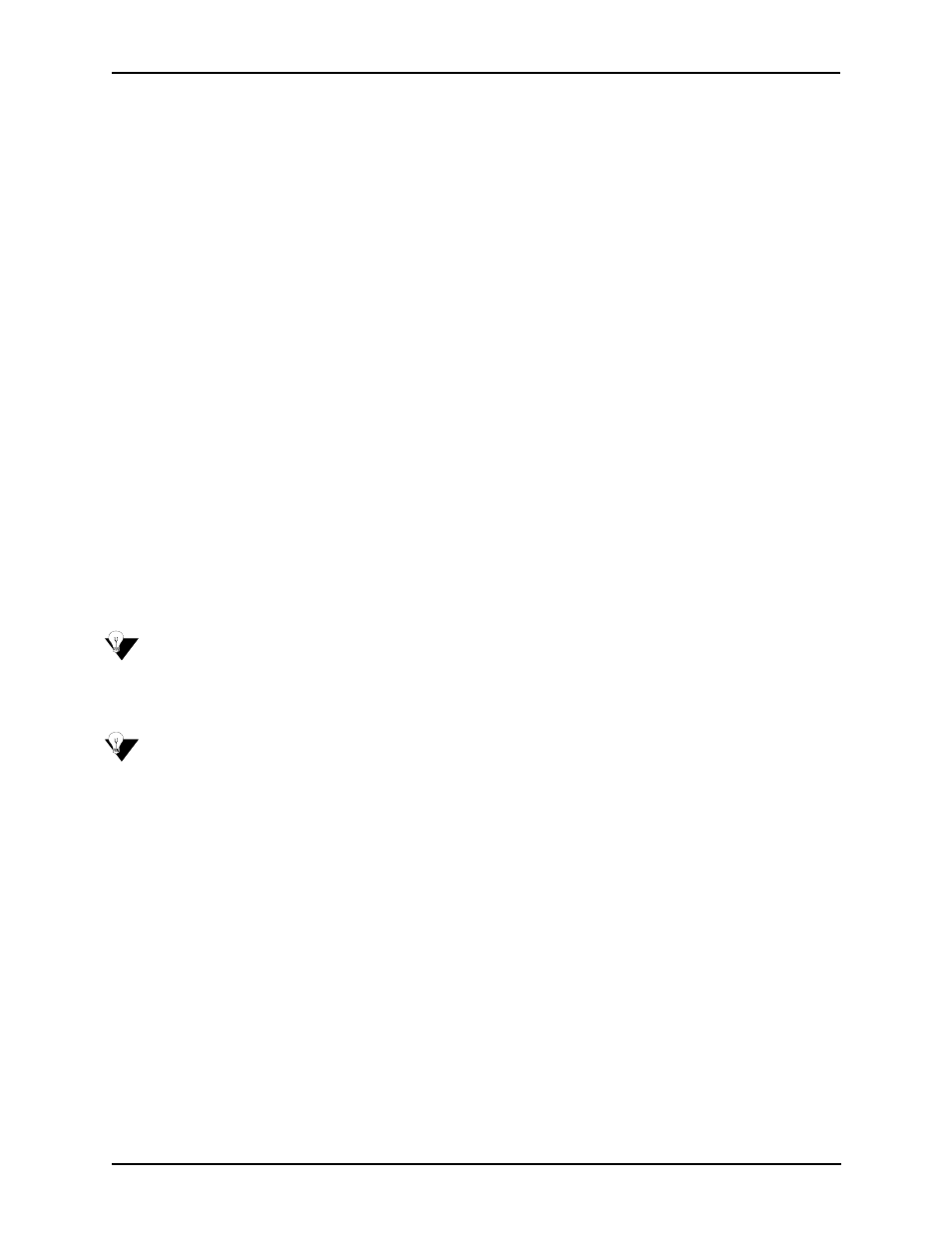
4-4
P/N 480-0062-00-10
Chapter 4: Advanced Topic: View Call Detail Records
The instructions below are performed via Command Line Interface (CLI). See the Command Line
Interface (CLI) User Guide for specific information.
1. Through CLI, access the Configuration prompt.
2. Access the config-CDRServer-1# prompt (the number will change according to the desired
server).
3. Type set CDRServerIP followed by the IP address of the CDR server and press Enter.
4. Type set CDRServerPort followed by the desired port number and press Enter. The default port
is 9002.
5. Type set CDRPassWord followed by the desired password and press Enter. The password is an
alphanumeric string.
6. Type set CDRFormat followed by the desired format (0, 1, 3, 4, 100, 101, 103 or 104) for dis-
playing CDRs. See
Once you configure this information, you will be able to capture CDR reports through the CDR
server and the Tenor AX unit, it will be able to establish a TCP/IP session with the server on its own.
Setup CDR Server and assign password
Before the CDR server can collect CDRs, you must install the cdrserver.cfg file as follows:
NOTE:
The software is a Windows-based.exe file available on the CD you received with your sys-
tem; this software is not supported by Quintum.
1. Create a directory in which to install the cdrserver.cfg file, such as c:\cdr.
NOTE:
You can obtain the cdrserver.cfg file via Quintum Training class or through our web site at
www.quintum
2. Copy the cdrserver.cfg file and install it into the directory you created in step 1.
3. Copy the cdrsrv.exe file and install it into the directory you created in step 1.
4. Double-click on the cdrserver.exe file. The CDR files will be generated and saved to the direc-
tory in which you are working. File names are listed as the data/gateway from which the file was
created.