Monitor leds, Monitor alarms, How to read alarms – Quintum Technologies Tenor AX User Manual
Page 71: Monitor leds -2, Monitor alarms -2, How to read alarms -2
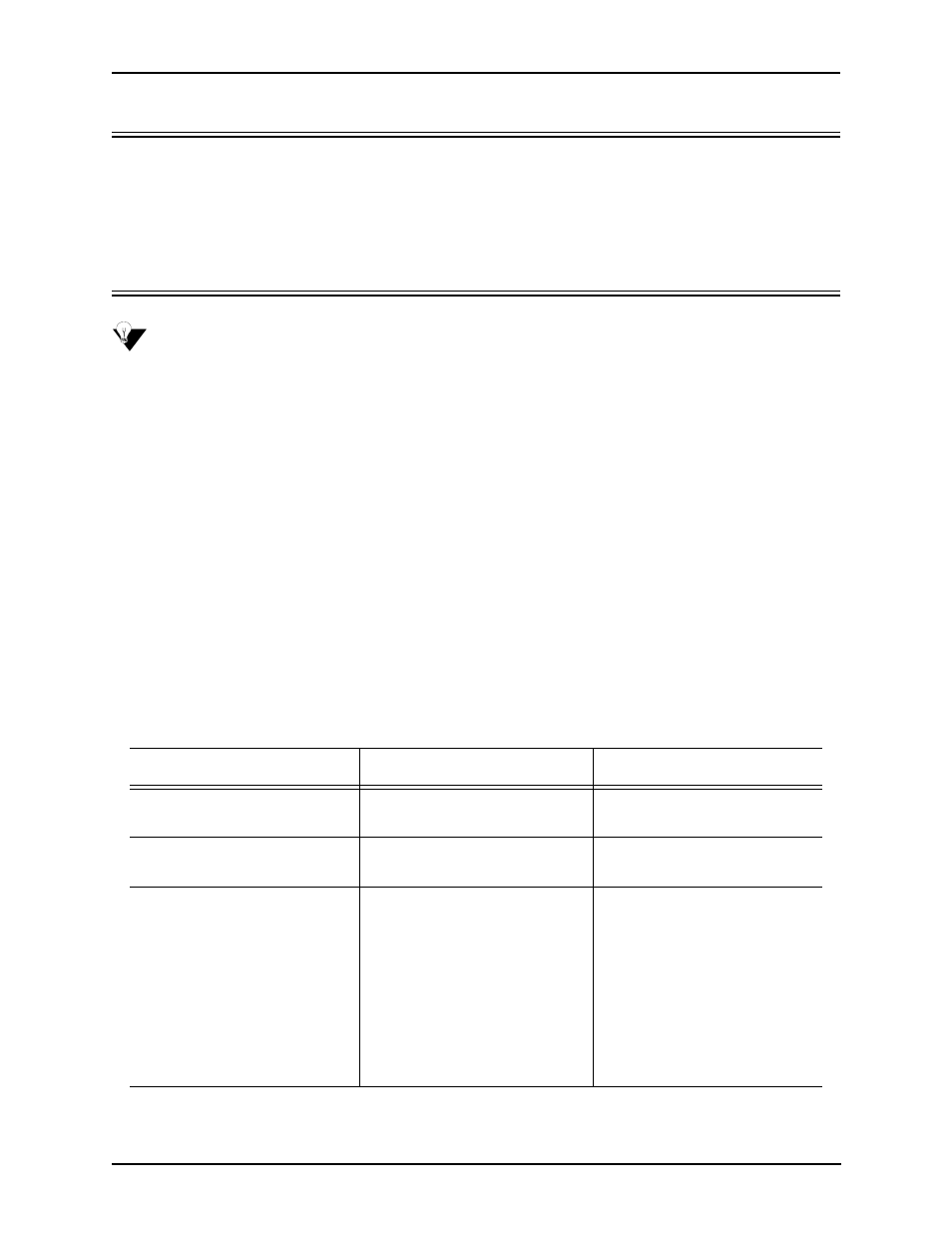
5-2
P/N 480-0062-00-10
Chapter 5: Advanced Topic: Diagnostics/Maintenance
Monitor LEDs
LEDs monitor the health of the system; they are the first signal that the unit is not working properly
or that an internal or external error has occurred. LEDs appear on the front of the unit. Check
to ensure the correct lighting of each LED. If the LEDs are not light-
ing at all, check the AC power source to ensure power is being supplied to the unit.
Monitor Alarms
NOTE:
Information for accessing alarms through CLI’s Alarm Manager is included in this chap-
ter; see the Tenor Configuration Manager/Tenor Monitor User’s Guide for information
about accessing alarms through the Tenor Monitor.
Alarms are brief text messages that appear on your workstation when the Tenor AX unit encounters
a problem, such as a failed interface, disconnected call, etc. There are two ways to view alarms for
the Tenor AX unit: through the Command Line Interface (CLI) or through Tenor Monitor. Alarms
help you identify where a specific problem is occurring with the Tenor AX unit.
How to Read Alarms
The Alarm Manager reports alarms according to criteria such as the alarm’s severity level, line num-
ber the alarm occurred on, channel number, etc. There are two alarm types displayed: Active Alarms
and Alarm History. An Active Alarm list displays all the alarms still active on the system; these
alarms have not been cleared or deleted. An Alarm History is a list of the last 100 alarms stored in
the system since the last time you performed a delete operation.
Definitions for generated alarm fields appear in Table 5-1.
Table 5-1 Alarm Fields and Definitions
Field
Definition
Valid Entry
IP #
The unit’s IP address (32 bit
address).
Example:192.168.1.34.
Sequence #
Internal number used to identify
alarms.
01, 02, 03, etc.
Type (displays only if you gener-
ate an Alarm History)
The type of alarm generated.
ALR = Alarm. This indicates an
active alarm. CLR= Clear. This
indicates an alarm that has been
cleared from the system.
RPT= Report. This indicates that
the alarm has been generated for
a report. This entry is for internal
use only; if you see an alarm that
is causing problems, contact cus-
tomer service.