Change ip address, Change ip address -13 – Quintum Technologies Tenor AX User Manual
Page 48
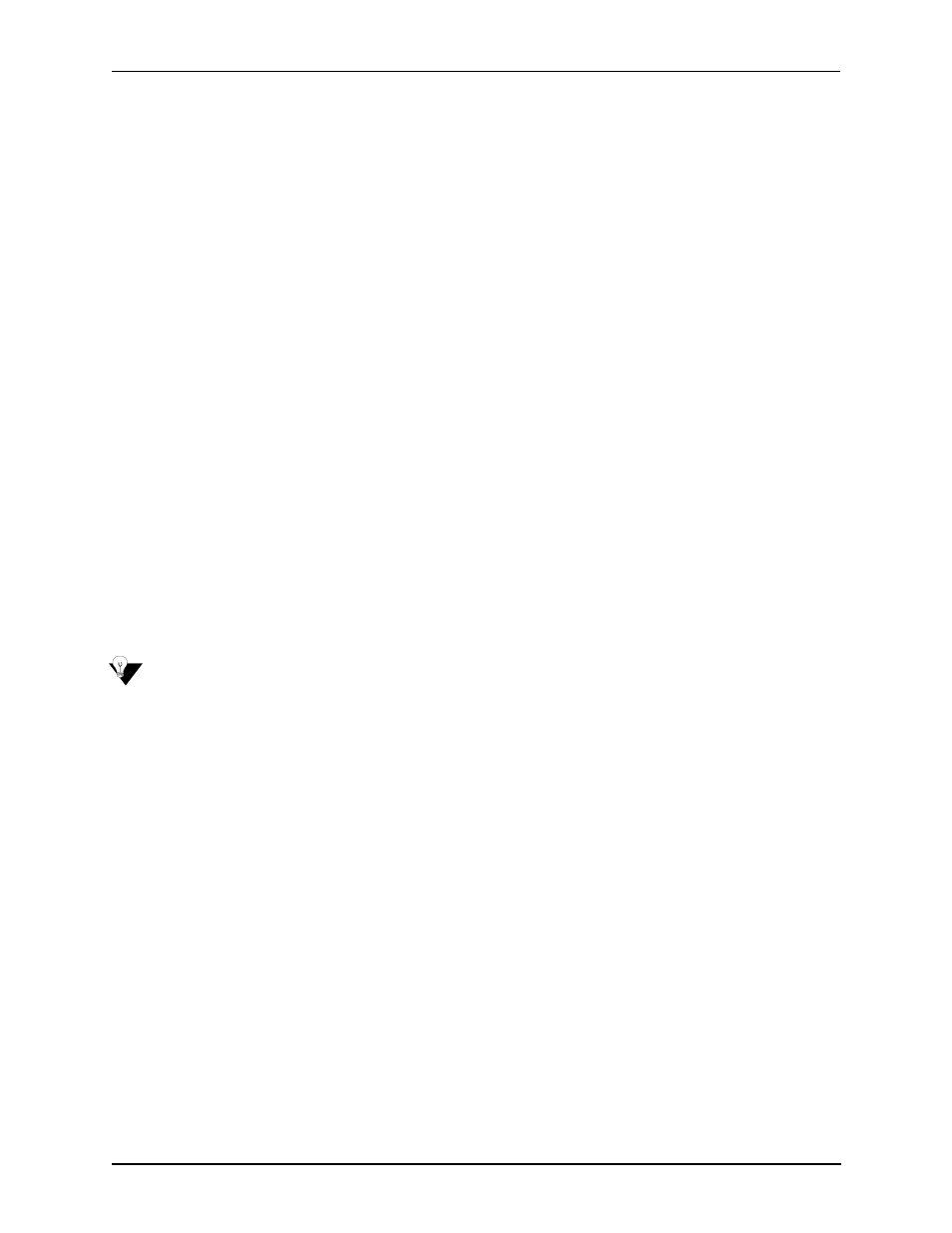
P/N 480-0062-00-10
3-13
Chapter 3: Installation/Basic Troubleshooting
9. From the Flow control drop down list box, choose None.
10. Click Ok and a connection to the Tenor will be established. Information about the unit will scroll on the
screen.
11. Enter login and password. Both are admin by default.
12. A message will appear on the screen “Tenor Analog does not have an Ethernet interface configured. Would
you like to configure an Ethernet Interface?” (y/n).
13. Type y.
14. For IP Address, enter the IP address for the Tenor unit.
15. For Subnet Mask, enter the subnet mask. This address is used to differentiate the network portion of the IP
address from the host portion of the IP address.
16. For Default Gateway, choose whether there should be a default gateway (router) which routes packet data
outside of your LAN and enter its IP address.
17. A message will appear on the screen “Tenor Analog Ethernet Interface successfully configured.” The
Tenor will restart using the new Ethernet settings.”
Tenor will restart using the new Ethernet settings.
Change IP Address
You are able to change the IP address in which the unit is attached as follows:
NOTE:
The instructions below assume you are running Windows 2000 or above.
1. Press the Tenor AX’s power switch to On.
2. Click on Start> Programs> Accessories> Communications>HyperTerminal> Run. The Connection
Description window will be displayed.
3. Enter a connection name (i.e., name for each unit such as Tenor AX New Jersey).
4. Click Ok.
5. Choose the serial port on your PC from the Connect Using drop down list box (i.e., Direct to Com 1). Click
Ok. The Com1 Properties window will be displayed. See Figure 2-10.