5 − recording, Selecting the input source, Selecting the source from the front panel – Teac SS-CDR200 User Manual
Page 40: Selecting the source from the remote control, Show the input source, Automatic protection against unintentional, Power interruptions selecting the input source, Control show the input source
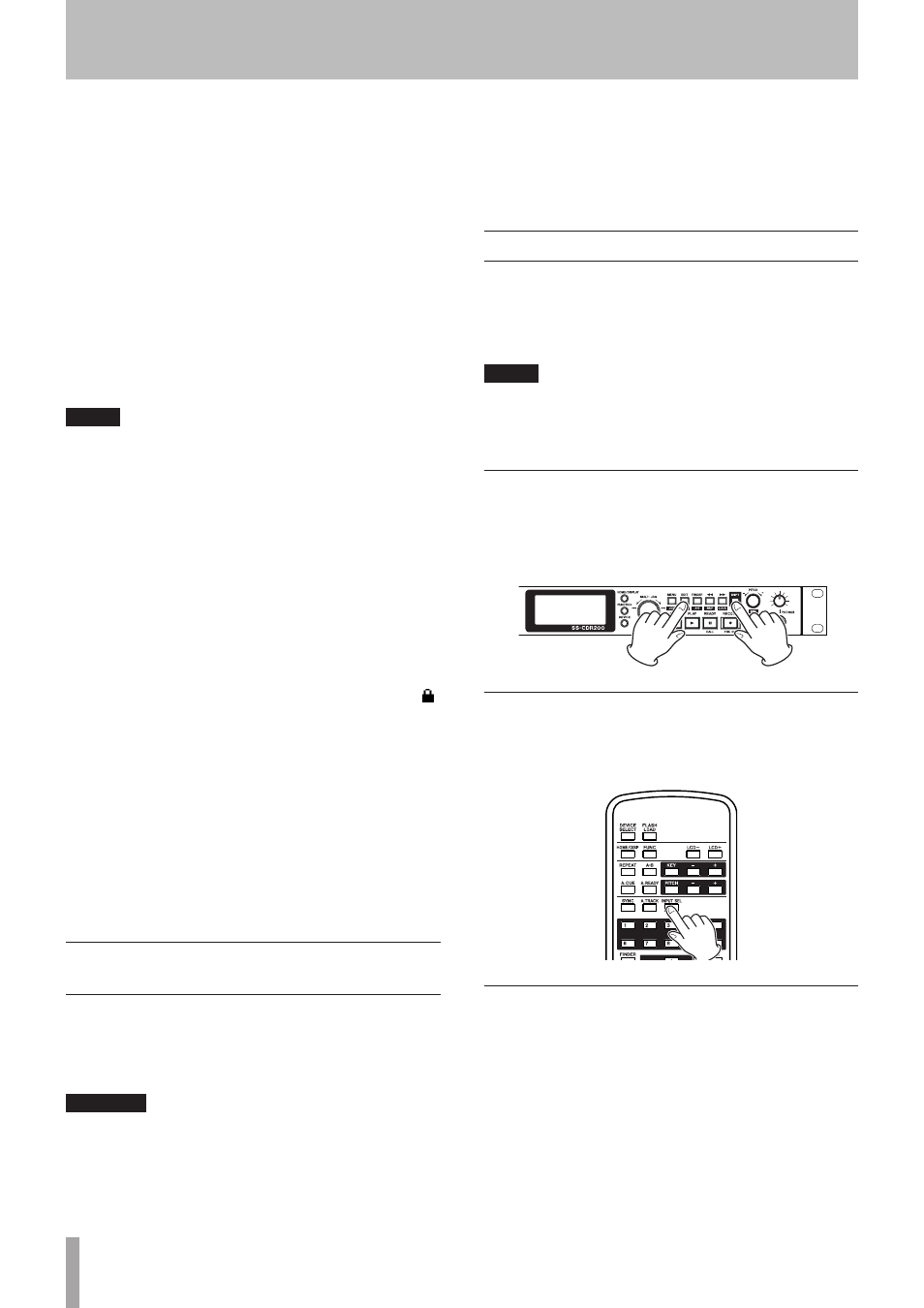
40
TASCAM SS-CDR200/SS-R200/SS-R100
5 − Recording
These models can record to USB memory and SD and
CF cards. The SS-CDR200 can also record to CD-R and
CD-RW discs. The following formats can be used for audio
recording.
USB/SD/CF media:
MP3 and WAV (44.1/48 kHz sampling frequency) format
audio files
CD-R/CD-RW discs:
MP3 (44.1/48 kHz sampling frequency) and CD format
audio files
The following explanations assume that you have loaded
recordable USB/SD/CF media or a CD-R/CD-RW disc
(SS-CDR200 only), completed the necessary connections
and turned the unit’s power ON.
NOTE
• If the current device is set to
CD
, an unfinalized CD-R or
CD-RW disc must be inserted.
• The maximum number of recordable tracks is 999
tracks for a USB memory, SD card, or CF card (total
number of MP3 tracks and WAV tracks) on the
SS-CDR200/SS-R200/SS-R100. In the case of a CD-R/
CD-RW disc, a data CD disc containing MP3 files can
have up to 999 tracks, and an audio CD disc can have
up to 99 tracks on the SS-CDR200.
• When using media with a capacity of 2 GB or less, 999
tracks cannot be recorded into the root folder due to
file system limitations. A maximum of 999 tracks can be
recorded into subfolders.
• If a write-protected SD card is loaded in the unit, the
icon appears on the Home Screen and recording will
not be possible. (See “SD card write protection” on page
26.)
• You can also copy or convert and copy audio files
between a CD and USB/SD/CF media. For details,
see “Copying files between CDs and other media
(SS-CDR200 only)” on page 63.
• You cannot record in WAV format onto a CD-R/CD-RW
disc. However, you can copy WAV files from USB/SD/CF
media to a CD-R/CD-RW disc, and play back WAV files
on a data CD. (See “Creating data CDs” on page 65.)
Automatic protection against
unintentional power interruptions
If an unintentional power interruption occurs when
recording to USB/SD/CF media, the protection function
prevents complete loss of track recording data. Data up to
25 seconds before the interruption is saved.
CAUTION
• Although there is a protection function, due to the
nature of USB/SD/CF media, if the unit is writing to the
system area when the power is interrupted or the USB/
SD/CF media is removed from the unit, all the files on
the memory/card could be damaged or lost. For this
reason, you should try as much as possible to avoid
power interruptions during recording and playback.
• This function was not created for the purpose of use
with an external timer, for example, turning off the
power.
Selecting the input source
Set the input source (recording source) to one of three
types of input (analog balanced, analog unbalanced,
digital).
Follow the procedures below to select the input source.
NOTE
• You cannot change the input source when recording.
• The input source selection is retained even after the
power is turned OFF.
Selecting the source from the front panel
While pressing and holding the SHIFT button, press
the EDIT [INPUT] button to show the current input.
Press again when this is shown to switch between input
sources.
Selecting the source from the remote control
Press the INPUT SEL button on the TASCAM RC-SS2
remote control to show the current input. Press again
when this is shown to switch between input sources.
Show the input source
While pressing and holding the SHIFT button, press the
EDIT [INPUT] button to show the currently selected input
source.
A.BAL. (SS-CDR200/SS-R200 only)
Signals from ANALOG INPUTS L/R (BALANCED) jacks
A.UNBAL.
Signals from ANALOG INPUTS L/R (UNBALANCED) jacks
D.COAX.
Signals from DIGITAL IN (COAXIAL) jacks