Creating a new track manually, Setting the pause mode, 5 – recording – Teac SS-CDR200 User Manual
Page 46
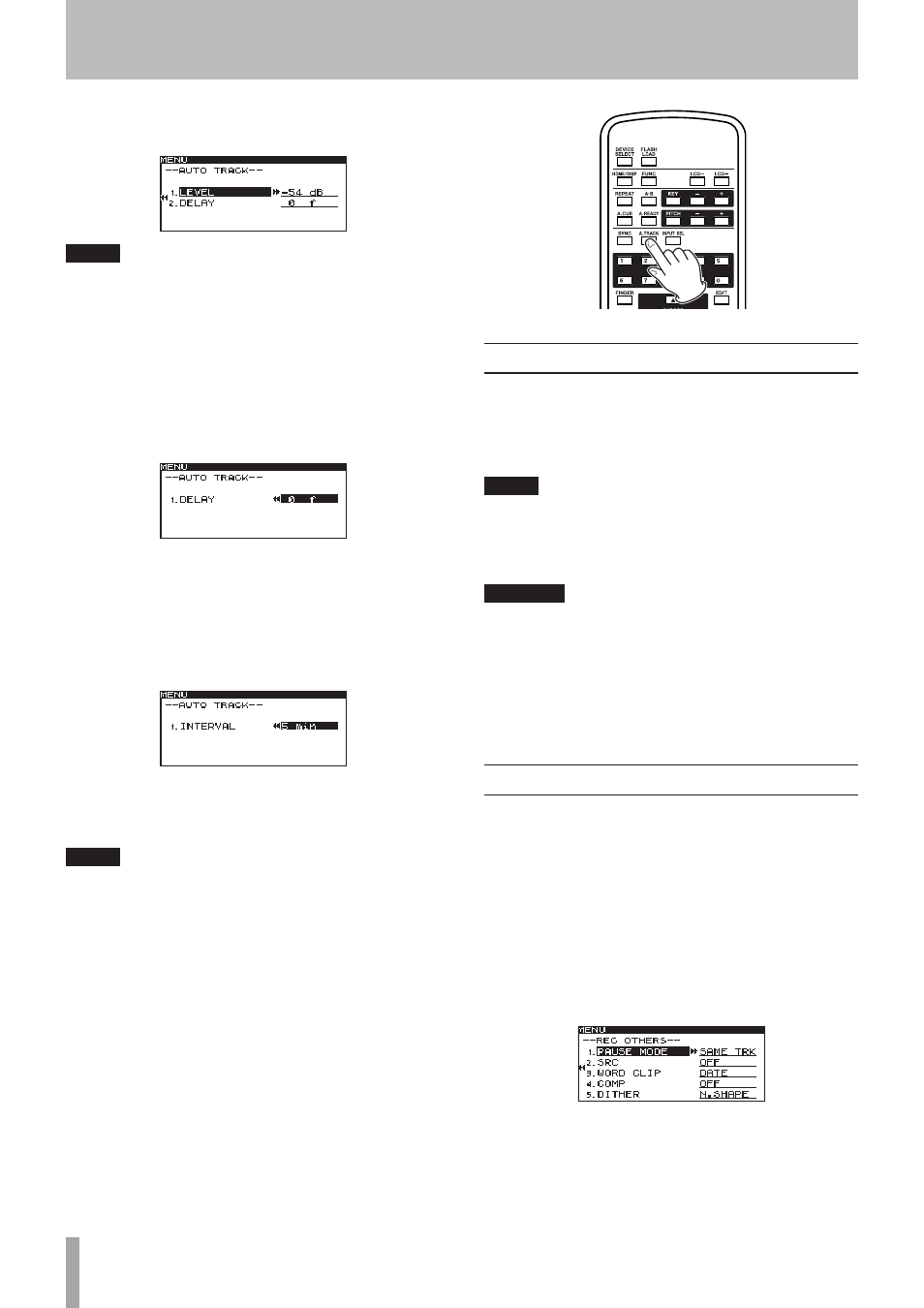
46
TASCAM SS-CDR200/SS-R200/SS-R100
If set to a negative value, that amount of audio prior
to triggering will also be included in the new track.
NOTE
When the setting range is converted to seconds, it is
equivalent to ±1.00 seconds.
DD (digital direct) mode
•
DELAY
Sets the time in frames until a new track is started
from a point detected in DD mode (one frame is =
1/75 seconds).
Options:
–75 f
–
+75 f
(frame)
(default value:
0 f
)
TIME mode
•
INTERVAL
Sets the frequency of new track creation.
Options:
1 min
–
10min
,
5 min
,
30min
,
1 hour
,
2 hour
,
6 hour
,
8 hour
,
12hour
,
24hour
(default value:
5 min
)
8 When you have finished making the setting, press
the HOME/DISPLAY button (or remote control
HOME/DISP button) to return to the Home Screen.
NOTE
The Auto Track function setting is retained even after the
power is turned OFF.
8 Using the remote control to change the
Auto Track mode
Press the remote control A.TRACK button to open the
Auto Track pop-up window on the Home Screen, and
change the Auto Track mode.
Pressing the buttons cycles through the modes in this
order:
OFF
q
LEVEL
q
DD
q
TIME
q
OFF
.
Creating a new track manually
When recording, press the front panel or remote control
RECORD button, to create a new track (with a higher
number) without interrupting recording.
You cannot, however, create a track of 4 seconds or less.
NOTE
If you have recorded in WAV format, you can also use
editing functions to divide or join tracks after recording.
(See “Dividing files” on page 57 and “Combining files” on
page 58.)
CAUTION
Depending on the USB/SD/CF media used in the unit,
when recording in MP3 format, creating many tracks in a
short time period can cause recording to stop. An
OVER
FLOW
error message will appear on the screen when this
occurs.
To avoid this, wait some time between uses of this
function.
Setting the pause mode
Set whether or not a new track is created when switching
from recording to recording standby.
1 Press the MENU [JOG] button (or remote control
MENU button) to open the
MENU
screen.
2 Open the
REC
menu.
3 Select
OTHERS
.
4 Press the MULTI JOG dial or , [LOCK] button (or
remote control ENTER or t button) to open the
REC OTHERS
screen.
5 Select
PAUSE MODE
.
6 Press the MULTI JOG dial or , [LOCK] button (or
remote control ENTER or t button) to move the
cursor right to select the value.
5 – Recording