13 − operation using a computer keyboard – Teac SS-CDR200 User Manual
Page 74
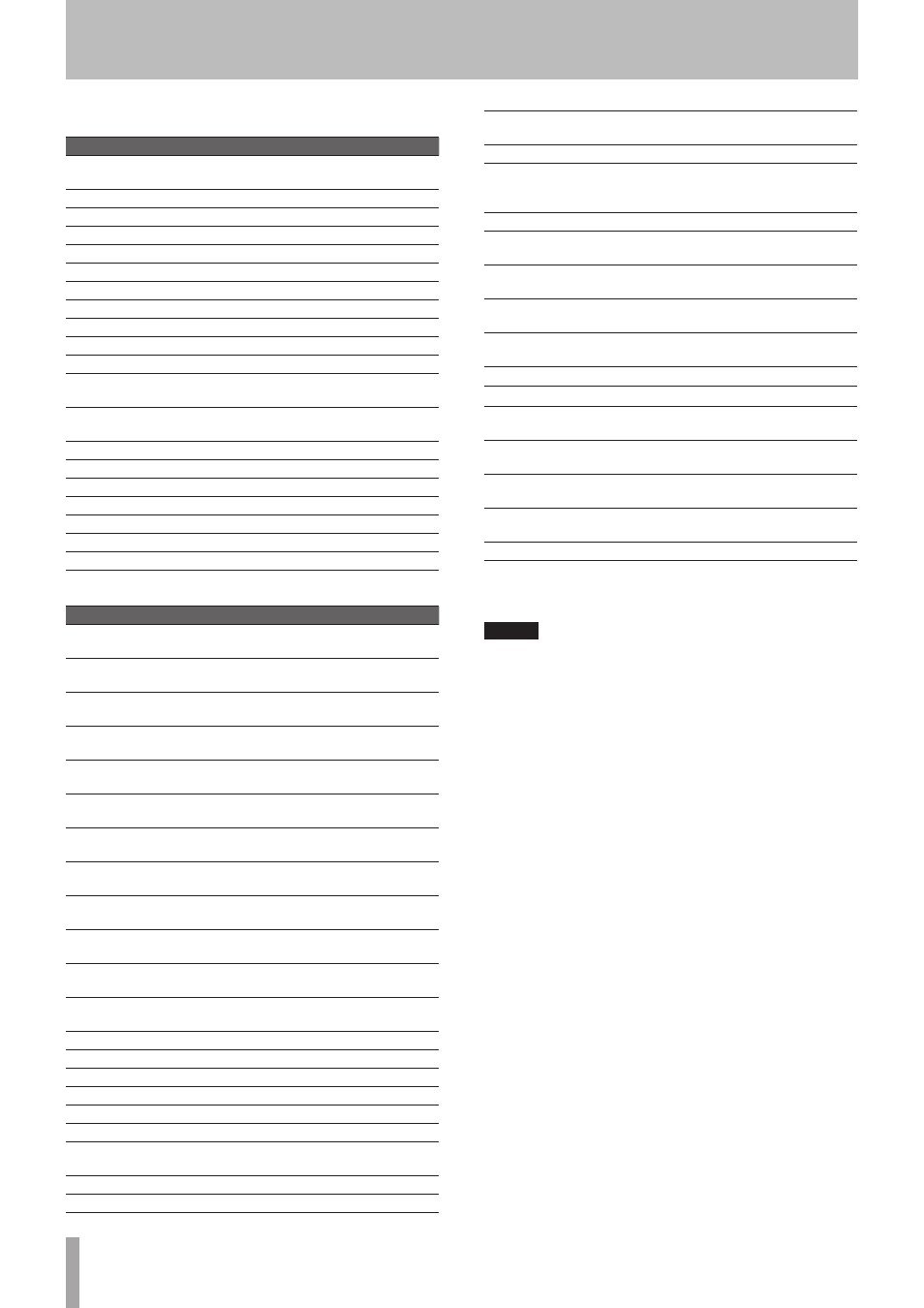
74
TASCAM SS-CDR200/SS-R200/SS-R100
MENU and FUNCTION screen operations
Keyboard key(s) Operation
Esc
Cancel editing or title editing and return to
the Home Screen
F1
Opens the
FUNCTION
screen
F2
Opens the
MENU
screen
F3
Opens the
EDIT
screen
F4
Opens the
FINDER
screen
F5
Turns repeat ON/OFF
F6
Turns A-B repeat ON/OFF
F7
Turns pitch control function ON/OFF
F8
Turns key control function ON/OFF
F9
Turns auto cue function ON/OFF
F10
Turns auto ready function ON/OFF
F11
Turns incremental playback function ON/
OFF
F12
Same as the remote control FLASH LOAD
button
Shift + F5
Set the file type
Shift + F6
Set the sampling frequency
Shift + F7
Set the bit rate
Shift + F8
Set the auto-recording function
Shift + F9
Set the sync recording function
Shift + F10
Set the sampling rate converter
Shift + F11
Set the compressor
Keyboard key(s) Operation
Ctrl + F1
After completing flash loading, start flash
start playback of track 1
Ctrl + F2
After completing flash loading, start flash
start playback of track 2
Ctrl + F3
After completing flash loading, start flash
start playback of track 3
Ctrl + F4
After completing flash loading, start flash
start playback of track 4
Ctrl + F5
After completing flash loading, start flash
start playback of track 5
Ctrl + F6
After completing flash loading, start flash
start playback of track 6
Ctrl + F7
After completing flash loading, start flash
start playback of track 7
Ctrl + F8
After completing flash loading, start flash
start playback of track 8
Ctrl + F9
After completing flash loading, start flash
start playback of track 9
Ctrl + F10
After completing flash loading, start flash
start playback of track 10
Ctrl + F11
After completing flash loading, start flash
start playback of track 11
Ctrl + F12
After completing flash loading, start flash
start playback of track 12
Ctrl + E*
Same as the EJECT button
Ctrl + I
Select the input source
Ctrl + J
Turn jog playback mode ON
Ctrl + K
Set the skip time
Ctrl + L
Turns panel lock function ON/OFF
Ctrl + C
Turn the call function ON
Tab
Same as the front panel DEVICE and
remote control DEVICE SELECT button
Caps Lock
Enable/disable capital letters
Back Space
Erase the character to the left of the cursor
Enter
Same as the front panel MULTI JOG dial
and remote control ENTER button
Insert
Insert a character at the cursor position
Home
Same as the front panel HOME/DISPLAY
button and remote control HOME/DISP
button
Delete
Delete the character at the cursor position
1
Same as turning the MULTI JOG dial left or
pushing the remote control ^ button
z
Same as turning the MULTI JOG dial left or
pushing the remote control v button
a
Same as the front panel << button and
remote control < button
q
Same as the front panel >> button and
remote control > button
Shift +
1
Increases the display contrast
Shift +
z
Decreases the display contrast
Ctrl +
1
Increases the pitch level of the pitch
control function
Ctrl +
z
Decreases the pitch level of the pitch
control function
Ctrl +
a
Increases the key level of the key control
function
Ctrl +
q
Decreases the key level of the key control
function
Number keys
Number input
*Ctrl + E only works with the SS-CDR200
NOTE
To use the keyboard to edit, press the desired editing key
when the
FINDER
screen is open.
Example of keyboard use
This example shows how to delete an item.
1. Press the F4 key to open the
FINDER
screen.
2. Use the 1/z/a/q keys to select the file or folder you
want to delete.
3. Press the F3 key to open the
EDIT
screen.
4. Use the 1/z keys to select
DELETE
.
5. Press the Enter key to open an “
EXECUTE?
”
confirmation pop-up.
6. Press the Enter again to confirm and execute the
operation.
13 − Operation using a computer keyboard