Creating data cds – Teac SS-CDR200 User Manual
Page 65
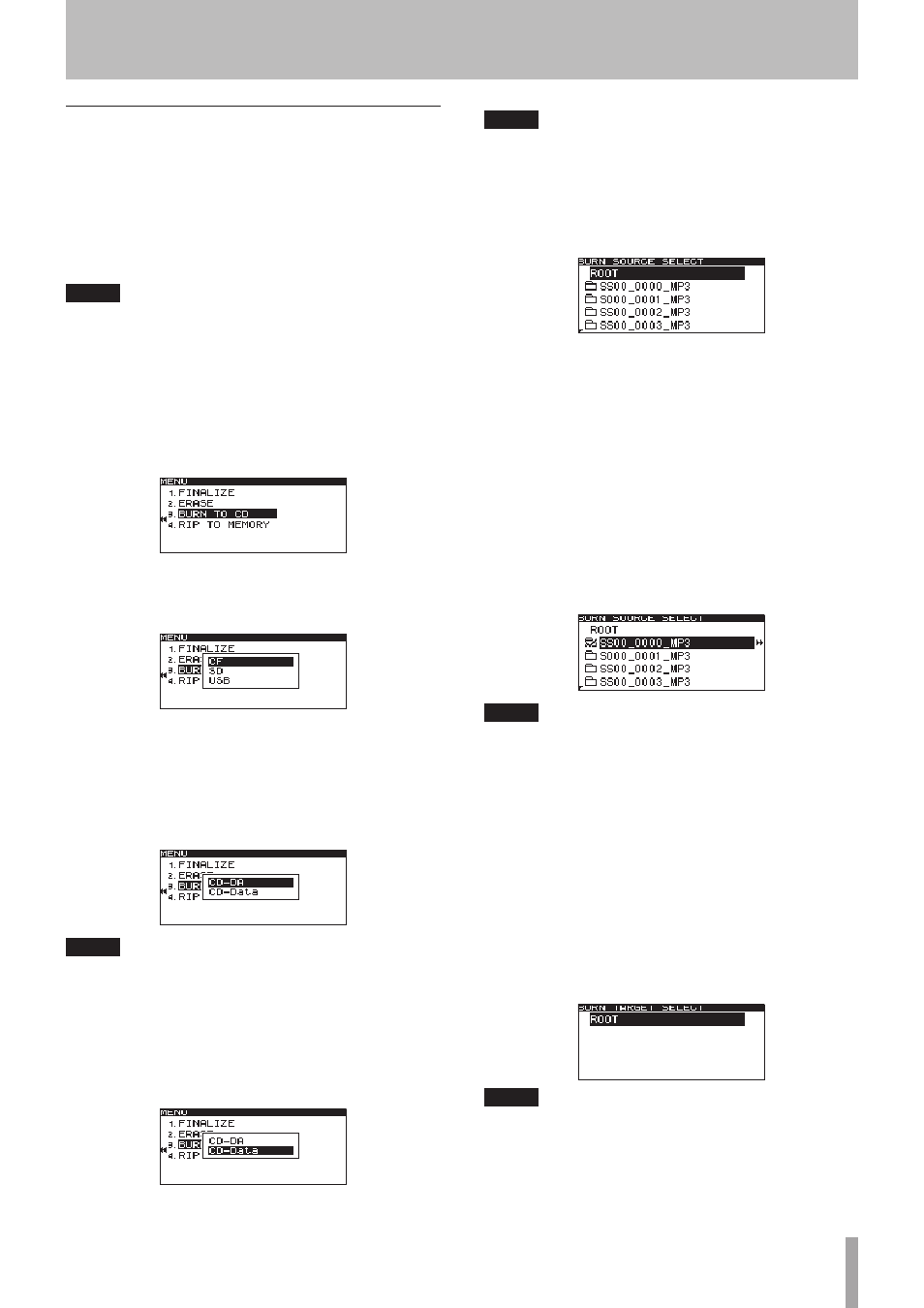
TASCAM SS-CDR200/SS-R200/SS-R100
65
Creating data CDs
This section explains how files (MP3 or WAV files) from a
USB/SD/CF media can be copied in their current format to
create a data CD.
The following procedures assume that
CD
is set as the
current device and that USB/SD/CF media that includes
copy-source files and the destination CD-R/CD-RW disc
are loaded.
NOTE
You can copy WAV files on USB/SD/CF media to a CD-R/
CD-RW disc but you cannot record WAV files using a CD
using this unit.
1 Press the MENU [JOG] button (or remote control
MENU button) to open the
MENU
screen.
2 Open the
CD
menu.
3 Select
BURN TO CD
, and press the MULTI JOG dial (or
remote control ENTER button).
4 Press the MULTI JOG dial (or remote control ENTER
button) to open a pop-up window where you can
select the device used.
5 Turn the MULTI JOG dial (or press the remote
control 5 and b buttons) to select the device that
contains the files to be copied.
6 Press the MULTI JOG dial (or remote control ENTER
button) to open a pop-up window where you can
select the format for writing the CD-R/CD-RW disc.
NOTE
• If the selected device media is still being read,
MEDIA
READ
and a progress bar appear in a pop-up.
• If the selected device media is not loaded, after
MEDIA
READ
,
ERROR
and the media type (
CF READ
, etc.)
appears in a pop-up.
7 Turn the MULTI JOG dial (or press the remote
control 5 and b buttons) to select
CD-Data
.
NOTE
If audio format files have already been written to the
CD-R/CD-RW disc, the above pop-up window will not
appear.
CD-Data
format will be selected automatically.
8 Press the MULTI JOG dial (or remote control ENTER
button) to open the
FINDER
screen for the selected
media.
9 Select the folder or file from the
FINDER
screen to
copy to the CD-R/CD-RW disc. If you select a folder,
all the files in the folder will be copied.
To select multiple files or folders, when the desired
file or folder is selected, press the FUNCTION
button (or remote control FUNC button). Repeat
this for every file and folder.
Checkmarks (
4
) are placed next to selected files
and folders. You can only select multiple files and
folders if they are in the same folder.
To deselect a selected file or folder, press the
FUNCTION button (or remote control FUNC button)
once again.
NOTE
• You can select multiple files and folders only within the
same folder, so once you use the FUNCTION button (or
remote control FUNC button) to select the first file or
folder, you will no longer be able to move to a different
folder.
• If you are selecting only one file or folder, there is no
need to press the FUNCTION button (or remote control
FUNC button). After selecting the desired file, proceed
to step 10.
10 When you have selected all of the files to be written
to the CD-R/CD-RW disc, press the MULTI JOG dial
(or remote control ENTER button) to confirm the
selections and open the
BURN TARGET SELECT
screen.
NOTE
• If the selected copy-source files would exceed the free
space on the disc or the allowable number of tracks,
you will not be able to proceed to the
BURN TARGET
SELECT
screen. In this case, delete some of the selected
folders or files so that the limit is no longer exceeded.
10 - Copying files between CDs and other media (SS-CDR200)