Using the playlist finder menu, Adding files to playlists, 9 − editing the playlist (usb/sd/cf media only) – Teac SS-CDR200 User Manual
Page 61: 61 using the playlist finder menu
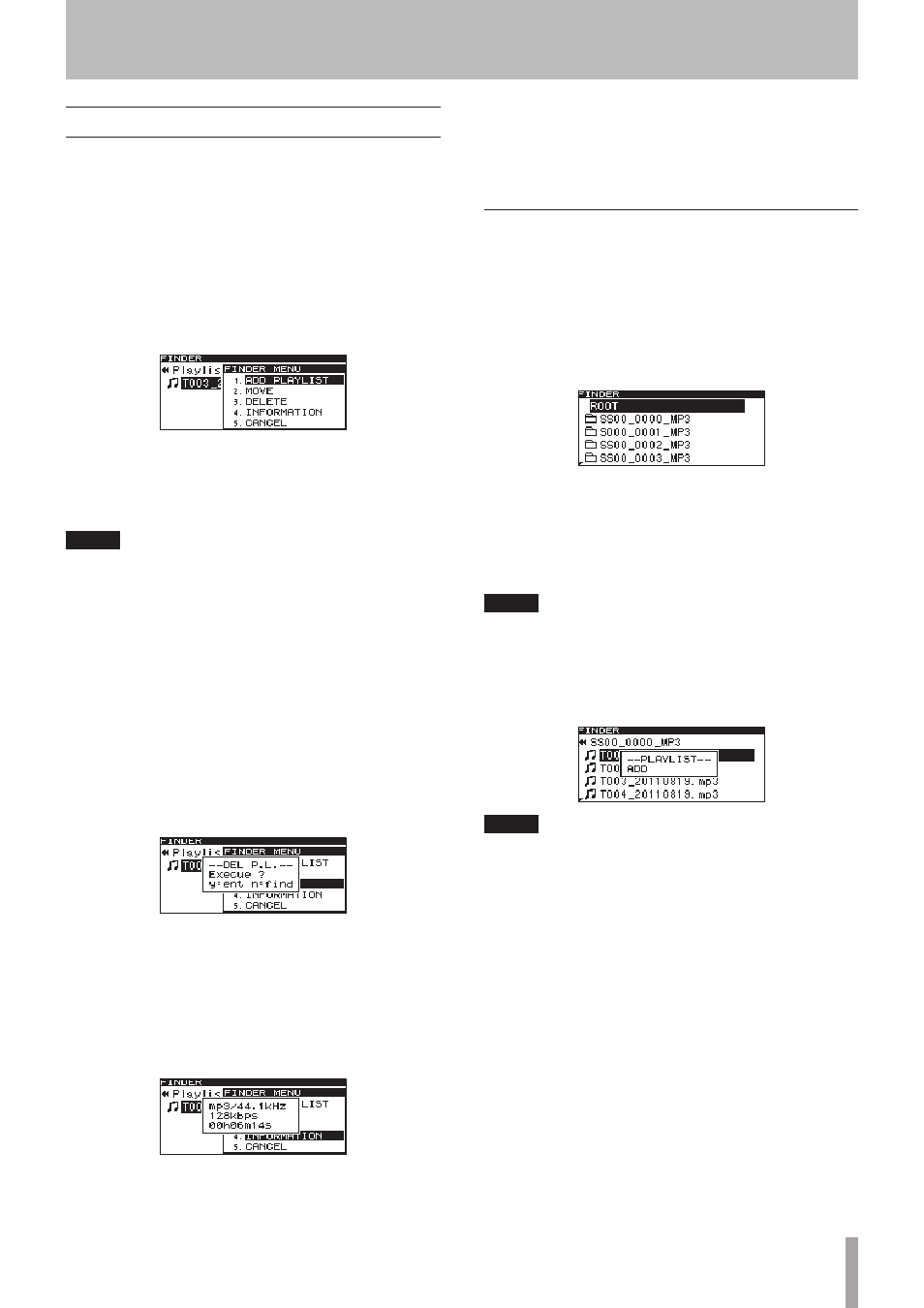
TASCAM SS-CDR200/SS-R200/SS-R100
61
Using the playlist FINDER MENU
You can use the playlist
FINDER MENU
to add files to a
playlist, as well as to move and remove them.
The following explanations assume that the
Playlist
XX
screen (“
XX
” is the list number) for the desired playlist
is open.
To open the playlist
FINDER MENU
pop-up, select the
desired playlist from the
PLAYLIST EDIT
or
USER
PLAYLIST
screen, and press the MULTI JOG dial (or
remote control ENTER button). (See “Navigating the
playlist screen” on page 61.)
Turn the MULTI JOG dial (or push remote control 5/b
buttons) to select the desired item, and press the MULTI
JOG dial (or remote control ENTER button) to execute the
selected operation.
NOTE
If a write-protected SD card is loaded, the
ADD PLAYLIST
,
MOVE
and
DELETE
items cannot be used. (See “SD card
write protection” on page 26.)
ADD PLAYLIST
Add a file to the selected playlist. (See “Adding files to
playlists” on page 61.)
MOVE
Move the selected file within the same playlist. (See
“Moving and copying files (USB/SD/CF media)” on page
54.)
DELETE
Open a pop-up message confirmation that you want to
remove the file from the playlist.
Press the MULTI JOG dial (or remote control ENTER
button) to remove the file from the playlist, or press the
FINDER [A-B] button (or remote control FINDER button)
to cancel removal.
INFORMATION
Shows the number of tracks in the playlist and its total
playback time in a pop-up.
CANCEL
Cancels any operation related to the selected file, closing
the playlist
FINDER MENU
and returning to the
Playlist
XX
screen (“
XX
” is the list number).
Adding files to playlists
Follow these procedures to add individual files to playlists.
You can also add all the files in a folder at once.
1 Turn the MULTI JOG dial (or press the remote
control 5 and b buttons) to select
ADD
PLAYLIST
.
2 Press the MULTI JOG dial (or remote control ENTER
button) to open the
FINDER
screen.
3 Select the file or folder that you want to add.
For instructions about using the
FINDER
screen, see
“Navigating the FINDER screen” on page 50.
If you select a folder, all the files in the folder will be
added.
NOTE
Files in subfolders will not be added.
4 Press the MULTI JOG dial (or remote control ENTER
button).
-- PLAYLIST --
and
ADD
appear in a pop-up and the
file (or all files in the folder) are added to the playlist.
NOTE
• A maximum of 99 tracks can be in a playlist.
• If you attempt to add more than 99 tracks, a P.
LIST
FULL
warning message pop-up will appear, and the
track(s) will not be added.
• You cannot add the same track more than once to a
playlist.
9 − Editing the playlist (USB/SD/CF media only)