Inputting and editing characters, Recording with dither, 5 – recording – Teac SS-CDR200 User Manual
Page 48
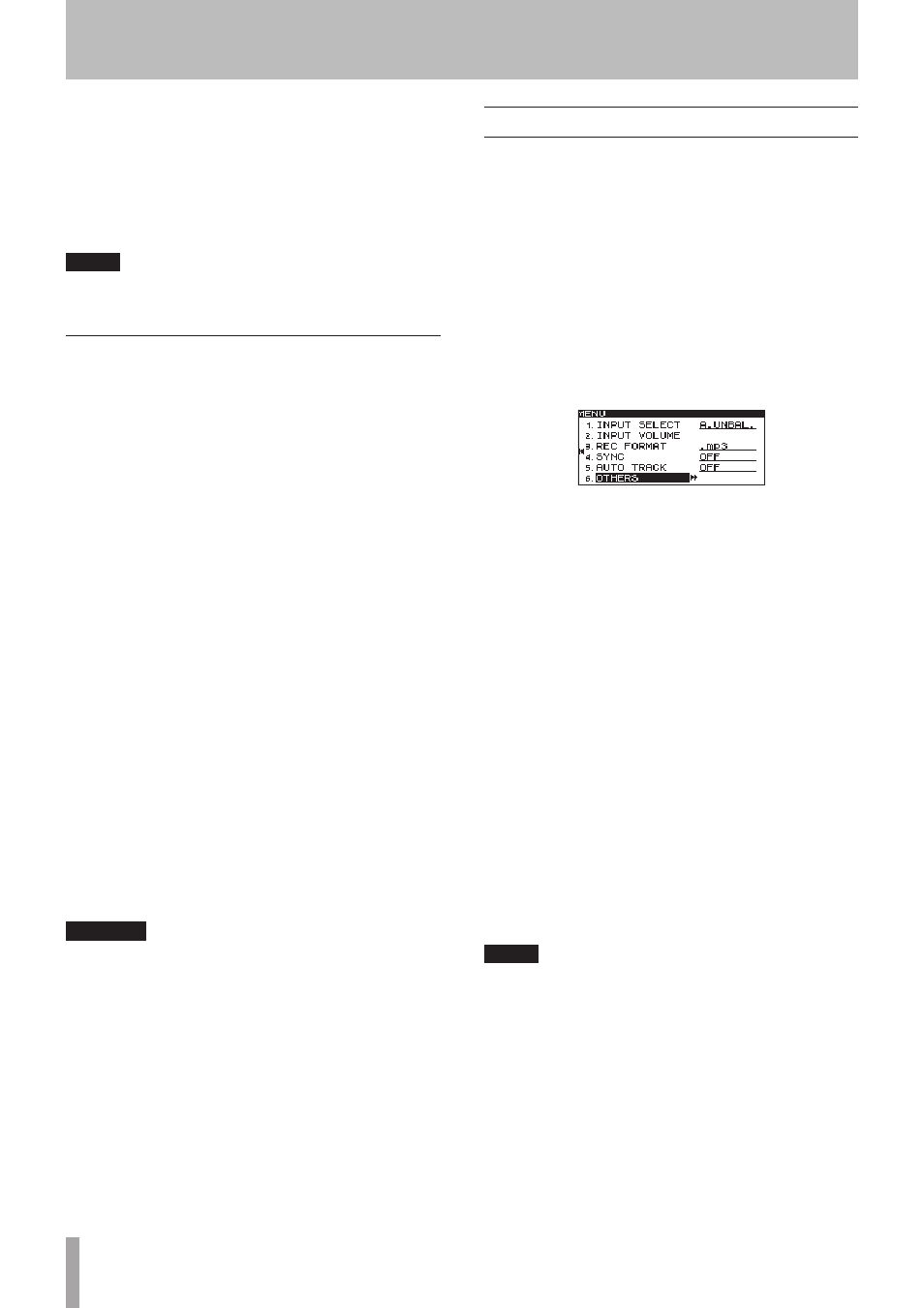
48
TASCAM SS-CDR200/SS-R200/SS-R100
10 When you have finished editing the name, press
the MULTI JOG dial (or remote control ENTER
button) to confirm the changes to the string of
characters.
11 When you have finished making the setting, press
the HOME/DISPLAY button (or remote control
HOME/DISP button) to return to the Home Screen.
NOTE
The recording file name (
WORD CLIP
) settings are
retained even after the power is turned OFF.
Inputting and editing characters
Use the following operations to edit the characters.
To change the editing location (cursor position):
Use the m [SKIP] and , [LOCK] buttons (or remote
control g and t buttons).
To change the character at the cursor position:
Turn the MULTI JOG dial (or push the remote control 5/
b
buttons).
To insert a space:
While pressing and holding the SHIFT button, press the
,
[LOCK] button (or remote control SEARCH ,)
button).
To delete a character:
While pressing and holding the SHIFT button, press the
m
[SKIP] button (or remote control SEARCH (m
button).
To delete all characters left of the cursor position:
While pressing and holding the SHIFT button, press and
hold the m [SKIP] button (or remote control SEARCH
m
button).
To switch between uppercase and lowercase:
Press the EDIT [INPUT] button (or remote control EDIT
button).
To cancel editing:
Press the MENU [JOG] button (or remote control MENU
button).
CAUTION
• You can also directly access USB/SD/CF media from a
computer to change the names of files, but doing so
could change the previous playback order of the files.
• Names that contain characters other than the letters of
the alphabet, numbers and symbols cannot be edited
(the name will not appear when the RENAME function
is being used).
• The following symbols and punctuation marks cannot
be used in names.
• \ / ; : * , ? “ < > |
Recording with dither
When recording 16-bit WAV files, the 16-bit format limits
the dynamic range to approximately 96.3 dB.
You can set how quiet sounds that are lost below the 17th
bit (quantization noise) are processed when recording
1 Press the MENU [JOG] button (or remote control
MENU button) to open the
MENU
screen.
2 Open the
REC
menu.
3 Select
OTHERS
.
4 Press the MULTI JOG dial or , [LOCK] button (or
remote control ENTER or t button) to open the
REC OTHERS
screen.
5 Select
DITHER
.
6 Press the MULTI JOG dial or , [LOCK] button (or
remote control ENTER or t button) to move the
cursor right to select the value.
7 Turn the MULTI JOG dial (or push remote control
g
and t buttons) to select one of the following
dither settings.
OFF (default value)
No dithering is used. The recording is 16-bit and
anything outside this range (16th bit and smaller) is
cut.
DITHER
White noise half the size of the minimum bit (16th bit)
is added, creating a modulation between the 16th and
17th bits, which suppresses quantization noise.
N.SHAPE
Primary noise shaping is used. The quantization noise
itself is fed back and shaped. This suppresses the
quantization noise, expanding the dynamic range.
8 When you have finished making the setting, press
the HOME/DISPLAY button (or remote control
HOME/DISP button) to return to the Home Screen.
NOTE
The dither setting is retained even after the power is
turned OFF.
5 – Recording