Deleting folders and files (usb/sd/cf media only), Adding files to a playlist (usb/sd/cf media only), Deleting folders and files (usb/sd/cf media – Teac SS-CDR200 User Manual
Page 53: Only), 6 − file and folder operations (finder screen)
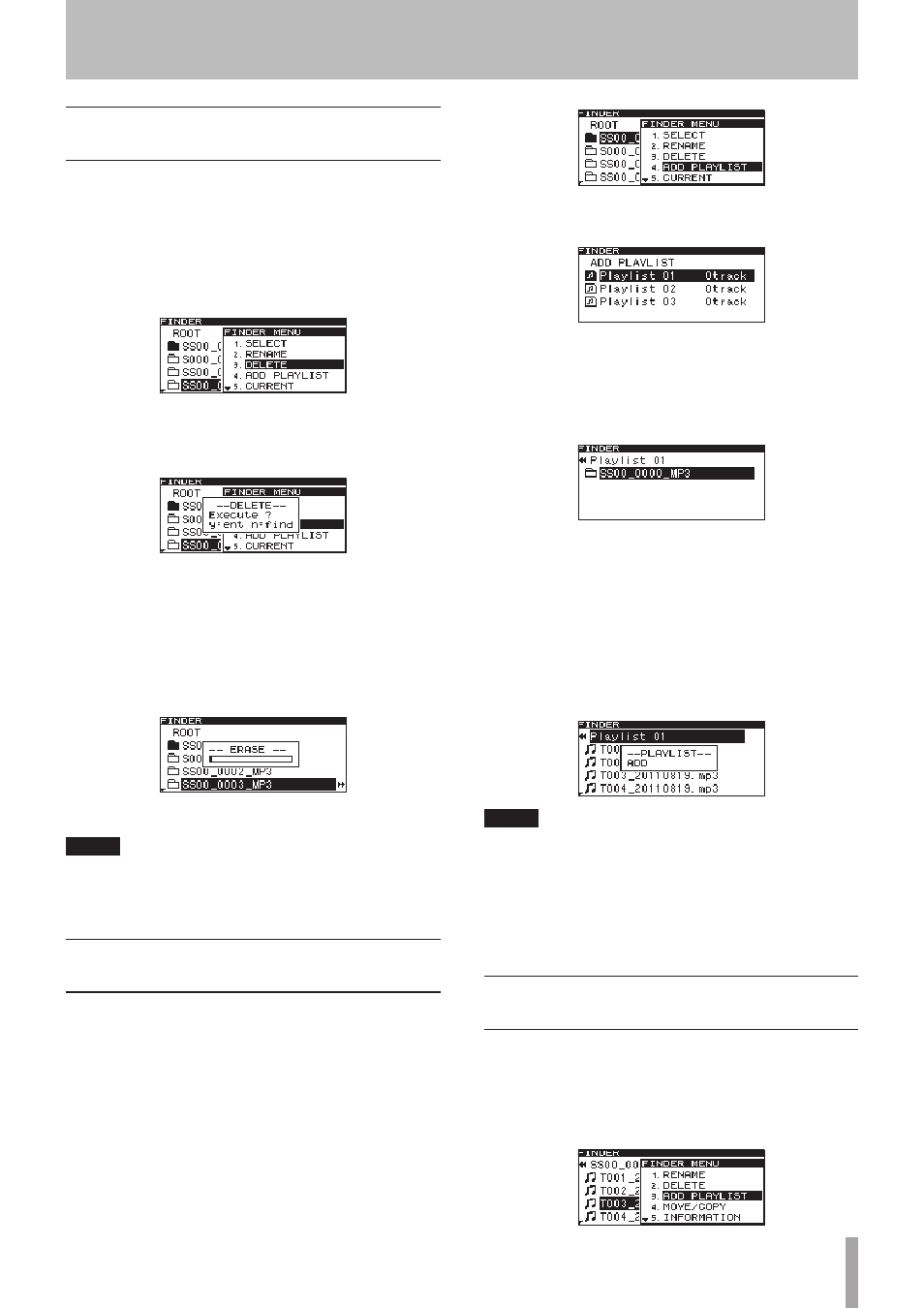
TASCAM SS-CDR200/SS-R200/SS-R100
53
Deleting folders and files (USB/SD/CF
media only)
You can delete folders and files from USB/SD/CF media.
If you delete a folder, all the files in it will also be deleted.
This function can only be used when the playback mode
is set to
CONTINUE
.
1 Select the folder or file that you want to delete,
and turn the MULTI JOG dial (or press the remote
control 5 and b buttons) to select
DELETE
.
2 Press the MULTI JOG dial (or remote control ENTER
button).
A confirmation pop-up message appears.
To cancel deletion, press the FINDER [A-B] button
(remote control FINDER button).
3 Press the MULTI JOG dial (or remote control ENTER
button) to delete the item from the USB/SD/CF
media.
-- ERASE --
and a progress bar appear in a pop-up
while the item is being deleted.
After deletion completes, the
FINDER
screen reopens.
NOTE
Immediately after deleting a folder or file, you can undo
the operation. (See “Undoing EDIT menu operations” on
page 59.)
Adding entire folders to a playlist
(USB/SD/CF media only)
You can add all the files in a folder to the desired playlist
at once.
Files in subfolders, however, will not be added.
1 Select the folder that you want to add to the
playlist, open the
FINDER
screen, and turn the
MULTI JOG dial (or push remote control 5/b
buttons) to select
ADD PLAYLIST
.
2 Press the MULTI JOG dial (or remote control ENTER
button) to open the
ADD PLAYLIST
screen.
3 Turn the MULTI JOG dial (or push remote control
5
/b buttons) to select the destination playlist.
4 Press the MULTI JOG dial or , [LOCK] button (or
remote control ENTER or t button) to open the
selected playlist.
5 Turn the MULTI JOG dial (or push remote control
5
/b buttons) to set the location of the folder
that you are adding in the playlist. The inserted
folder will appear highlighted, and its files will be
inserted at that position.
6 Press the MULTI JOG dial (or remote control ENTER
button) to add the folder contents to the playlist.
-- PLAYLIST --
and
ADD
appear in a pop-up and the
file (or all files in the folder) are added to the playlist.
NOTE
• A maximum of 99 tracks can be added to a playlist.
• If you attempt to add more than 99 tracks, a
P.LIST
FULL
warning message pop-up will appear, and the
track(s) will not be added.
• You cannot add the same track more than once to a
playlist.
Adding files to a playlist (USB/SD/CF
media only)
You can add files to the desired playlist.
1 Select the file that you want to add to the playlist,
open the FINDER screen, and turn the MULTI JOG
dial (or push remote control 5/b buttons) to
select
ADD PLAYLIST
.
6 − File and folder operations (FINDER screen)