8 − using the edit menu (usb/sd/cf media only), Using the edit menu, Deleting files – Teac SS-CDR200 User Manual
Page 57: Dividing files, 8 − using the edit menu (usb/sd/cf media, Only), Using the edit menu deleting files dividing files, 57 using the edit menu
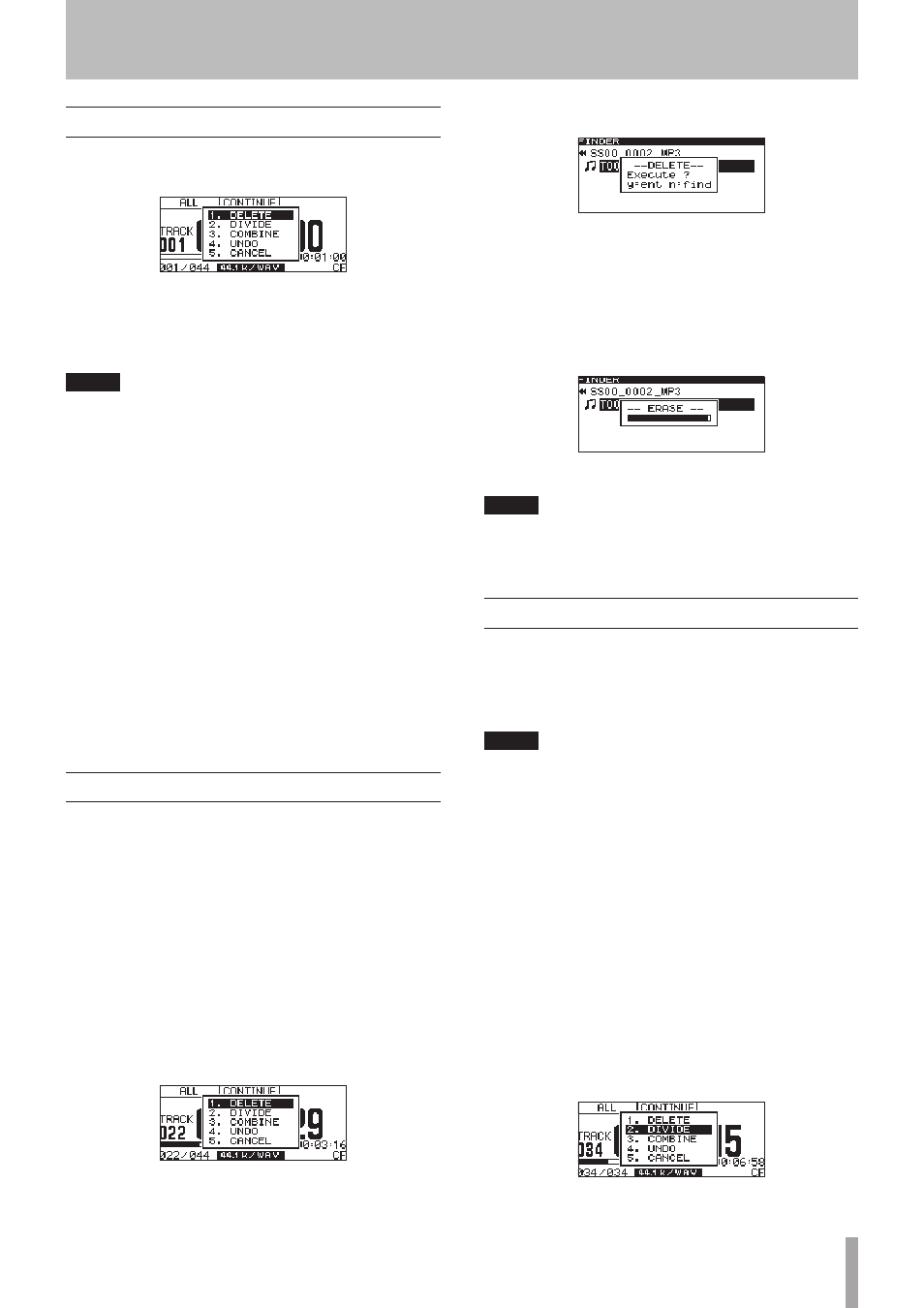
TASCAM SS-CDR200/SS-R200/SS-R100
57
Using the edit menu
Press the EDIT [INPUT] button (or remote control EDIT
button) to open the EDIT menu pop-up.
Turn the MULTI JOG dial (or press the remote control 5
and b buttons) to select the desired item. Then, press
the MULTI JOG dial (or remote control ENTER button) to
use the selected item.
NOTE
If a write-protected SD card is loaded, the following
operations are not possible. (See “SD card write
protection” on page 26.)
DELETE
Delete the selected file. (See “Deleting files” on page 57.)
DIVIDE
Divide the selected file. (See “Dividing files” on page 57.)
COMBINE
Combine the selected files. (See “Combining files” on page
58.)
UNDO
Undo the last edit menu operation. (See “Undoing EDIT
menu operations” on page 59.)
CANCEL
Cancel the use of the EDIT menu, closing it and returning
to the Home Screen. The READY [CALL] button will light.
Deleting files
You can delete files shown on the Home Screen from the
USB/SD/CF media.
This function can only be used when the playback mode
is set to
CONTINUE
.
1 Use the PLAY, m [SKIP] and , [LOCK] buttons
(or remote control PLAY and SEARCH m/,
buttons), as well as time searching, skipping
backward and forward and other functions to
locate the file you want to delete.
2 Press the EDIT [INPUT] button (or remote control
EDIT button) to open the EDIT menu pop-up.
3 Turn the MULTI JOG dial (or press the remote
control 5 and b buttons) to select
DELETE
.
4 Press the MULTI JOG dial (or remote control ENTER
button).
A confirmation pop-up message appears.
To delete, press the EDIT [INPUT] button (or remote
control EDIT button).
5 Press the MULTI JOG dial (or remote control ENTER
button) to delete the item from the USB/SD/CF
media.
-- ERASE --
and a progress bar appear in a pop-up
while the item is being deleted.
After deletion completes, the
FINDER
screen reopens.
NOTE
Immediately after deleting a file, you can undo the
operation. (See “Undoing EDIT menu operations” on page
59.)
Dividing files
You can divide a recorded WAV file at the position you
want into two files.
This function can only be used when the playback mode
is set to
CONTINUE
.
NOTE
• MP3 files cannot be divided.
• Immediately after dividing a file, you can undo the
operation. (See “Undoing EDIT menu operations” on
page 59.)
1 Use the PLAY, m [SKIP] and , [LOCK] buttons
(or remote control PLAY and SEARCH m/,
buttons), as well as time searching, skipping
backward and forward and other functions to
locate the general position where you want to
divide the WAV file.
You will be able to make fine adjustments later, so
an approximate location is fine.
2 During playback or when in playback standby,
press the EDIT [INPUT] button (or remote control
EDIT button) to open the EDIT menu pop-up.
3 Turn the MULTI JOG dial (or press the remote
control 5 and b buttons) to select
DIVIDE
.
8 − Using the EDIT menu (USB/SD/CF media only)