Converting and copying audio cd tracks, Converting cd files and copying them to, Usb/sd/cf media – Teac SS-CDR200 User Manual
Page 66
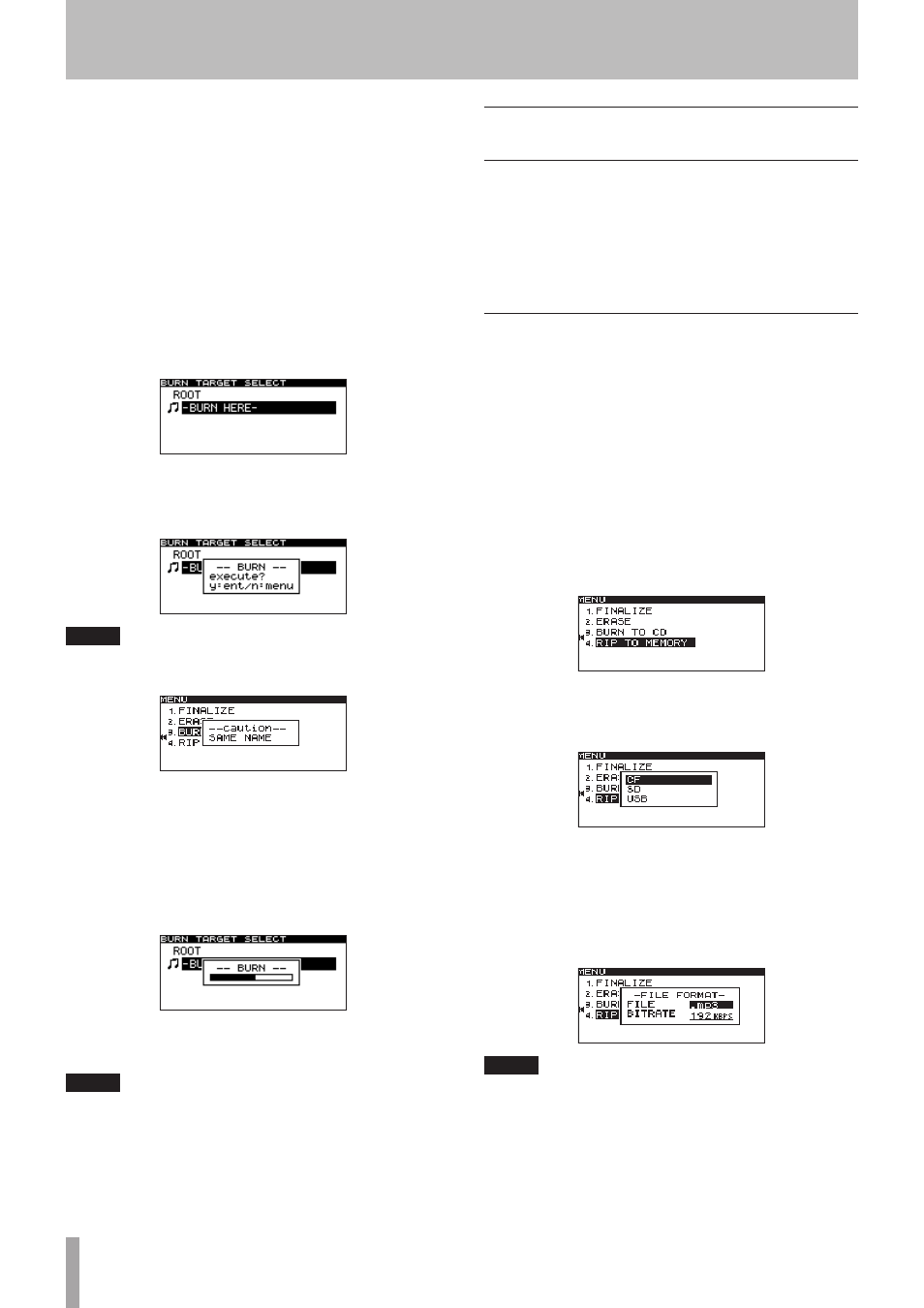
66
TASCAM SS-CDR200/SS-R200/SS-R100
• If the total size of the copy-source files exceeds the free
space on the copy-destination disc,
CAPACITY OVER
appears in a pop-up after step 10.
• If copying the copy-source files would exceed the
allowable number of tracks on the disc,
TRACK OVER
appears in a pop-up after step 10.
11 Turn the MULTI JOG dial (or press the remote
control 5 and b buttons) to select the destination
for the files.
If the disc already has a folder structure, select a
file or folder on the
FINDER
screen.
The folders or files will be copied after the selected
folder or file.
12 Press the MULTI JOG dial (or remote control ENTER
button) to confirm the selection.
A confirmation pop-up message appears.
NOTE
If there are files with the same name, the following
pop-up message will appear.
After this, the pop-up message disappears and the
CD
menu screen opens.
13 Press the MULTI JOG dial (or remote control ENTER
button) again to start writing to the CD-R/CD-RW
disc.
-- BURN --
and a progress bar appear in a pop-up
while the disc is being written.
When writing is completed, the
CD
menu screen will
reopen.
NOTE
When you press the EJECT button, the CD-R/CD-RW disc
will be finalized automatically before it is ejected. (See
“Finalizing CD-R/CD-RW discs (SS-CDR200 only)” on page
43.)
Converting CD files and copying them
to USB/SD/CF media
You can copy files from a CD to USB/SD/CF media with
or without conversion. When copying from an audio CD
to the media, each track file will be converted into the
format you specify (MP3 or WAV file).
When copying from a CD-R/CD-RW disc that contains MP3
or WAV files, the files can be copied in their current format.
Converting and copying audio CD tracks
The following explains how to convert audio CD format
files on a CD into MP3 and WAV format and copy them to
the selected media (USB/SD/CF media).
The following procedure assumes that
CD
is selected
as the current device and that a CD that contains the
copy-source files and the copy destination media are
loaded in the unit.
1 Press the MENU [JOG] button (or remote control
MENU button) to open the
MENU
screen.
2 Open the
CD
menu.
3 Select
RIP TO MEMORY
, and press the MULTI JOG
dial (or remote control ENTER button).
4 Press the MULTI JOG dial (or remote control ENTER
button) to open a pop-up window where you can
select the device used.
5 Turn the MULTI JOG dial (or press the remote
control 5 and b buttons) to select the copy
destination device.
6 Press the MULTI JOG dial (or remote control ENTER
button) to open a pop-up window where you can
set the file format.
NOTE
• If the selected device media is still being read,
MEDIA
READ
and a progress bar appear in a pop-up.
• If the selected device media is not loaded, after
MEDIA
READ
,
ERROR
and the media type (
CF READ
, etc.)
appears in a pop-up.
10 - Copying files between CDs and other media (SS-CDR200)