Interface details button, Type details button, Channel table details screen – Verilink FrameStart FSM (34-00299.E) Product Manual User Manual
Page 42: Channel table details screen -18
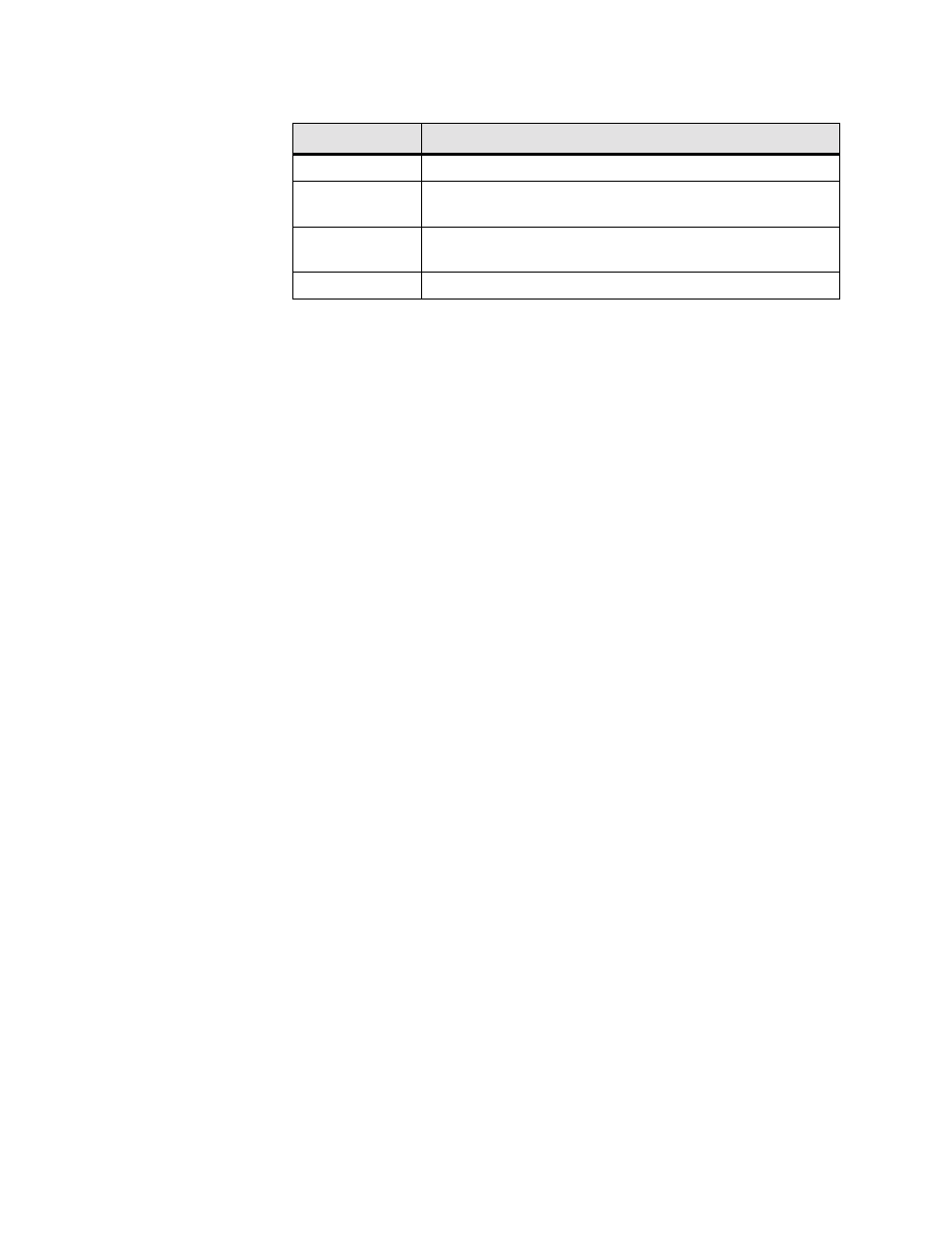
3-18
F r a m e S t a r t F S M
In addition, the Service Details screen provides the following buttons:
Interface Details Button
Clicking the “Interface Details” button on the Service Details screen lets you
view interface parameters for the selected service. You will also see the
interface parameters for the selected service if you click on the interface under
the “Interface” column on the Services screen.
Type Details Button
Clicking the “Type Details” button on the Service Details screen lets you
view (and, in some cases, change) interface parameters for the specified
service. The details displayed depend on the type of service currently in effect
for the selected service. You will see this same screen if you click on the
service under the “Type” column on the Services screen. Type Details screens
for the various services are presented below.
Channel Table Details Screen
To access the Channel Table Details screen (Figure 3.14), click on “TDM” in
the Type column on the Service Details screen. This screen displays a channel
map for the Network interface, but for the Serial interface will display the
message, “There are no configurable parameters for this TDM Service.”
Button
Function
Submit
Sets any values that have been changed.
Interface Details
Opens the Details screen for the Interface of the currently selected
service.
Type Details
Opens the Details screen for the Type of the currently selected
service.
Refresh
Refreshes data on the current page.