Verilink QUAD/IMUX (880-502392-001) Product Manual User Manual
Page 64
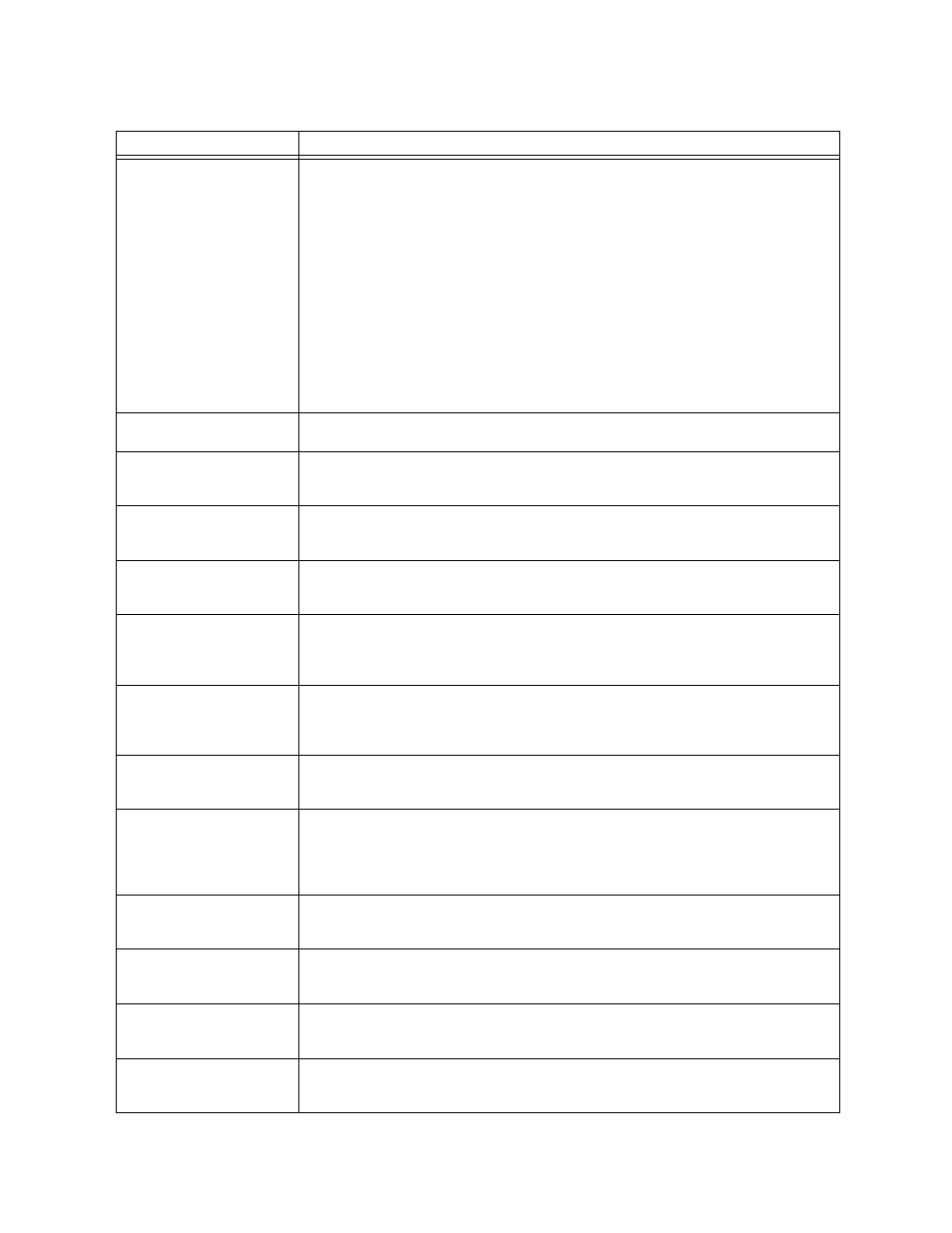
T1 Configuration Menus
4-12
Verilink QUAD/IMUX User Manual
Table 4-6
T1QUAD 2164 Administration Menu
Command/Field
Description
D) Set Date
T) Set Time
Z) Set Zone
Date/Time/Zone—This field displays the QUAD 2164 module’s current date
and time.
To change the time zone, type “Z”. At the Select Timezone prompt, select,
local time, Eastern Standard Time (EST), Central Standard Time (CST),
Mountain Standard Time (MST), and Pacific Standard Time (PST). To create
your own time zone specification, or to specify a time zone not shown, select
custom and enter the necessary information.
To change the date, type “D”. Enter the new date as the number of the month
(01-12), number of the day of the month (01-31), and the last two digits of
the current year (e.g., 99).
To change the time, type “T”. Enter the new time as the number of hours (00-
24), number of minutes (00-60), and number of seconds (00-60).
Note: Set the time zone before setting the time.
A
Node Address—This field displays the QUAD’s node ACP address. To change
this address, type “A” and enter a new four-byte address.
1) Ethernet 2 (DIX)
2) 802.3
This field displays the Ethernet framing type configured for the card. To
change this specification, type “N” (network parameters), then “T” (Ethernet
type). If your network uses TCP/IP, select
1) Ethernet 2 (DIX)
1) Ethernet 2 (DIX)
1) Ethernet 2 (DIX)
1) Ethernet 2 (DIX). See
IP Address
This field displays the Ethernet IP address for the card. To change this
address, type “N” (network parameters), then “I” (Ethernet IP address). See
.
Sub-net Mask
This field displays the Ethernet sub-net mask for the card. To change this
value, type “N” (network parameters), then “M” (Ethernet subnet mask). See
.
Slip Address
Do not configure SLIP on the QUAD 2164. There is no physical interface on
the QUAD 2164 which supports SLIP.
Errors made while configuring
SLIP may lockup the module, requiring factory repair
. This field was
removed in version 4.31 QUAD 2164 firmware.
Slip Sub-net Mask
Do not configure SLIP on the QUAD 2164. There is no physical interface on
the QUAD 2164 which supports SLIP.
Errors made while configuring
SLIP may lockup the module, requiring factory repair
. This field was
removed in version 4.31 QUAD 2164 firmware.
Trap Addresses
This field displays the SNMP trap IP addresses. To change this address, type
“N” (network parameters), then “Pn” (trap addresses), where n is the number
of the address to be changed. See
.
Gateway Address
This field displays the IP address of the node’s gateway. This is a device,
typically a router, which the QUAD 2164 is to use when communicating with
a TCP/IP address on a different physical LAN segment. To change this
address, type “N” (network parameters), then “G” (gateway ip address). See
.
Read Community String
This field displays the SNMP community read string. To change this
rudimentary password, type “N” (network parameters), then "R" (SNMP read
community string). See
.
Write Community String
This field displays the SNMP community write string. To change this
rudimentary password, type “N” (network parameters), then “W” (SNMP write
community string). See
.
System Uptime
This field displays the amount of time (in hours, minutes, and seconds) that
the node has been operating. It resets to zero every time the node is
rebooted.
N
Network Parameters—Selects a submenu used to change TCP/IP parameters
such as Ethernet IP address, Subnet Mask, Gateway, and Trap Host
addresses.