Chapter 2. using windows -1, A typical workspace -1, Chapter 2. using windows – Visara UCT-L User Manual
Page 19: Using the uct-l, What should i do first, How to start the uct-l
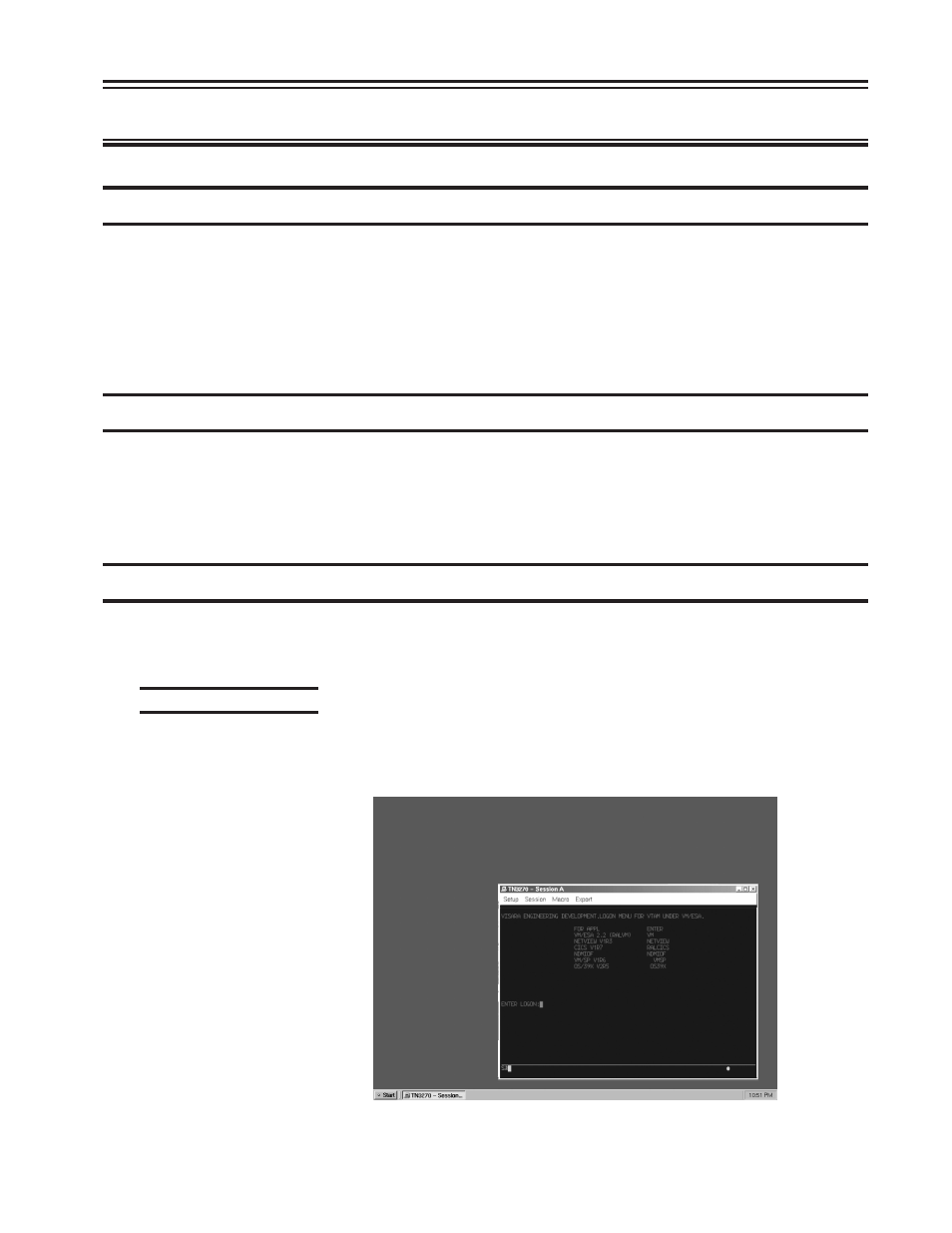
707108-001
2-1
Chapter 2. Using Windows
Using the UCT-L
This section introduces the new operating environment of the Universal Console Terminal
(UCT). It explains how to do most tasks and provides tips for getting the most out of the
UCT-L.
If you have used windowing systems before, the “look and feel” will seem quite natural.
If not, the intuitive interface is easy to learn and use.
What should I do first?
First, read through the next section - all the basics about using the mouse and working
with windows are explained, and some handy keyboard shortcuts are included. After
reading this section, familiarize yourself with the display’s workspace. Try starting an
application from the start menu.
How to start the UCT-L
The system has been set up to start automatically at power-up. Your user ID and/or
password may be required in the UCT-L login dialog box.
A typical workspace
After the UCT-L has started, it will display a workspace, an area in which you can run
applications and display windows. Here is a typical workspace, with a sample application:
At the very bottom of the
screen, the Taskbar
shows at a glance all the
applications available on
your desktop. The
taskbar allows quick
switching from one
application to another. To
learn how to use the
Taskbar, see Using the
Taskbar in this section.