Walk through -24 screen print mode -24, Uct-l user’s manual – Visara UCT-L User Manual
Page 48
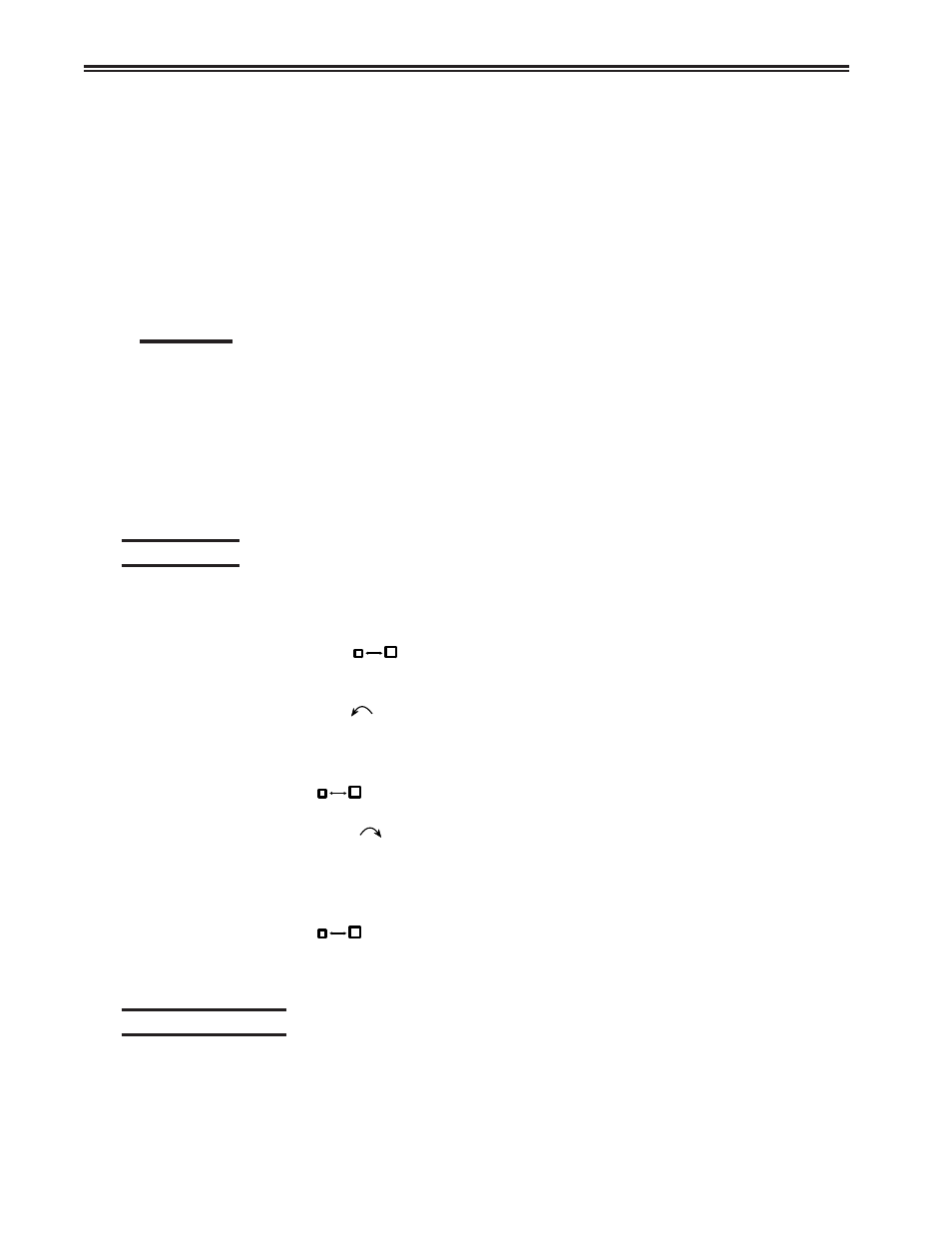
UCT-L User’s Manual
4-24
707108-001
To select the source or mark field, position the cursor anywhere within the field, then
press and hold down the Alt key while pressing the F4 key (Mark). The field is displayed
in reverse video to indicate it is selected. If the Mark key is pressed while a field is
already selected, the selected field is deselected. The field is also deselected after one of
the Paste keys is pressed or if the session with the selected field is reselected with the
Select Right or Select Left key. A session with a selected field is frozen and does not
receive coax updates.
After selecting a field as the source or mark field, use the Select Left or Select Right key to
make the opposite session the active session, then move the cursor to the target field.
Paste field
The paste field is the field that receives the data from the mark field and it cannot be in
the same session as the mark field. The field that receives the pasted data must be an
unprotected field. Standard data truncation rules apply when the paste and mark fields
are of different lengths. If the paste field is longer than the mark field, data is replaced in
the paste field only up to the length of the mark field. If the paste field is shorter than the
mark field, data is truncated up to the length of the paste field. The data that has been
pasted is temporary until an Aid key (Enter or F key) is pressed; if a Select Right or
Select Left key is pressed before an Aid key, the pasted data is lost.
Walk through
The following is an example of how to start a dual screen after configuring the UCT-L
as described in Configuring Dual Screen Mode, and after following the instructions for
Starting Dual Screen Mode.
1. Press the Zoom (
) key to display two side-by-side sessions.
The cursor is displayed on the right side of the screen. The session on the right is
now the active session.
2. Press the Select Left (
) key.
The cursor is displayed on the left side of the screen. The session on the left is now
the active session.
3. Log on to a host application using the session on the left side of the display.
4. Press the Zoom (
) key.
The display consists of a standard, one-session format.
5. Press the Select Right (
) key.
The session from the right side of the display becomes the active session. The
screen is still zoomed and the right session is the only session displayed.
6. Log on to a host application using the selected right session, which is the only session
displayed. While the logon is processing, go to Step 7.
7. Press the Zoom (
) key.
The display unzooms and consists of the side-by-side format. Wait for logon
processing to complete.
Screen Print mode
Follow these steps to perform a screen print in Dual Screen mode:
1. Position on the left the session to be printed, using the Swap and/or Step keys if
needed.
2. Print the screen using the normal screen print commands.