Select right -22 step active session -22, Uct-l user’s manual – Visara UCT-L User Manual
Page 46
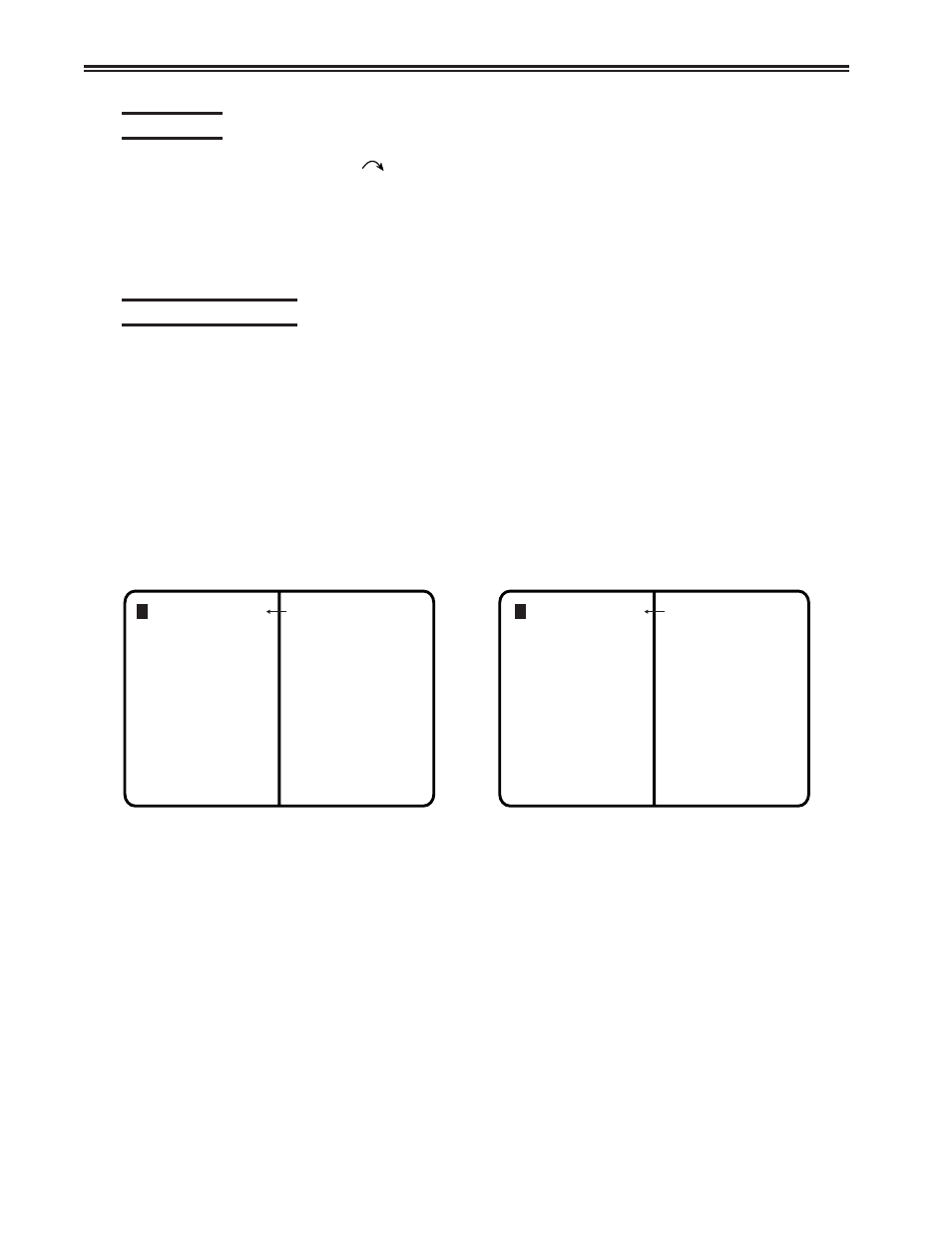
UCT-L User’s Manual
4-22
707108-001
Select right
Press the Select Right key (
) to position the cursor in the session on the right side of
the display when the display is in side-by-side format. The Select Right key operates in
zoom and side-by-side modes. The session on the right side is now the active session
and receives immediate screen updates. The session on the left side is “frozen,” which
means it does not display new screen updates until it becomes the active session. The
Select Right key has no effect if the right side session is already active.
Step Active session
Press and hold the Alt key while pressing the ChgSc key to change the active session to
make the next highest session the active session. The cursor does not change sides and
the session that is not selected is not affected.
For example, suppose three sessions are available. If Session 2 is the active session (the
cursor is in Session 2) and is on the left and Session 1 is on the right, press the Alt -
ChgSc key combination to increment the left side to Session 3. Session 3 displays on
the left side and has the cursor. Session 1 is still on the right side. If the Select Right key
is pressed, Session 3 is still displayed on the left and Session 1 is still displayed on the
right, but now Session 1 has the cursor.
Example of Step Active Session
Session 1
(active session)
Session 2
(inactive session)
Session 2
(active session)
Session 1
(inactive session)