Macro record/playback -12, Uct-l user’s manual – Visara UCT-L User Manual
Page 74
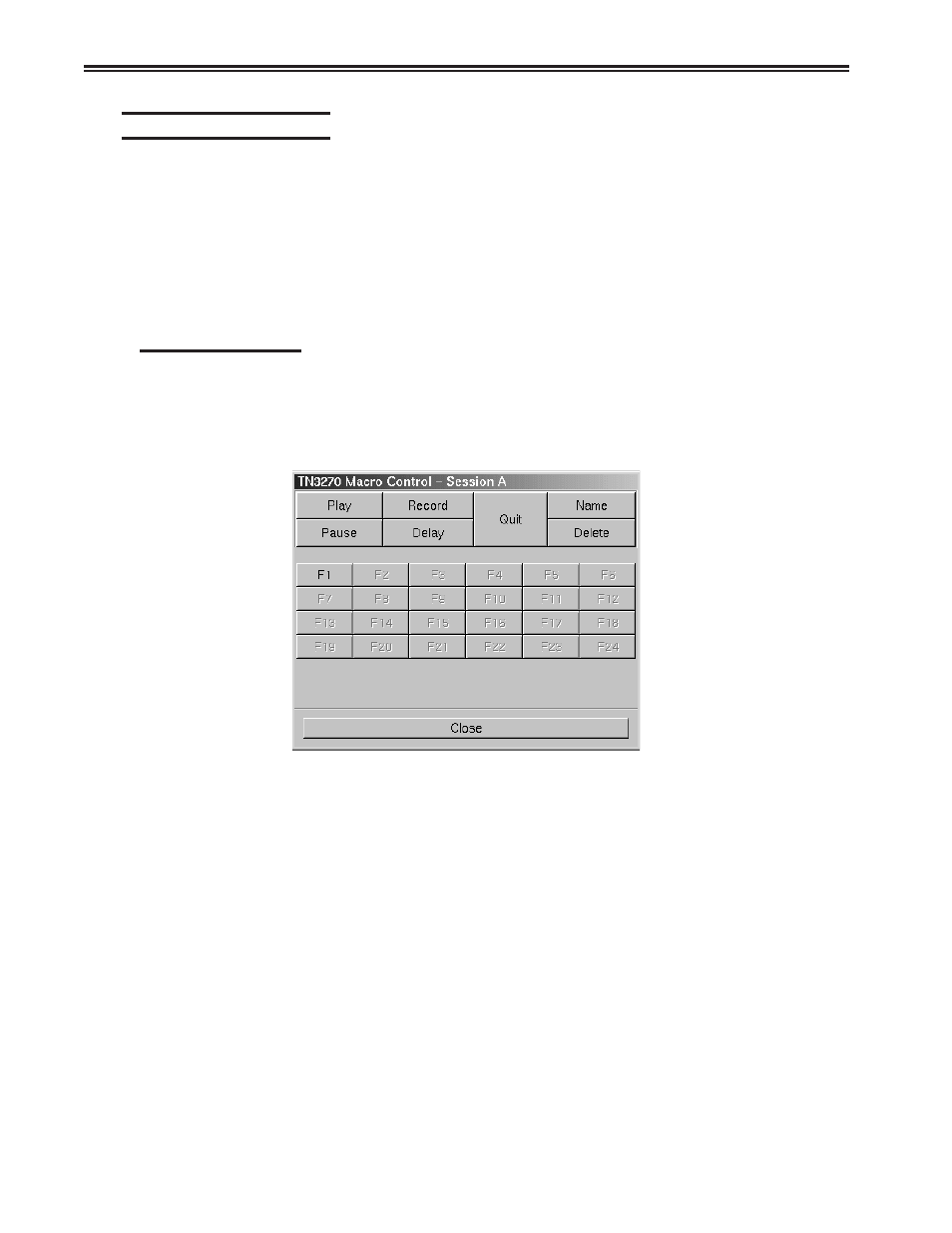
6-12
707108-001
UCT-L User’s Manual
Macro Record/Playback
The TN3270 macro function enables you to reduce the number of keystrokes required
for a frequently repeated entry such as a logon sequence. Unique keystroke sequences
can be stored for each of the 24 function keys on the keyboard. The entered keystroke
sequences are stored in nonvolatile memory, which means that the data is retained even
if the power is turned off.
Note:
There is a 7000 key limit on the length of each macro.
Recording Macros
Follow the steps below to store macros.
1. From the main TN3270 screen, click Macro.
2. Click Dialog. The macro dialog screen will appear.
3. Click Record. The color of the Record button will change to green, indicating that
it is active.
4. Click the F# that you wish to record. That button will be highlighted, and
R F(#): (#) ks
will appear on the operator status row of the TN3270 screen.
The R indicates Record, F(#) to show which F# was chosen for this macro and (#) ks
to track how many keystrokes have been entered on this macro.
5. Type the keys to be associated with the macro.
6. Click the Record key again to save the macro and exit macro record mode. Press
the Quit key to abandon the macro and exit record mode.
Note: F# buttons that have not been associated with a macro will appear grayed out
on the macro dialog screen. To confirm that a key has not been used and to
avoid inadvertently recording over an existing macro, check the status line
after selecting the F# key. If there is no macro associated with this key, the
number of keystrokes (ks) will be displayed as 0.