Configuring the 1480 cut emulator -9, Defining and selecting features -9, Configuring the 1480 cut emulator – Visara UCT-L User Manual
Page 33
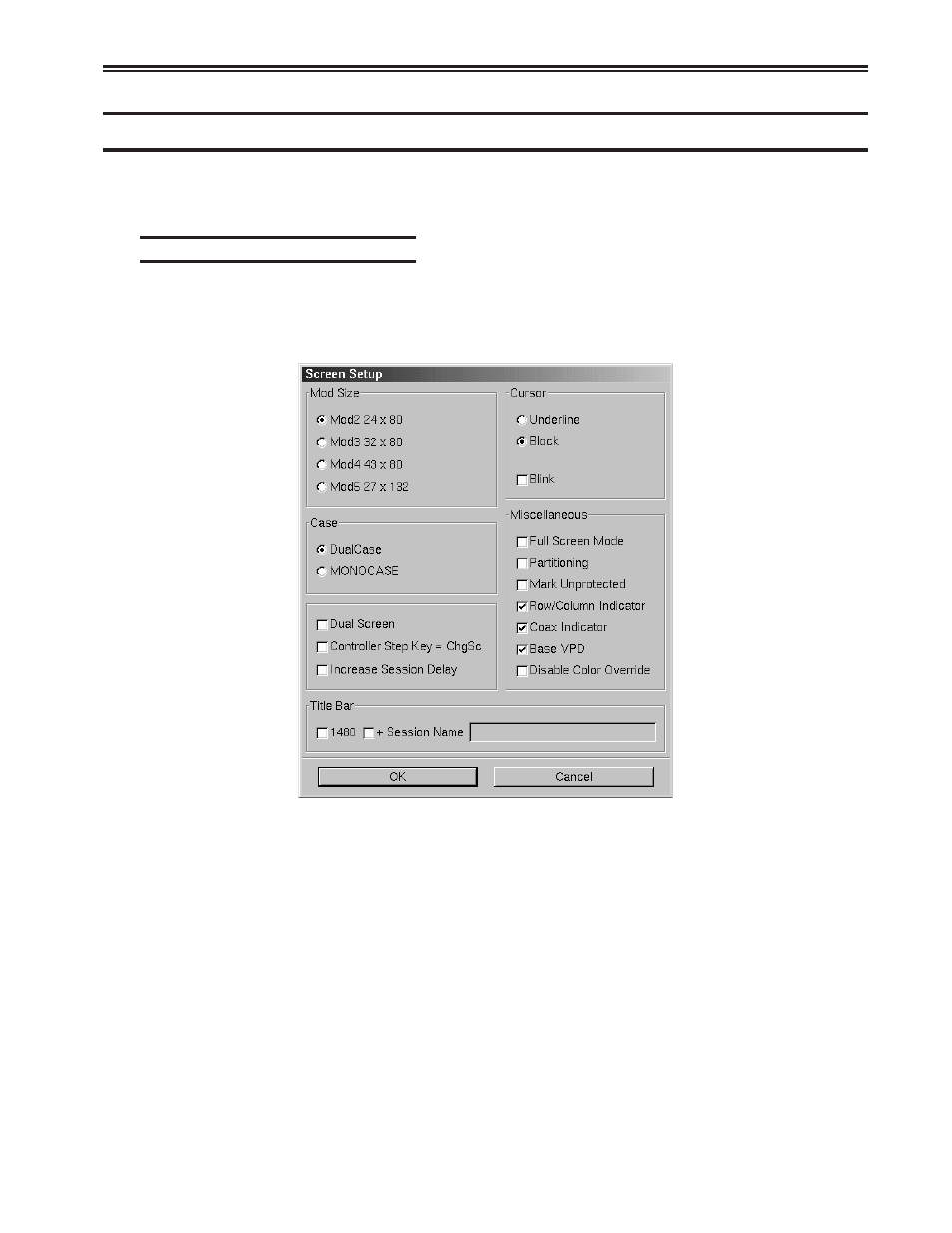
707108-001
4-9
Chapter 4. 1480 CUT Emulator
Configuring the 1480 CUT Emulator
The configuration function enables the environment to be set up to suit your needs and
work habits while working in CUT emulation mode.
Defining and selecting features
To bring up the 1480 CUT Emulator configuration screen:
1. Click Setup to open the 1480 Setup menu.
2. Click Screen. The 1480 Screen Setup screen is shown below:
• Mod Size – Select the mod required by the design of the application program.
Applications are designed to use one of the above mods, based on the number of
rows per screen and characters per row, respectively. The default is Mod 2.
• Case – Select DualCase for upper and lower case characters. Select MONOCASE
for all characters displayed as upper case letters.
• Cursor – Choose either an underline cursor or a block cursor. Select Blink for a
blinking cursor.
• Full Screen Mode – Select to open the 1480 application in Full Screen Mode.
1480 must be closed and reopened for this setting to become effective.
• Partitioning – This feature is not currently implemented.
• Mark Unprotected – Select to display a special symbol in each unprotected field
on the screen. This enables you to recognize locations where keystrokes can be entered.