Uct-l user’s manual – Visara UCT-L User Manual
Page 88
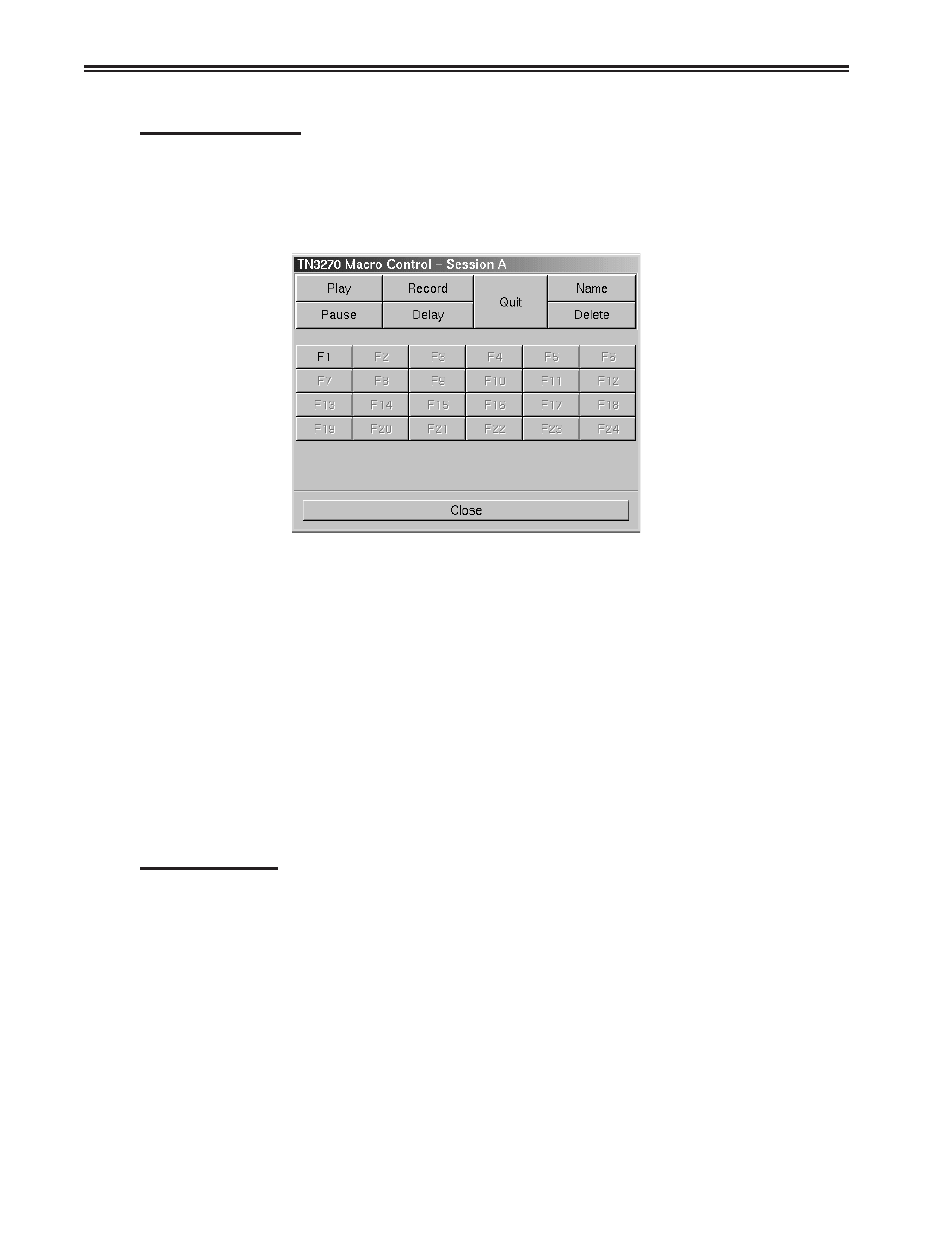
6-26
707108-001
UCT-L User’s Manual
Recording Macros
Follow the steps below to store macros.
1. From the main TN5250 screen, click Macro.
2. Click Dialog. The macro dialog screen will appear.
3. Click Record. The color of the Record button will change to green, indicating that
it is active.
4. Click the F# that you wish to record. That button will be highlighted, and
R F(#): (#) ks
will appear on the operator status row of the TN5250 screen.
The R indicates Record, F(#) to show which F# was chosen for this macro and (#) ks
to track how many keystrokes have been entered on this macro.
5. Type the keys to be associated with the macro.
6. Click the Record key again to save the macro and exit macro record mode. Press
the Quit key to abandon the macro and exit record mode.
Note: F# buttons that have not been associated with a macro will appear grayed out
on the macro dialog screen. To confirm that a key has not been used and to
avoid inadvertently recording over an existing macro, check the status line
after selecting the F# key. If there is no macro associated with this key, the
number of keystrokes (ks) will be displayed as 0.
Naming Macros
In addition to associating an F# to a macro, a name or short description may also be
saved with each macro. To store a macro name:
1. After recording the macro, click Name.
2. Click the F# key. The Function Namer dialog box will appear.
3. Enter a name for the macro.
Click OK to save changes and exit, or Cancel to exit and discard any changes.