Accessing your application program -2, Accessing your application program – Visara UCT-L User Manual
Page 26
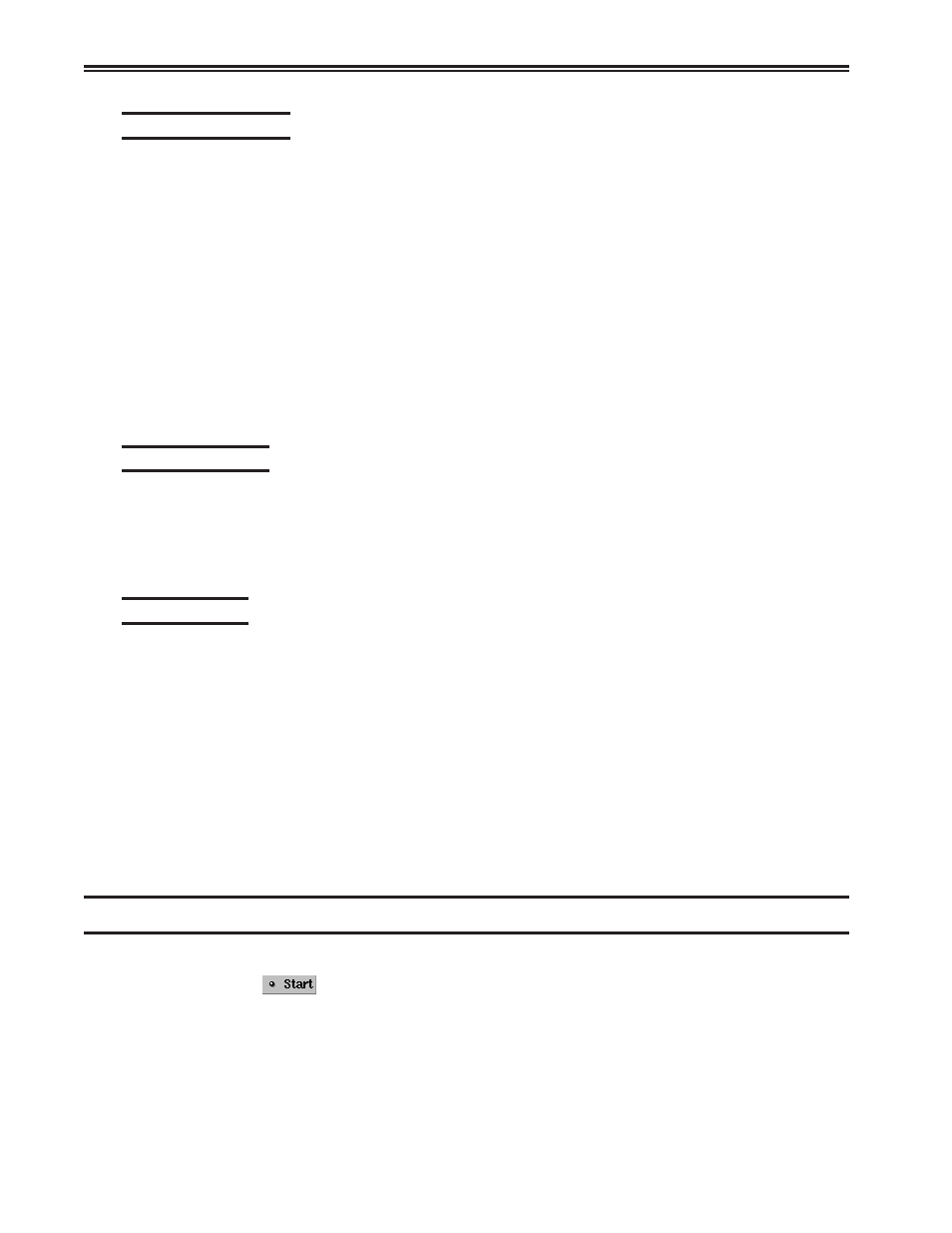
UCT-L User’s Manual
4-2
707108-001
Data entry features
• Mono/DualCase Mode – Allows characters to be displayed as all uppercase
characters or as upper- and lowercase characters.
• Mark Unprotected Field Indicator – The 1480 CUT Emulator can be requested
to mark unprotected fields with a special character.
• Row/Column – Displays the current cursor location on the operator status row.
• Numeric Lock – Allows a field to be defined to accept only numeric characters,
plus the Period, Minus, and Dup keys. The comma may be substituted for the period
on some international keyboard - controller functions.
• Audible Alarm – Sounds when a character is entered in the next-to-last character
position of the screen (if the last character position is unprotected) or when the host
system signals the terminal.
• Entry Assist Function – Facilitates the creation and editing of text such as memos,
letters, and documents. The attached controller must support this function.
Printing features
• Local Screen Print – Allows a hard copy of displayed text to be made using the
screen print function. Print quality, line density, and print pitch can be specified.
• Coax Printing – Allows printing to be directed to various printers on your network
or controller.
Other features
• Response Time Monitor – Supports host-controlled transaction response time
monitoring. This feature helps your organization’s systems staff to analyze and
improve the rate at which your terminal responds to your actions. The controller
must be properly configured to support this feature.
• Modifiable Keyboard – Using the Keyboard Definition mode, the keyboard layout
can be modified by interchanging and adding keycaps. The controller must be properly
configured to support this feature.
• Mouse-Pen – Using the right mouse button, light-pen detectable fields can be
activated in the 1480 emulation applications.
• Light-Pen – Light-pen detectable fields can be activated in the 1480 emulation
applications.
Accessing your application program
To start the 1480 CUT Emulator:
1. Click the
button in the lower left-hand corner of the screen. The application
menu will appear.
2. Click 1480 Emulation from the application menu.
3. Call up an application by one of the following methods:
• Using the Attention, PA, F or PF, Clear, or Enter key,
• Select from your system’s menu of applications.