Uct-l user’s manual – Visara UCT-L User Manual
Page 80
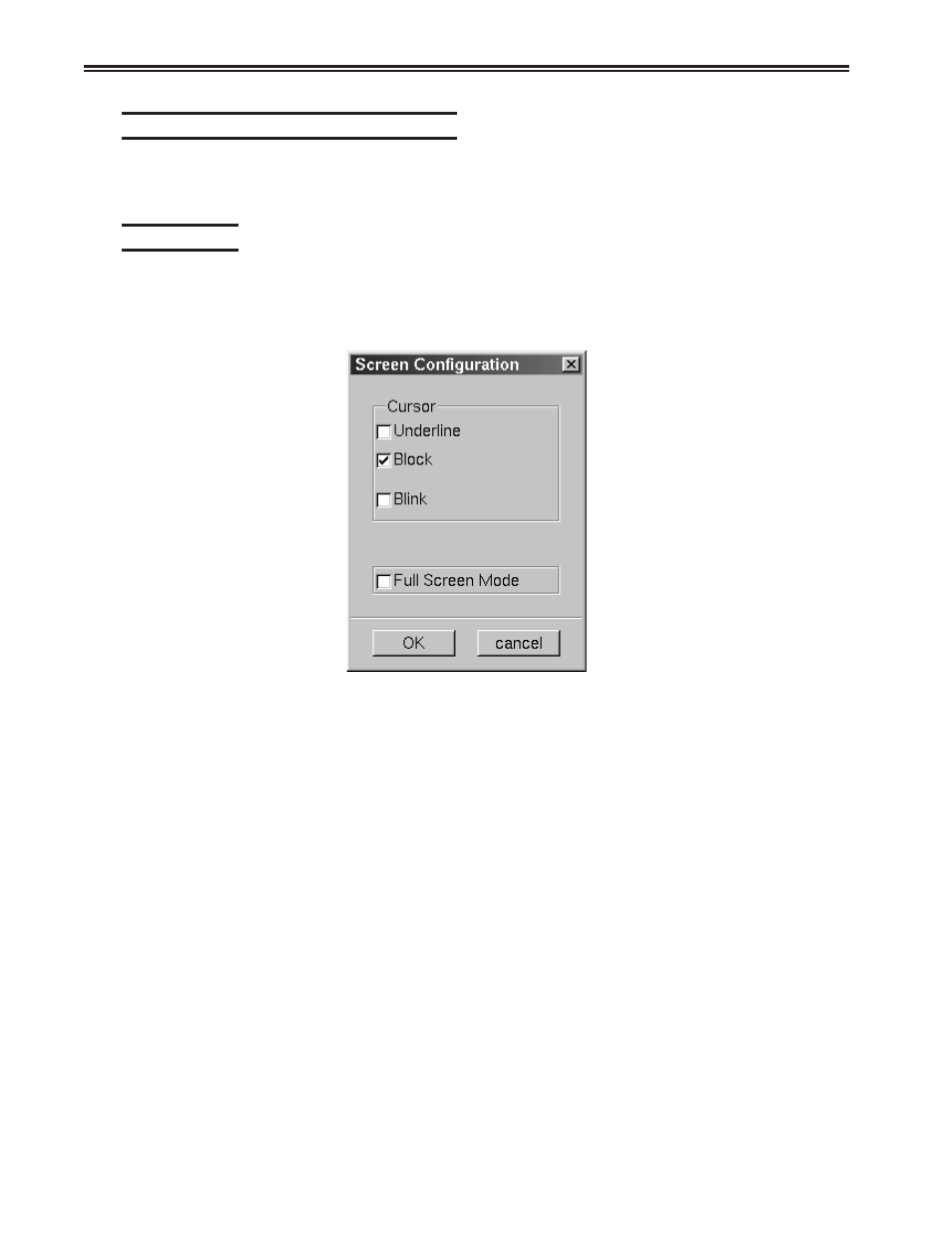
6-18
707108-001
UCT-L User’s Manual
Configuring TN5250 for an application
TN5250 can be configured for a particular application by selecting Screen, Keyboard
or Color from the Setup menu.
Screen setup
From the main TN5250 application screen:
1. Click Setup to open the TN5250 Setup menu.
2. Click Screen.
• Cursor – Choose either an underline cursor or a block cursor. Select Blink for a
blinking cursor.
• Full Screen Mode – Select to open the TN5250 application in Full Screen Mode.
TN5250 must be closed and reopened for this setting to become effective.
Note: To access the taskbar or minimized applications on the taskbar while Full
Screen Mode is in effect, hold down the Ctrl and Alt keys while pressing the
tab key. Press the tab key repeatedly until the name of the application you
wish to bring to the front is displayed.
Click OK to save changes and close Screen Setup, or Cancel to close and ignore
any changes.