Entering and editing data -4, Entering and editing data, Uct-l user’s manual – Visara UCT-L User Manual
Page 28
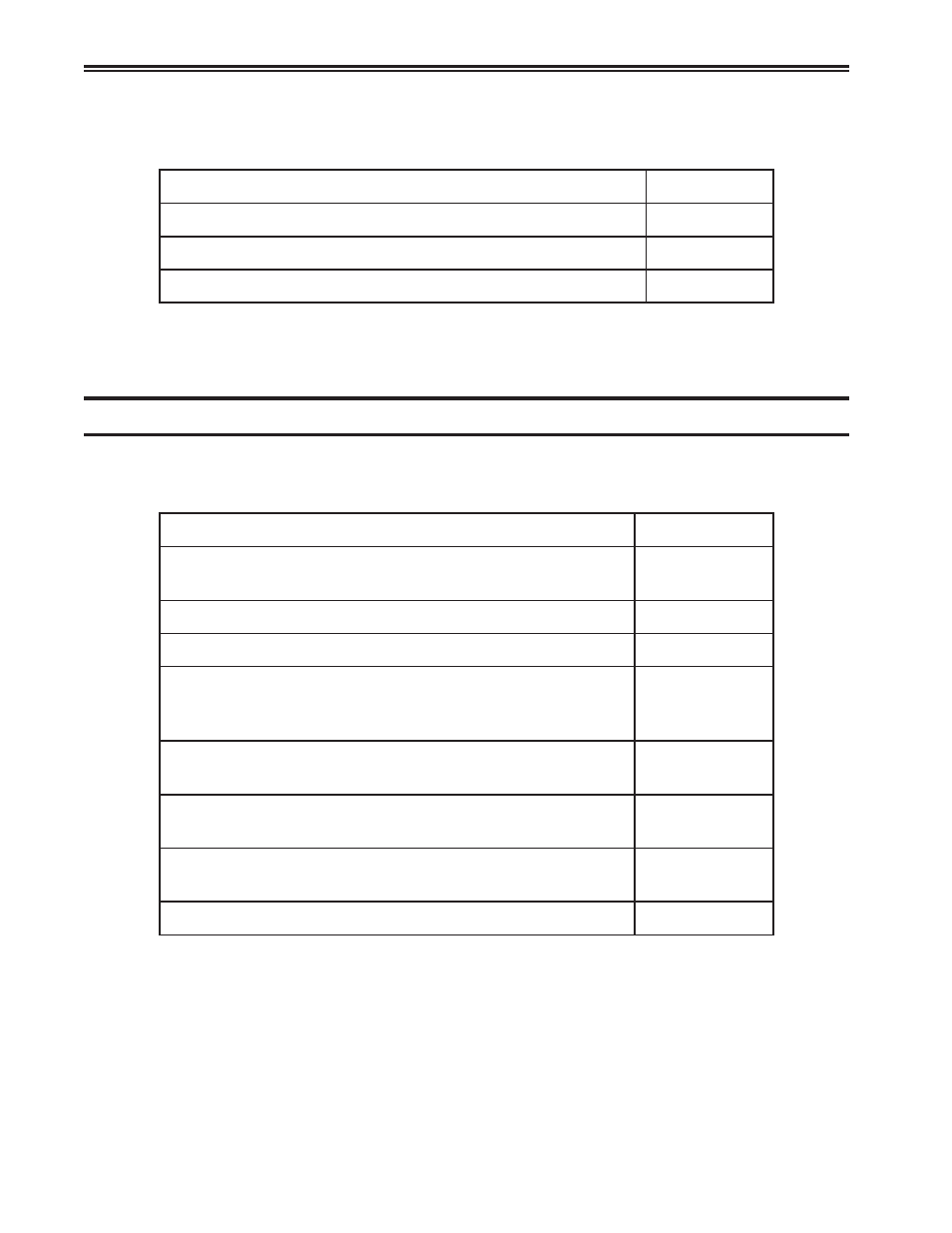
UCT-L User’s Manual
4-4
707108-001
If the application uses a formatted display screen, the following three additional keys
can be used to position the cursor:
:
r
o
s
r
u
c
e
h
t
e
v
o
m
o
T
y
e
k
s
s
e
r
P
)
s
(
:
d
l
e
i
f
y
r
t
n
e
t
x
e
n
e
h
t
f
o
n
o
i
t
i
s
o
p
y
r
t
n
e
t
s
r
i
f
e
h
t
o
t
d
r
a
w
r
o
F
b
a
T
d
l
e
i
f
y
r
t
n
e
g
n
i
d
e
c
e
r
p
r
o
t
n
e
r
r
u
c
e
h
t
n
i
n
o
i
t
i
s
o
p
y
r
t
n
e
t
s
r
i
f
e
h
t
o
t
k
c
a
B
b
a
t
-
k
c
a
B
d
l
e
i
f
y
r
t
n
e
t
n
e
u
q
e
s
b
u
s
a
n
i
n
o
i
t
i
s
o
p
y
r
t
n
e
t
s
r
i
f
e
h
t
o
T
p
i
k
S
For applications using unformatted display screens, pressing the Tab, Back-tab, or Skip
key returns the cursor to the first available character position on the screen.
Entering and editing data
All the keys described in Moving the Cursor can be used to enter and edit data input. In
addition, the following keys can be used to add or delete information:
:
n
o
i
t
c
n
u
f
s
i
h
t
m
r
o
f
r
e
p
o
T
y
e
k
s
s
e
r
P
)
s
(
:
t
n
e
r
r
u
c
s
'
r
o
s
r
u
c
e
h
t
t
a
s
r
e
t
c
a
r
a
h
c
g
n
i
d
d
a
r
o
f
e
d
o
m
t
r
e
s
n
I
r
e
t
n
E
n
o
i
t
i
s
o
p
t
r
e
s
n
I
e
d
o
m
t
r
e
s
n
I
t
i
x
E
t
e
s
e
R
n
o
i
t
i
s
o
p
t
n
e
r
r
u
c
s
'
r
o
s
r
u
c
e
h
t
t
a
r
e
t
c
a
r
a
h
c
a
e
v
o
m
e
R
e
t
e
l
e
D
n
o
i
t
i
s
o
p
r
o
s
r
u
c
t
n
e
r
r
u
c
e
h
t
t
a
g
n
i
n
n
i
g
e
b
d
r
o
w
a
e
t
e
l
e
D
(
:
e
t
o
N
h
c
i
h
w
o
t
t
i
n
u
l
o
r
t
n
o
c
e
h
t
f
i
y
l
n
o
l
a
n
o
i
t
c
n
u
f
s
i
d
r
o
W
e
t
e
l
e
D
)
.
e
r
u
t
a
e
f
t
s
i
s
s
A
y
r
t
n
E
e
h
t
s
t
r
o
p
p
u
s
d
e
h
c
a
t
t
a
s
i
n
o
i
t
a
t
s
y
a
l
p
s
i
d
e
h
t
d
r
o
W
e
t
e
l
e
D
o
t
n
o
i
t
i
s
o
p
t
n
e
r
r
u
c
s
'
r
o
s
r
u
c
e
h
t
m
o
r
f
s
n
o
i
t
i
s
o
p
d
l
e
i
f
y
r
t
n
e
l
l
a
e
s
a
r
E
d
l
e
i
f
f
o
d
n
e
e
h
t
F
O
E
r
E
t
s
r
i
f
e
h
t
o
t
r
o
s
r
u
c
e
h
t
e
v
o
m
d
n
a
s
n
o
i
t
i
s
o
p
d
l
e
i
f
y
r
t
n
e
l
l
a
e
s
a
r
E
n
o
i
t
i
s
o
p
r
e
t
c
a
r
a
h
c
e
l
b
a
l
i
a
v
a
p
n
I
r
E
n
o
i
t
i
s
o
p
y
r
t
n
e
t
s
r
i
f
e
h
t
o
t
r
o
s
r
u
c
e
h
t
e
v
o
m
d
n
a
a
t
a
d
d
e
r
e
t
n
e
t
a
e
p
e
R
d
l
e
i
f
y
r
t
n
e
t
n
e
u
q
e
s
b
u
s
e
h
t
f
o
p
u
D
-
t
f
i
h
S
d
l
e
i
f
t
u
p
n
i
n
a
f
o
d
n
e
e
h
t
s
k
r
a
m
t
a
h
t
r
e
t
c
a
r
a
h
c
a
r
e
t
n
E
k
r
a
M
d
l
e
i
F
-
t
f
i
h
S
Note:
Shift to uppercase characters by using Numeric mode, as well as pressing Shift.
Press either Shift or Shift Lock to reverse Shift Lock.