Figure 6-1, A sample sign-on display -4, Problem determination and maintenance – Visara 1486 User Manual
Page 91
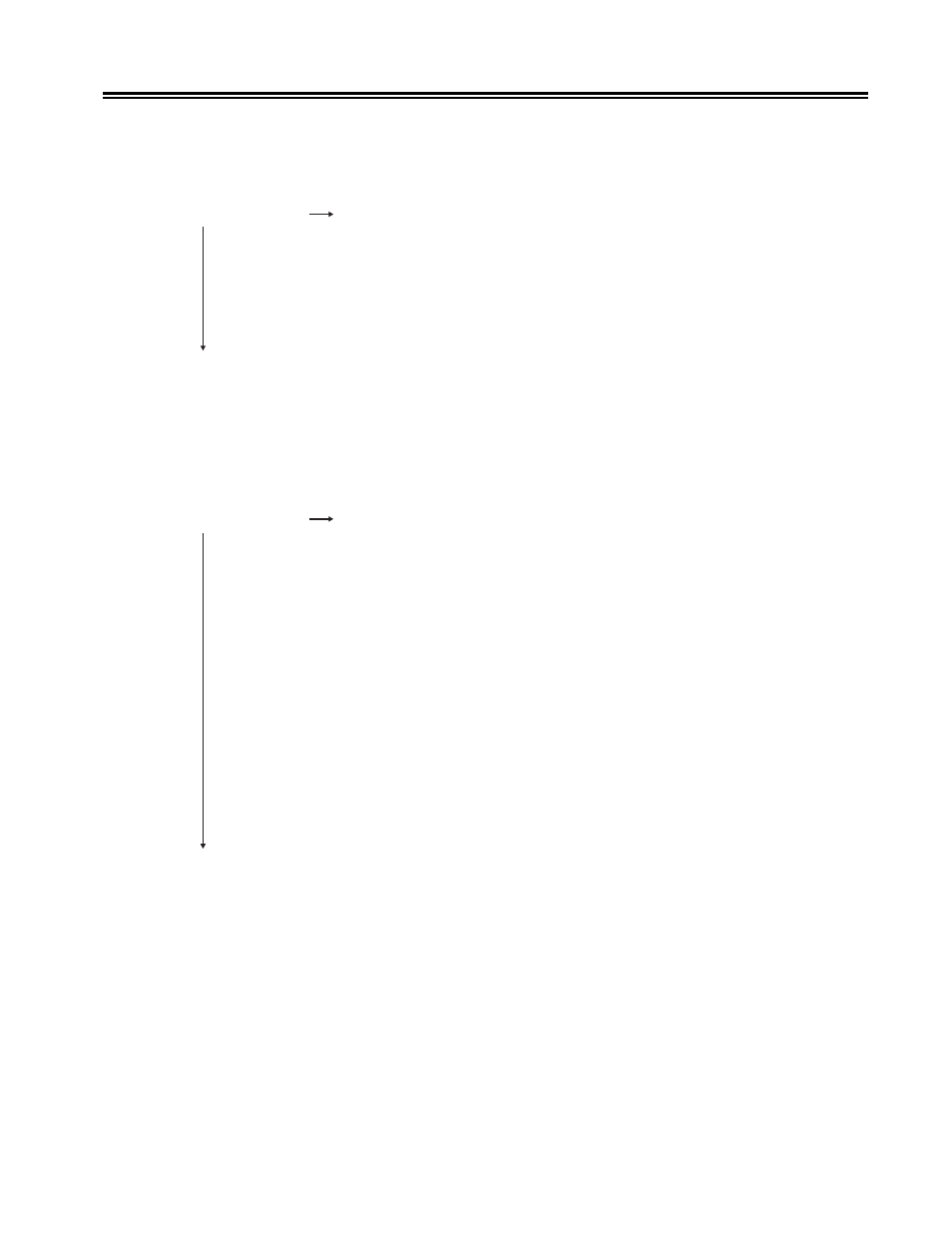
701334-002 6-5
Problem Determination and Maintenance
STEP 2. If the sign-on display failed to appear, does the test pattern remain on the
screen? (See Figure 3-15 on Page 3-35 for an example of a keyboard test
screen.)
NO YES The display station has attempted to go online and cannot because
of a hardware failure. Check with the system operator and make
sure the System/3X or AS/400 configuration is set up to recognize
the display station at its twinax port address. If the system is
configured correctly, skip to Step 7 to verify there are no stuck
keys. If all keys are functional as described in Steps 7-8, continue
to Step 3.
STEP 3. Does the display station exhibit one of the following problems?
• The System Available indicator is incorrect.
• The System Available indicator is blinking.
• The sign-on display does not appear.
NO YES 1) Make sure the communications cables attached to the twinax
cable are securely fastened and not damaged. Also, ensure
that the twinax cable is securely fastened to the display station.
2) Make sure the display address is set correctly. (Refer to “Setting
Up the Display Station” on Page 3-9.)
3) Contact the system operator and make sure that the display
station is configured properly. Also ensure that the system cable
is working properly and is securely fastened (by way of the
twinax cable) to the first display station in the twinax daisy
chain.
4) If you have performed all the above steps and the System
Available indicator is still incorrect or blinking, ensure that
the display station is the only failing display station on the
system cable. If so, go to Step 5.
Go to Step 4.