Grass Valley iControl V.4.43 User Manual
Page 283
Advertising
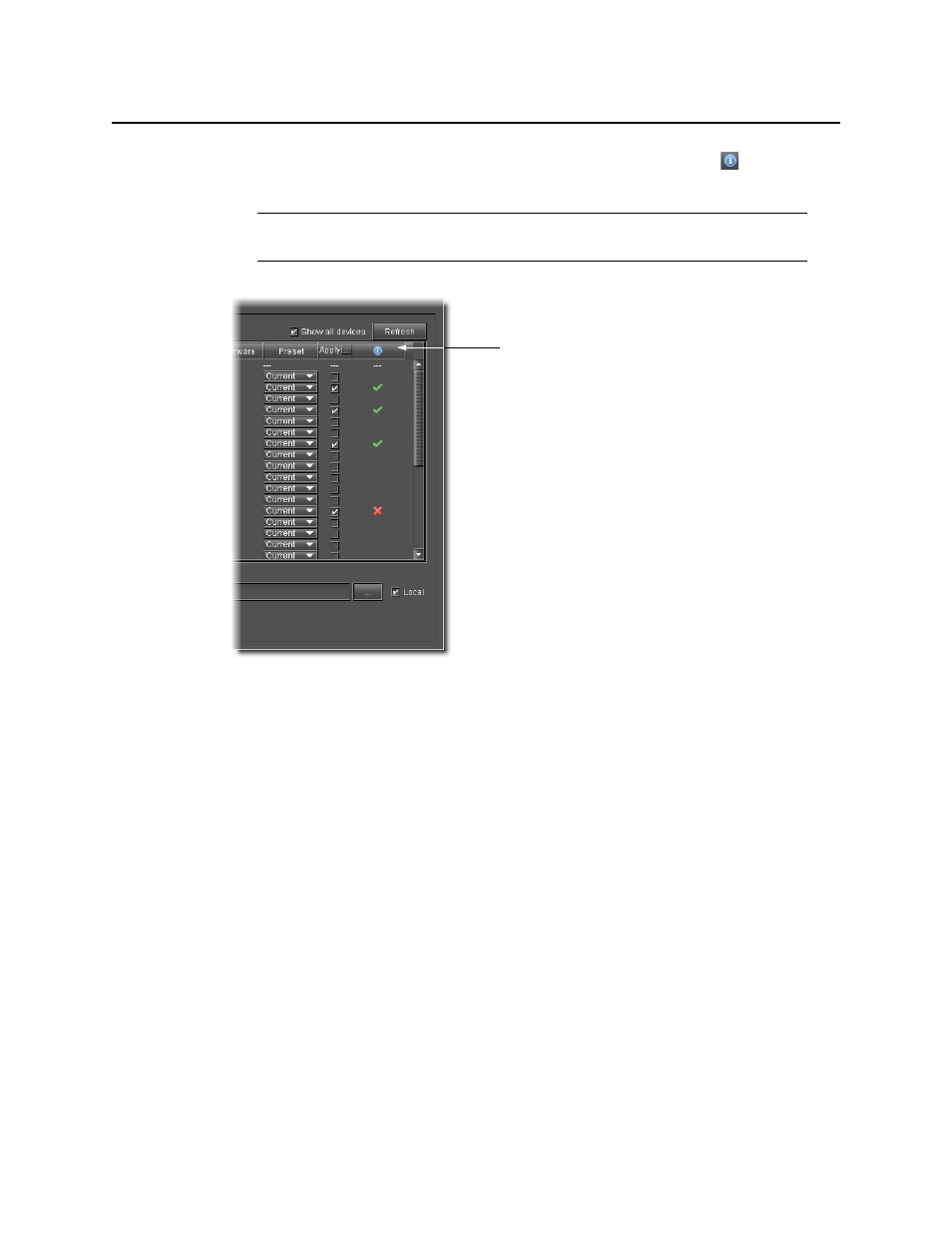
iControl
User Guide
273
In the Device Profile Manager, in the Result column (the column with the
in the header),
either a check mark or an ‘X’ is displayed for selected devices.
Figure 5-52
Importing Profile Data from a File to Selected Devices
To import profile data from a file to selected devices
1. Open the Device Profile Manager (see
2. Click the Import tab near to the top of the Device Profile Manager.
The Import tab displays listings of discovered or preset Source devices and Target
devices.
3. If your profile file is on your local PC, perform the following steps:
a) Click Local file.
Note: A check mark indicates that the last operation for this device succeeded. An
‘X’ indicates that the last operation for this device failed.
Advertising
This manual is related to the following products: