Creating an alarm with a mib element shortcut menu – Grass Valley iControl V.4.43 User Manual
Page 481
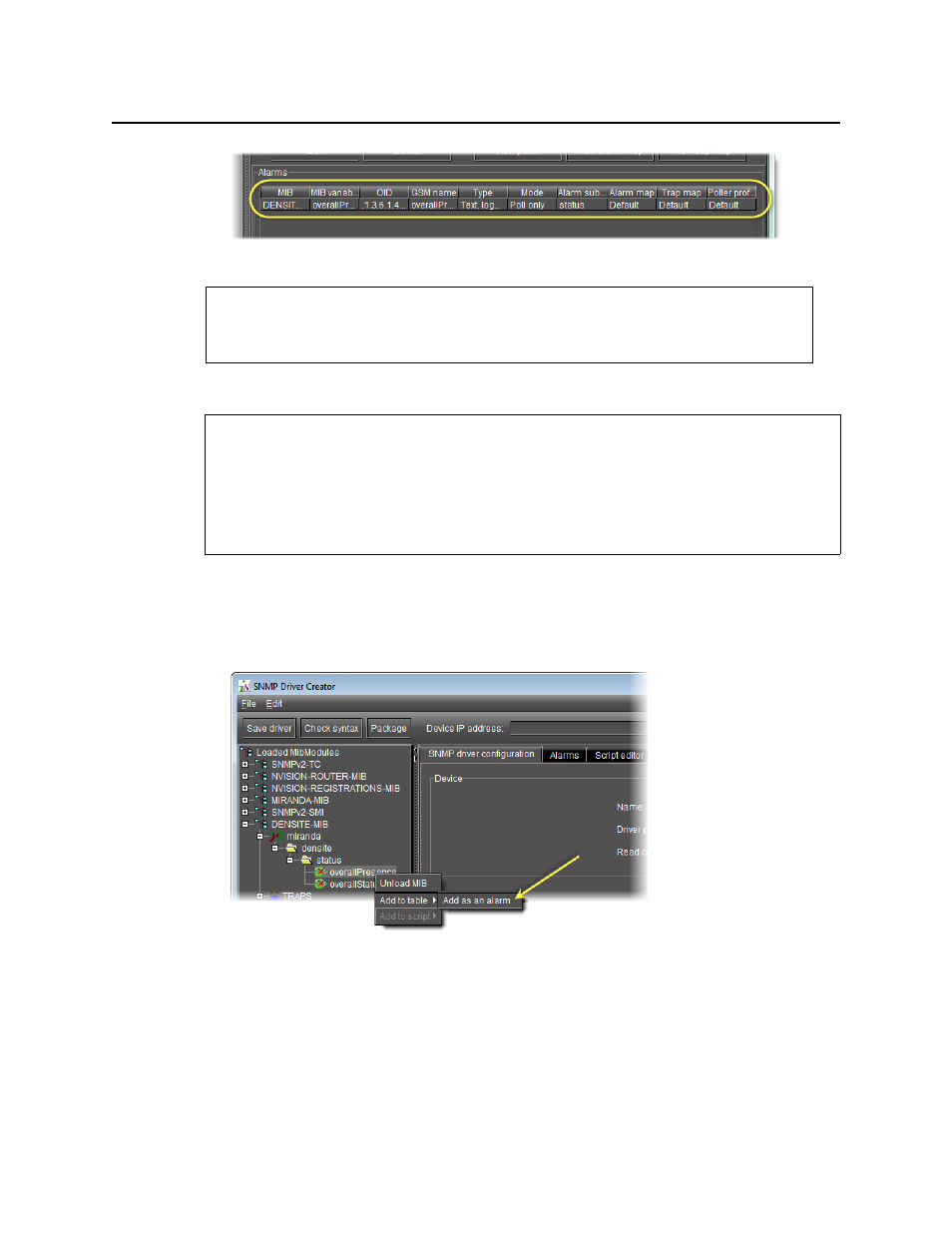
iControl
User Guide
471
Figure 8-52
Creating an Alarm with a MIB Element Shortcut Menu
To create an alarm with a MIB element shortcut menu
1. In SNMP Driver Creator, click on the SNMP driver configuration tab in the main pane.
2. In the MIB Browser pane, right-click the desired MIB node from the loaded MIB modules,
point to Add to table, and then click Add as an Alarm.
Figure 8-53
The Add Alarm window appears, displaying relevant information about the MIB node.
See also
For more information about editing an existing alarm any time after it has been created,
see
REQUIREMENTS
Make sure you meet the following conditions before beginning this procedure:
• You have opened SNMP Driver Creator (see
).
• You have loaded a MIB module into SNMP Driver Creator (see
• You have configured your driver settings (see