Grass Valley iControl V.4.43 User Manual
Page 287
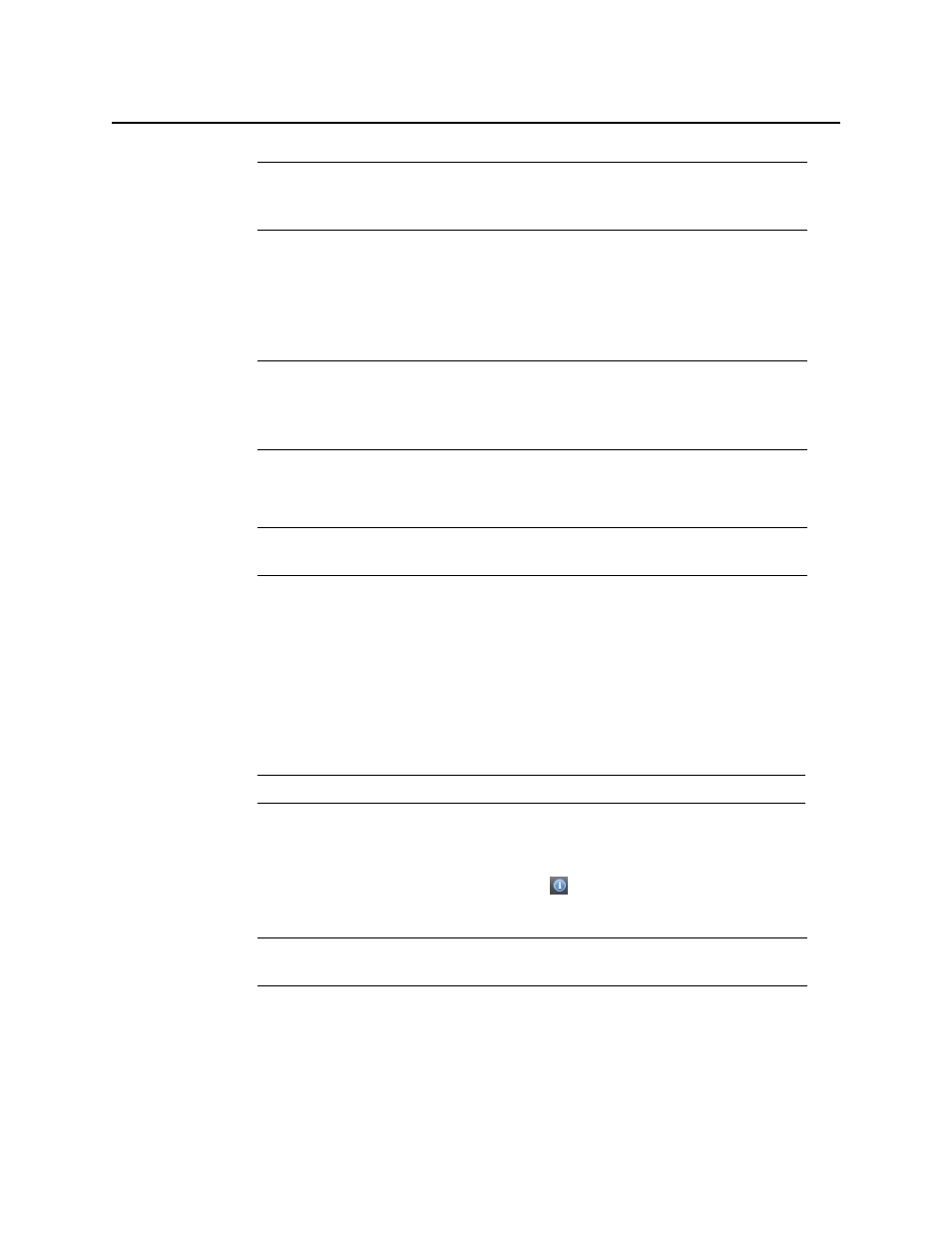
iControl
User Guide
277
7. In the Target devices area, perform the following steps:
a) Select all devices to which you would like to download imported profile data.
b) If you would like to perform exact matching of sources to targets, select Auto-assign
exact matches only, otherwise the system performs lenient matching.
c) Select the check boxes in the Apply column for all devices to which you would like to
attempt to import profile data.
d) Click Auto-assign to discover matches between the listed source and target devices.
For each selected target with at least one matching source, possible source devices are
listed in the Assigned source device column.
e) In the Assigned source device column, select the desired source device match for each
selected target.
f ) Click Import.
A progress window displays the import progress.
When the process is complete, the Import confirmation window appears.
g) Click OK in the Import confirmation window.
In the Result column (the column with the
in the header) of the Target devices
area, either a check mark or an ‘X’ is displayed for selected devices.
Note: By default, the Auto-assign exact matches only check box is selected. For
those targets with exact matches to any listed source devices, assigned sources
appear in the Assigned source device column.
Note: Exact matching allows users to quickly finish the task when they only need to
import onto identical devices and are not concerned with extraneous devices.
Lenient matching is for advanced users who would like to import onto non-identical
but compatible devices.
Note: If you want to select check boxes for all listed devices, select the Apply check
box in the header row.
Note: To cancel the operation before this process is complete, click Cancel.
Note: A check mark indicates that the last operation for this device succeeded. An
‘X’ indicates that the last operation for this device failed.