Grass Valley PDR v.2.2 User Manual
Page 101
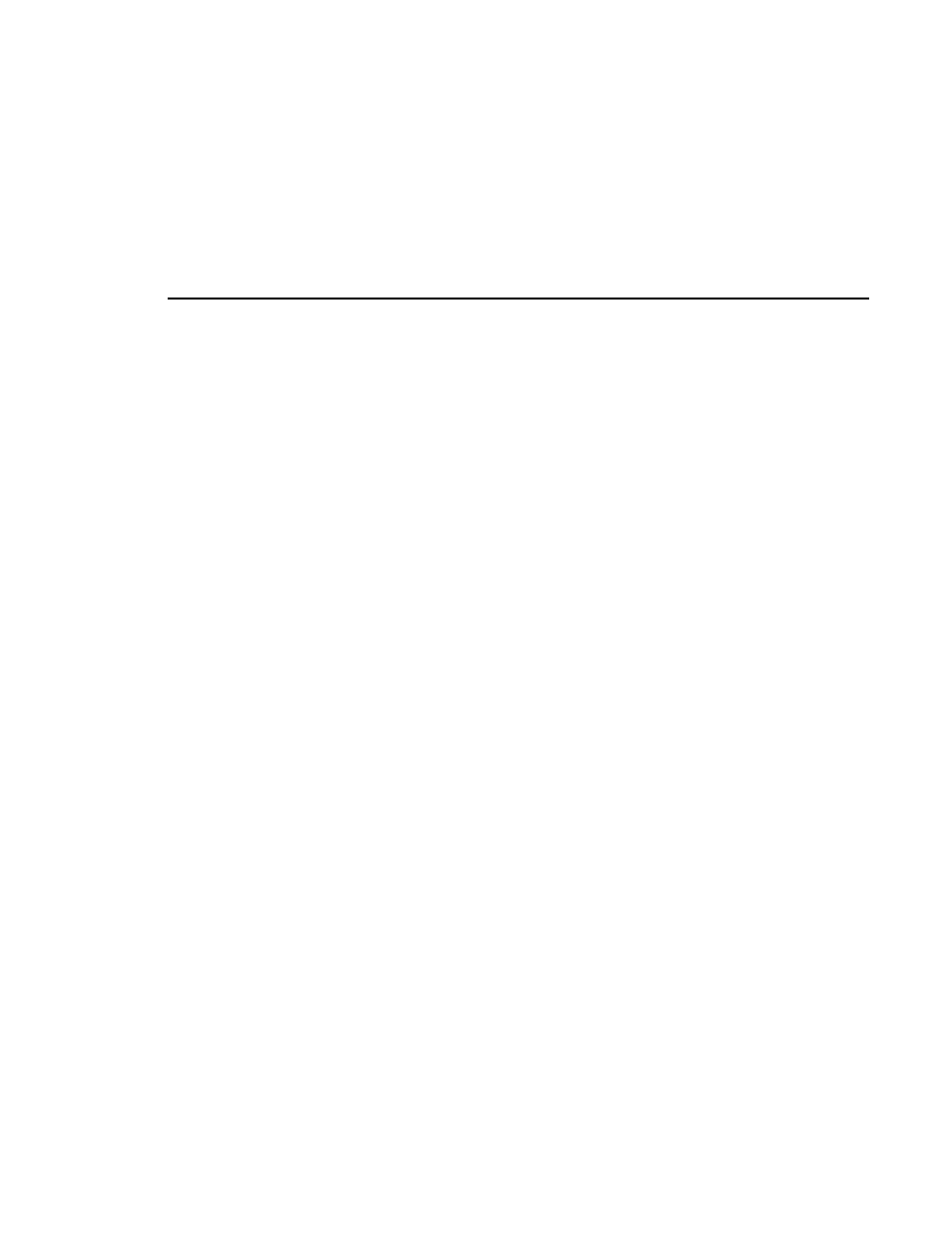
Audio Configuration Other Tab
Profile Family
83
2. Click the Other tab.
3. By default, recording and playback are set to 16-bit quality. To change the
audio quality, click the 20-bit button for either recording, playback or both.
Audio is played back at its recorded resolution, even if the system is
configured for 20-bit playback quality. If 16-bit quality is enabled, all audio
will be played back at 16-bit, regardless of what quality it was recorded in.
4. Scrubbing is currently disabled.
5. Under Monitor Channels, the Channel Selection box allows you to select
which channels you want to monitor. Click next to a channel pair to select
them. You can now adjust line levels for the pair.
6. The line level range is –12 to +0 dB. If you trim the line level for an
individual channel with the slider handle, the line level is incremented by 1
dB; clicking on either side of the slider handle increments the line level by
0.5 dB. The Level boxes show the current line level. If you enter a number
directly into a Level box, the line level number is rounded to the nearest
±
0.5
dB.
7. To adjust the trim for all channels at once, use the
Group Fader
slider. While
the
Group Fader
moves all channels at once, it maintains the individual
channel differences.
NOTE: If the audio interface box is not present, the Monitor group
will not appear. If your system is configured with an XLR 216 digital-
only chassis, channel selection is the only option available in the
Monitor Channels group.
8. Click
OK
to accept your changes or click another tab.