Loop recording – Grass Valley PDR v.2.2 User Manual
Page 228
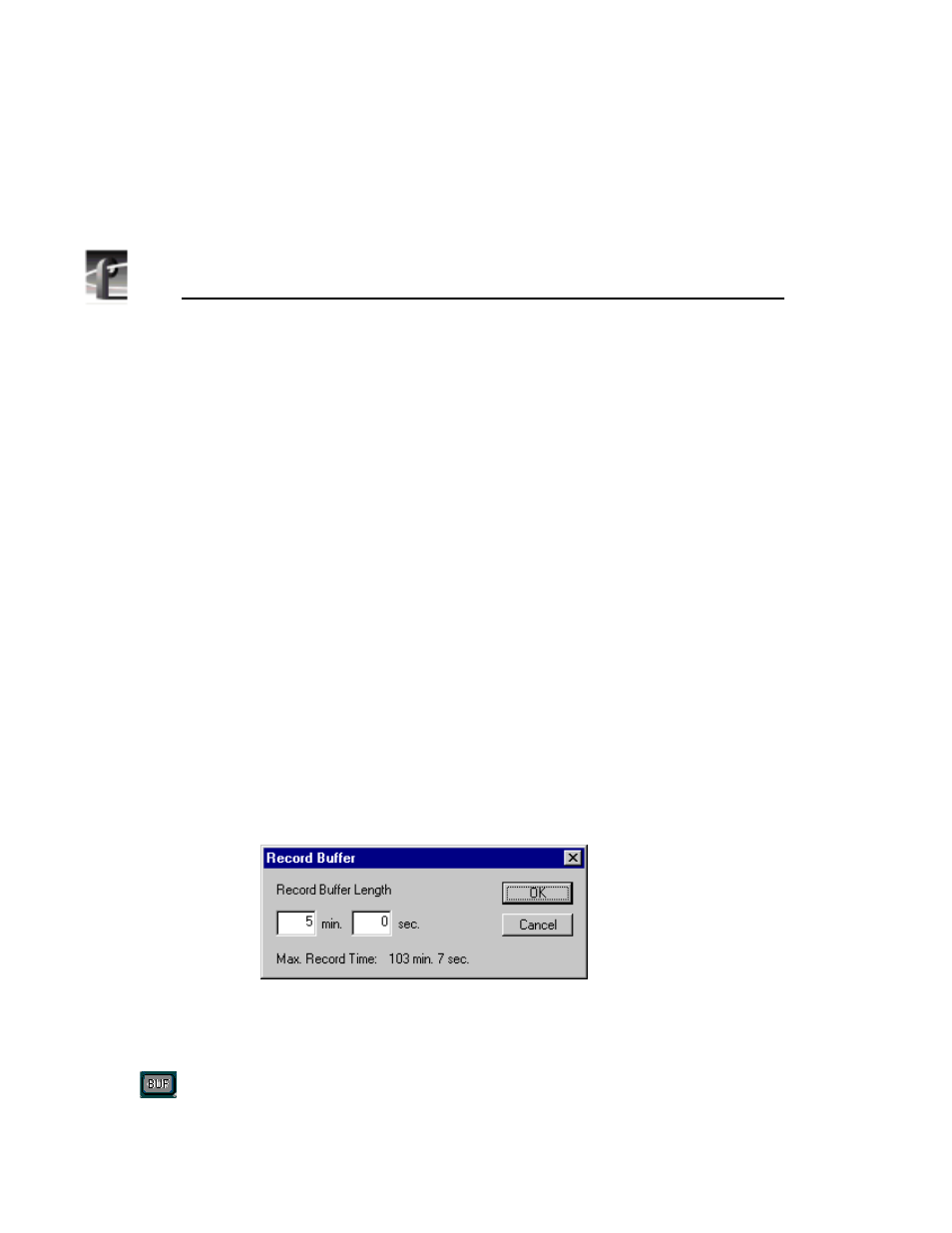
Chapter 8
Using the Tool Box Editor
210
Profile Family
The transport controls are:
•
Loop Play:
Plays the active timeline at normal speed. When the end of the
media is reached, play begins again at the beginning of the media.
•
Reverse:
Plays the active timeline in reverse.
•
Rewind:
Rewinds the active timeline or returns the current position to the
beginning of the clip.
•
Play:
Plays the active timeline at normal speed.
•
Fast Forward:
Fast forwards the active timeline.
•
Stop:
Stops play on the active timeline.
Loop Recording
You can also loop record material. To loop record material, you set up a record
buffer that will allow you to record for a length of time. When you reach the
end of the record buffer, the current position moves back to the beginning of the
buffer and previously recorded material is overwritten. The steps for loop
recording are as follows:
1. Choose
Config | Record Buffer
and the Record Buffer dialog box appears.
The maximum record time reflects time allocated to all activated buffers and
time allocated to the channel and available record time on Profile.
Figure 115. Record Buffer dialog box
2. Enter the length of the record buffer and click OK.
3. Click BUF in the upper-right corner of the screen to activate this feature.
When activated, the button is lit.