Digital audio input – Grass Valley PDR v.2.2 User Manual
Page 87
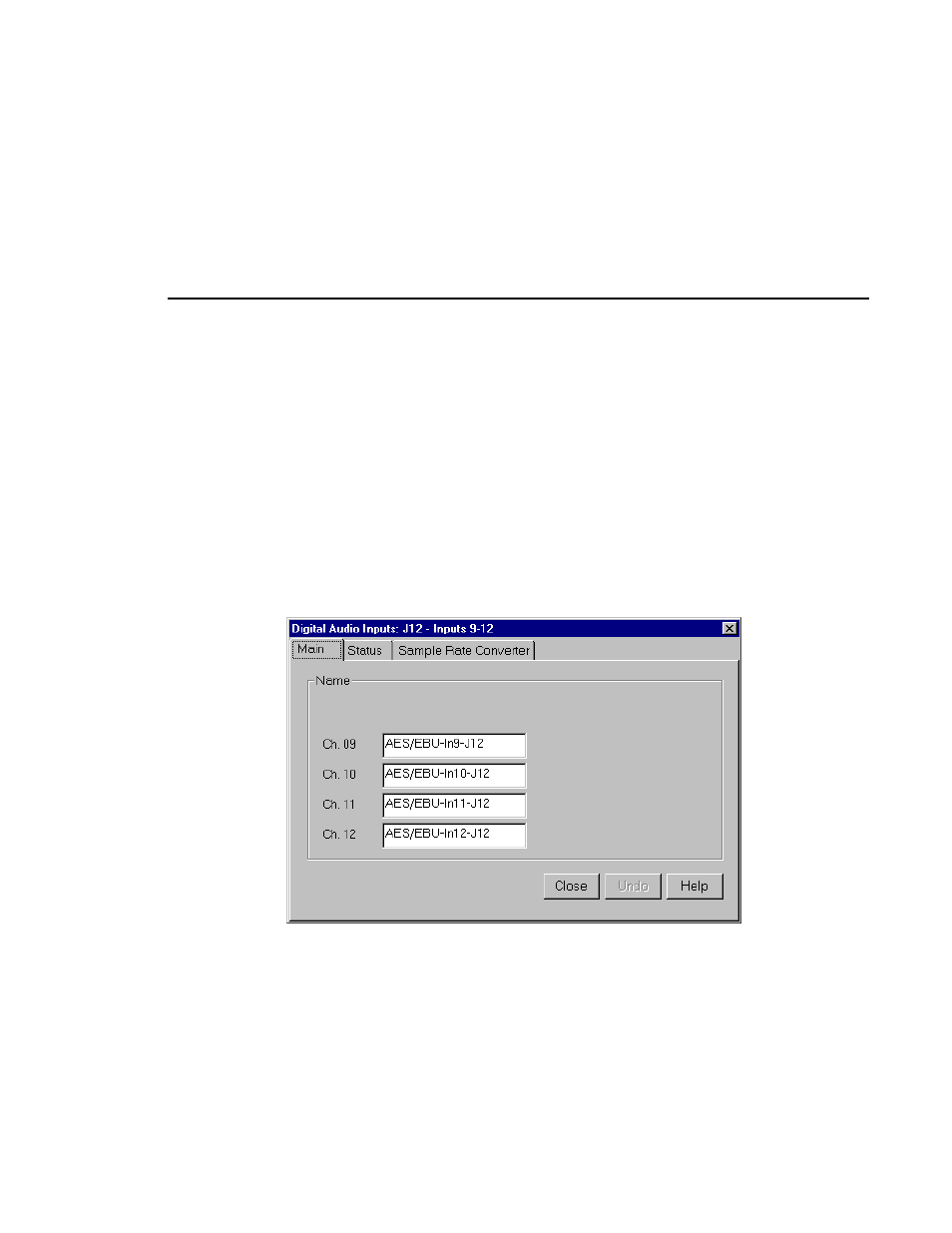
Digital Audio Input
Profile Family
69
Digital Audio Input
In digital audio input, you can change channel names, check the status of
channel errors, and change the setting of the sample rate converter. Click
Undo
if you want to cancel any changes, or click
Help
for context-sensitive Help.
To configure digital audio input:
1. Expand Audio Input, and then click one of the Digital Channels to bring up
the Digital Audio Input dialog box (Figure 40). The channel numbers on the
left refer to the physical input connectors on the audio input box. Ch. 01 and
Ch. 02 refer to the channel pair on the first connector, and Ch. 03 and Ch.
04 refer to the pair on the second connector, and so forth.
Figure 40. Digital Audio Input dialog box, Main tab
2. Click the Main tab, if it is not already visible.
3. Click in the box of the input channel whose name you want to change. A
channel name can have up to 30 characters.
4. After you have changed the channel name or names, click
Close
or another
tab.