Grass Valley PDR v.2.2 User Manual
Page 248
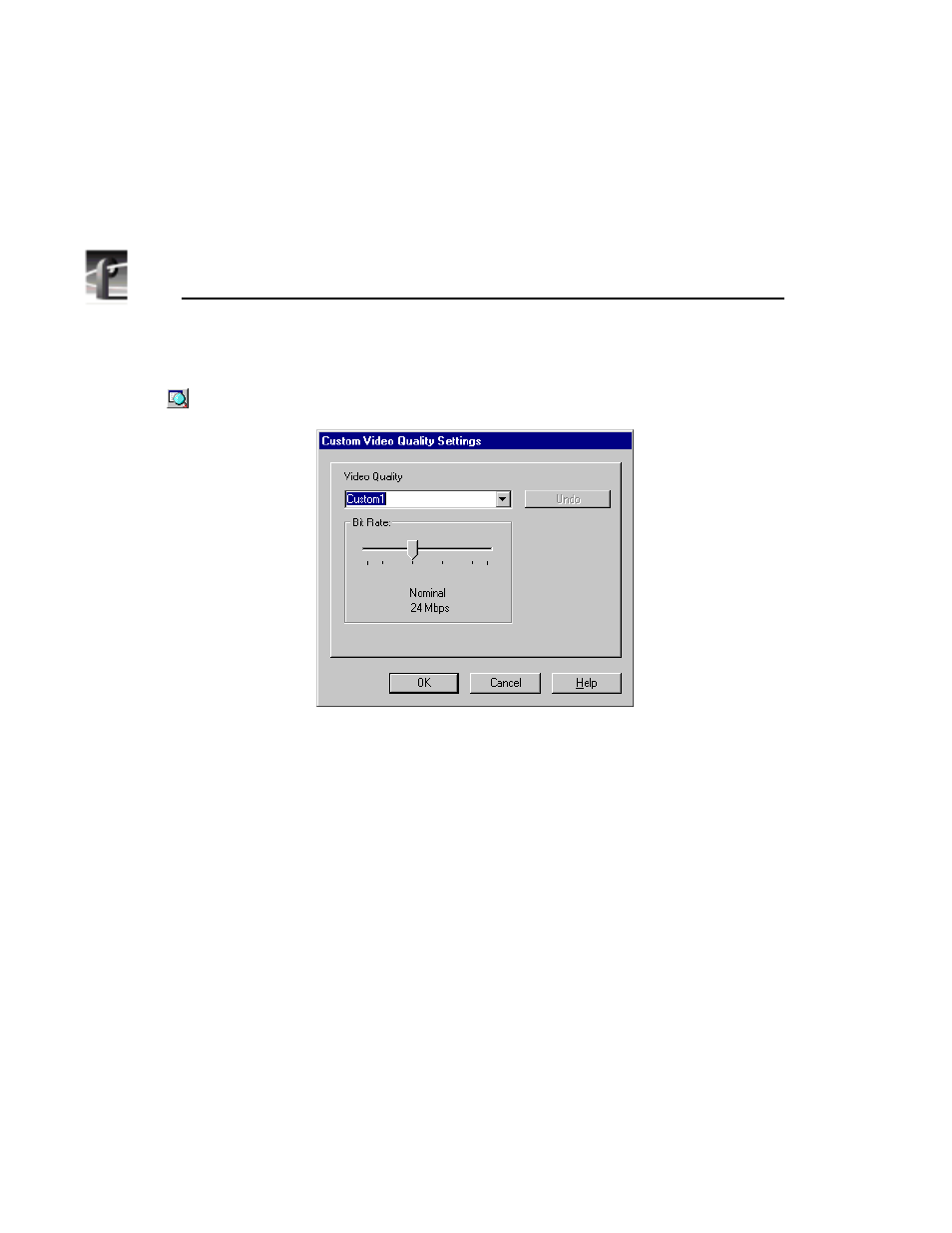
Chapter 9
Using the List Manager
230
Profile Family
To change a custom setting, click the button next to the Video Quality box,
and the Custom Video Quality Settings dialog box appears.
Figure 122. Custom Video Quality Settings dialog box
Select either Custom 1 or Custom 2 in the Video Quality box. With the
slider, select a video quality. Click
OK
when done.
4. Choose a video input from the Video Input check boxes. The default is none.
The number and names of video inputs are determined by the system
configuration created with Configuration Manager. You can choose only one
video input at a time per channel.
5. Now choose a video output. The default is none. The number and names of
video outputs are determined by the system configuration created with
Configuration Manager. You can choose one or more video outputs at a time.
Each output corresponds to one of the video output connectors on the back
of the Profile. Once allocated, other Profile channels cannot share assigned
video outputs.
6. Click on the
More
button to set field dominance and still-play mode:
• Field dominance determines which field is the mark-in or mark-out point for
the frame. The default is Field 1. To set it to Field 2, click on the button.
• Still-play mode determines whether your still frames are interlaced or line-
doubled. Line-double is the default. With interlaced, you may get some
flicker in still display. Line double reduces flicker.