Grass Valley PDR v.2.2 User Manual
Page 271
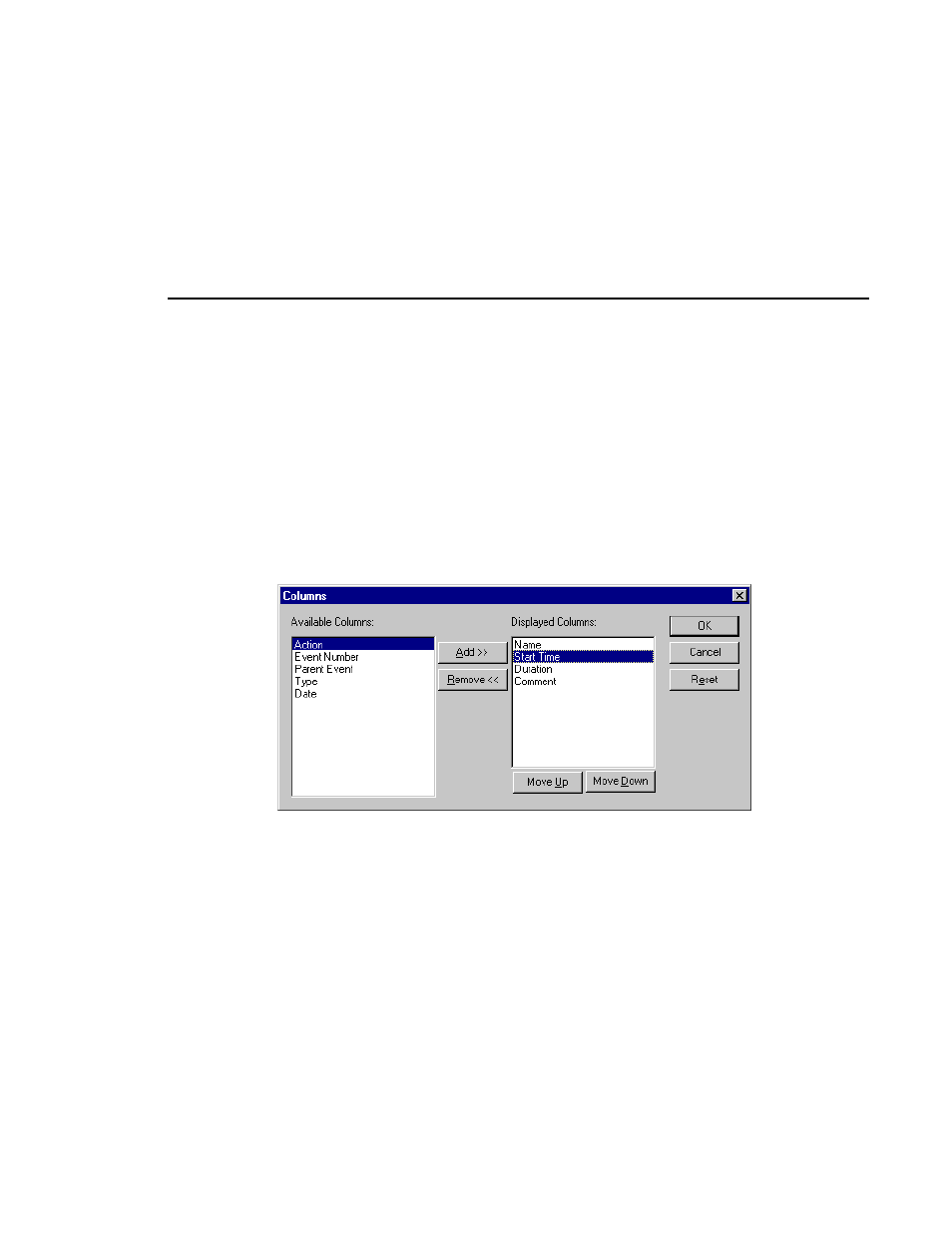
Customizing Your List Display
Profile Family
253
You can change which columns to display, the size of the columns and order of
the columns in the list display. You display up to 10 columns in a list. By
default, the Name, Start Time, Duration, and Comment columns are displayed.
You can add columns for Action, Event Number, Parent Event, Type, and Date.
You can also make a column as wide or as narrow as you want, or make it
disappear completely. You can move one or several columns to the left or right
to arrange them in an order that you find more convenient.
To add a column to a list display:
1. Choose
View | Columns
and Columns dialog box (Figure 132).
Figure 132. Columns dialog box
2. Click on a column label in the Available Columns box.
3. Click
Add
. The column label moves to the Displayed Columns box.
4. To change the order of the columns, click a column label in the Displayed
Columns box, then click
Move Up
or
Move Down
.
5. To return the columns to their original settings, click
Reset
.
6. Click
OK
when done.