Starting and stopping disk initialization – Grass Valley Profile XP Aug 16 2004 User Manual
Page 109
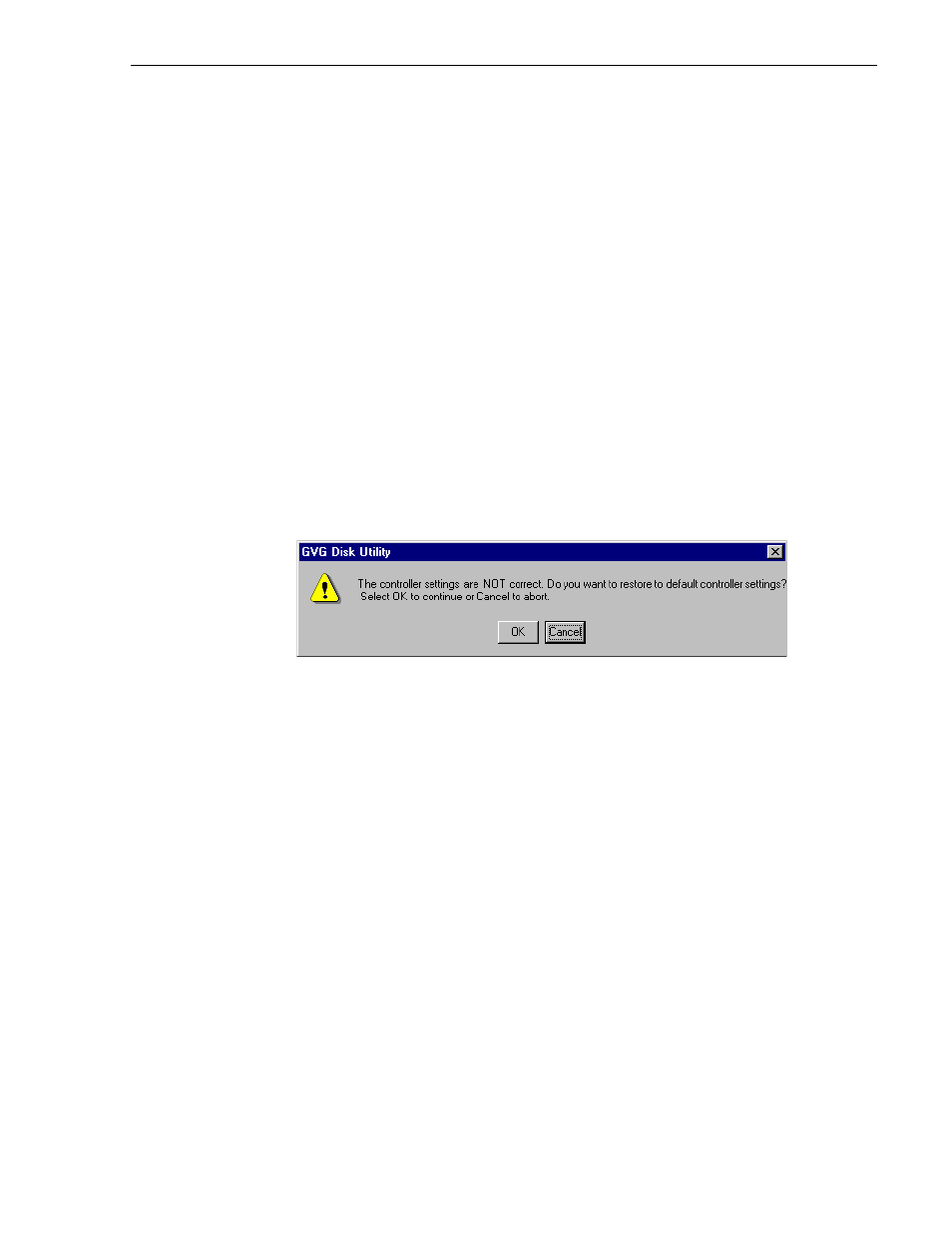
Performing PFR600 maintenance tasks
23 July 2004
Profile XP System Guide
109
• Open the Progress dialog box by selecting
View | Progress Report
.
Starting and Stopping disk initialization
Initializing the disk array aligns the physical disk drive heads and, where applicable, sets
the striping and parity across the disk drives in a newly created logical unit. It takes a
very long time to complete and is rarely needed. Initialize disk modules only when
instructed to do so by Grass Valley product support.
Checking and restoring default PFR600 RAID Controller settings
RAID Controller settings are checked every time the GVG Disk Utility is started. When
the Disk Utility starts, you may receive a warning message stating that current RAID
controller settings are not set to the defaults required by the current Profile XP software
or Fiber Channel SCSI software installed. If you do not receive the message, your
controller settings are correct.
To check and restore PFR600 RAID controller settings:
1. Start GVG Disk Utility, then perform one of the following steps:
- If you receive an “incorrect” RAID Controller settings message when GVG
Disk Utility opens, continue with step 2 which follows.
- If you do not receive an “incorrect” RAID Controller settings message when
GVG Disk Utility opens, your settings are correct.
2. In the “incorrect” settings message box, click
OK
to restore default settings.
3. On receiving operation successful message, click
OK
.
RAID Controller status is now reported as “Correct” in the right-hand status pane.