Erasing video input vbi information – Grass Valley Profile XP Aug 16 2004 User Manual
Page 173
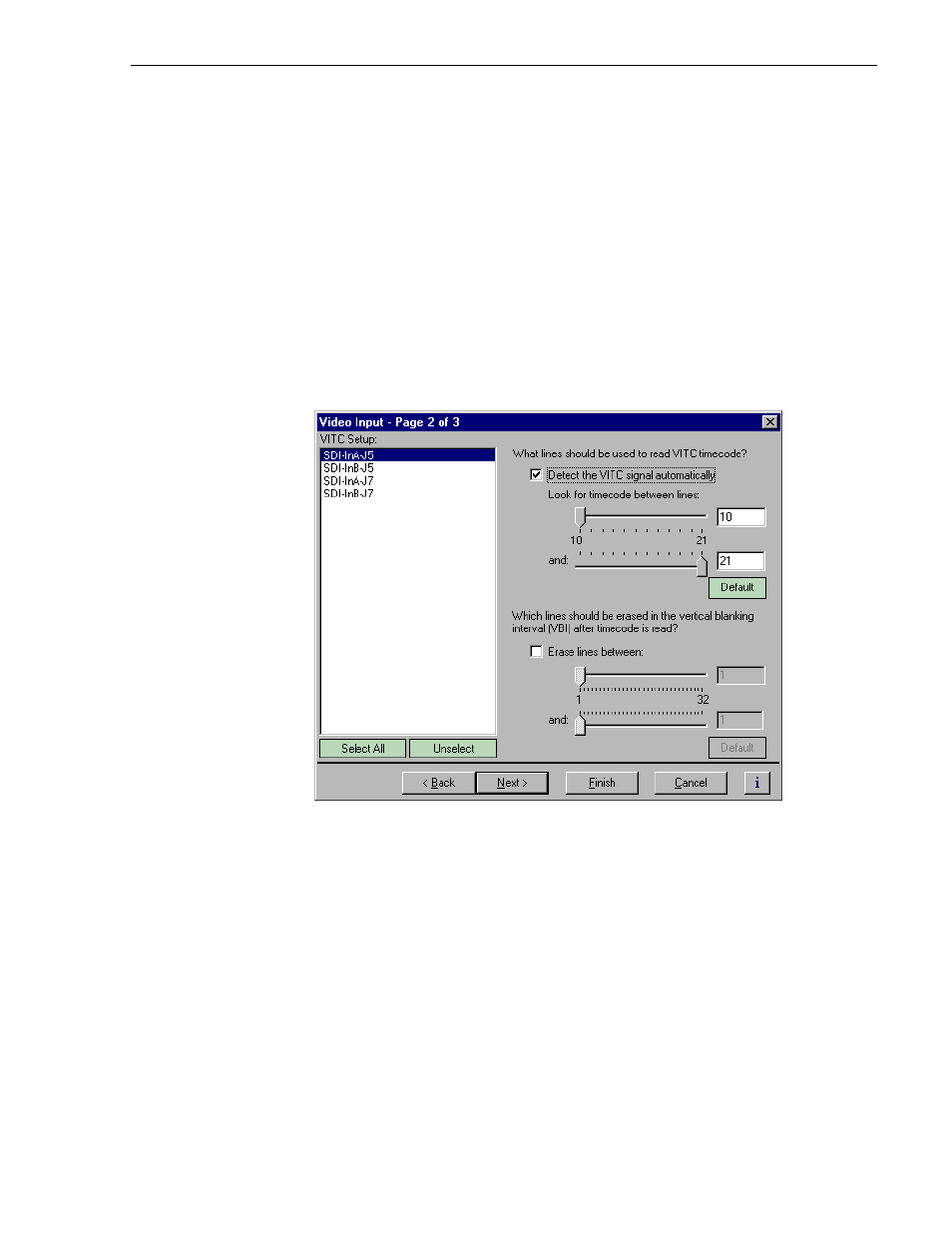
Erasing video input VBI information
23 July 2004
Profile XP System Guide
173
Erasing video input VBI information
NOTE: This information applies only to standard definition MPEG video.
You can remove unwanted VBI information that may be present on video inputs so that
the information is not recorded or fed through the system in E to E. You can select which
VBI lines are erased by selecting the starting and ending line numbers between line 1 and
line 32. Blanking occurs after VITC is read.
To blank lines in the vertical interval:
1. Choose
Video Input
in the Configuration Manager Window. The Video Input dialog
box appears.
2. Click
Next
to navigate to Video Input page 2 of 3.
3. Select a video input from the list or click
Select All
to configure all the video inputs
at the same time.
4. Perform one of the following:
- If you do not want to erase any lines, clear the
Erase lines between
check box.
- If you want to erase lines in the vertical interval, select the
Erase lines between
check box, then select the starting and ending lines numbers using the sliders.